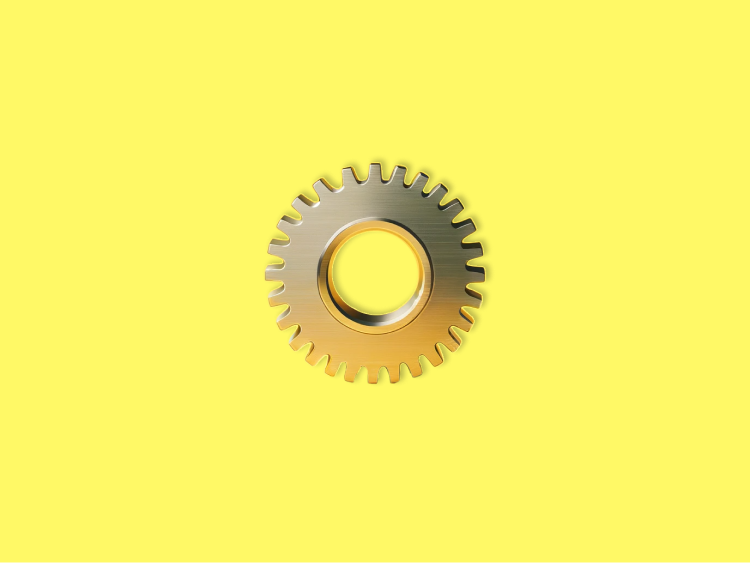Learn all about Telegram settings for iPhone, iPad, and Android users. From tailoring your account, to setting up personalized notifications, keep reading and become a Telegram master!
Accessing Telegram Settings
To access Telegram settings in iOS, you can find the 'Settings' cog icon in the lower right corner of your screen.
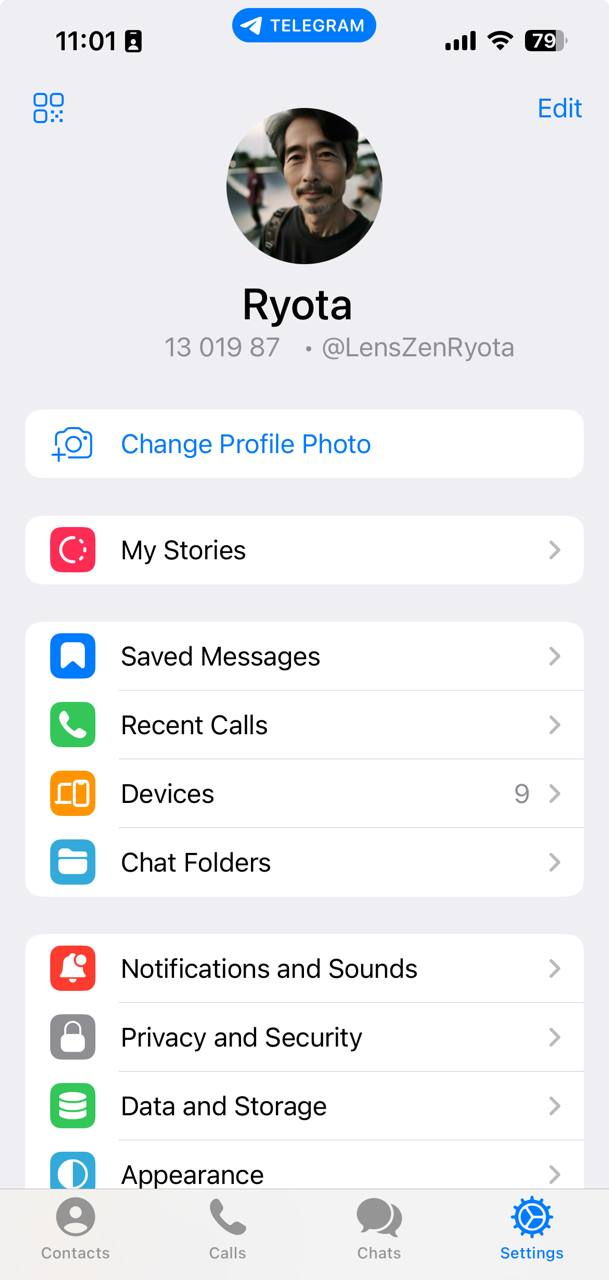
This section allows you to generate a QR code for sharing your Telegram account or access your Account Settings directly.
For Android, the settings are accessed by tapping the three lines (menu icon) in the top-left corner and selecting the 'Settings' cog icon near the bottom of the menu.
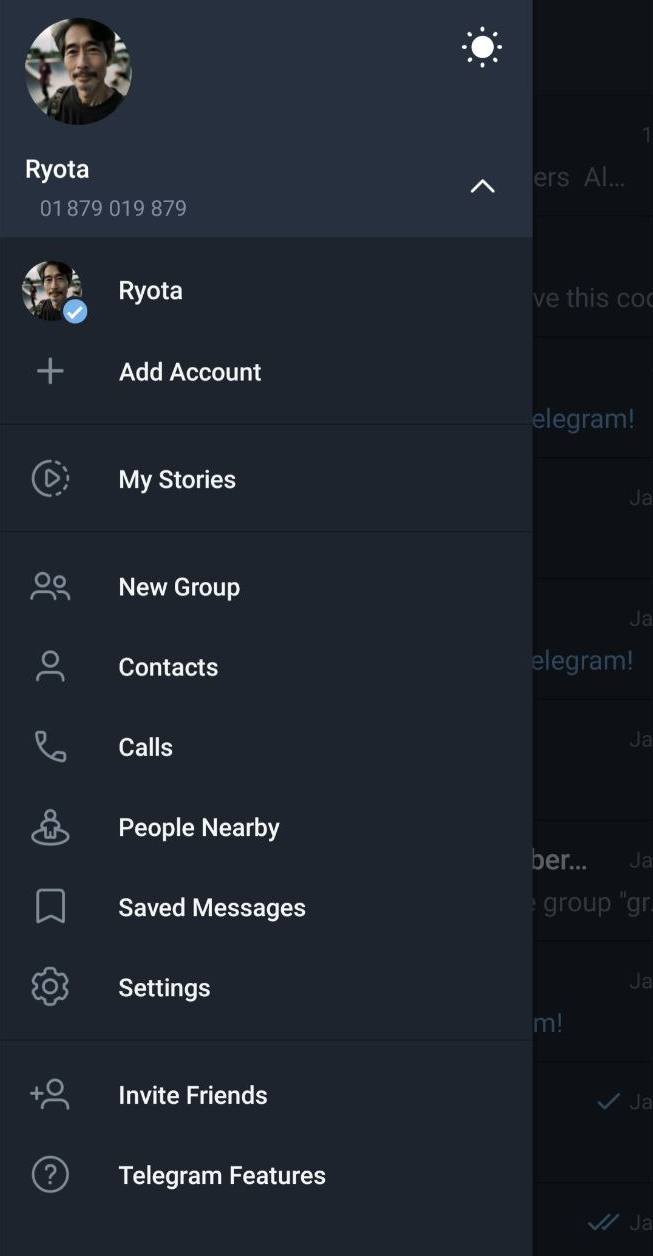
Both platforms offer a range of customization options, including the ability to create a QR code for your profile.
If you want to create a customizable QR code for your channels, groups, or bots, you can use this tool: Telegram Link And QR-Code Generator.
Account Settings
In the "Account Settings" of Telegram, accessible on both iOS and Android, users have a variety of options to personalize their profile.
For iOS, tap the 'Edit' button on the top right of the screen.
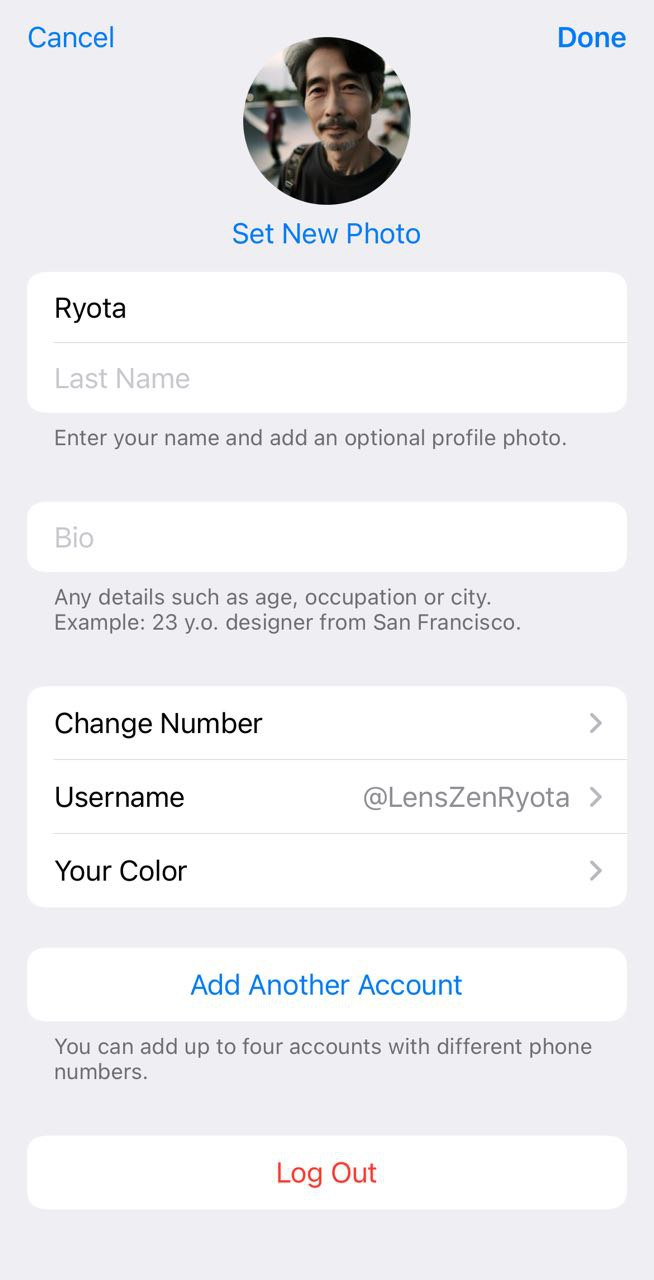
For Android, tap the three dots at the top right corner to dive into customization options.
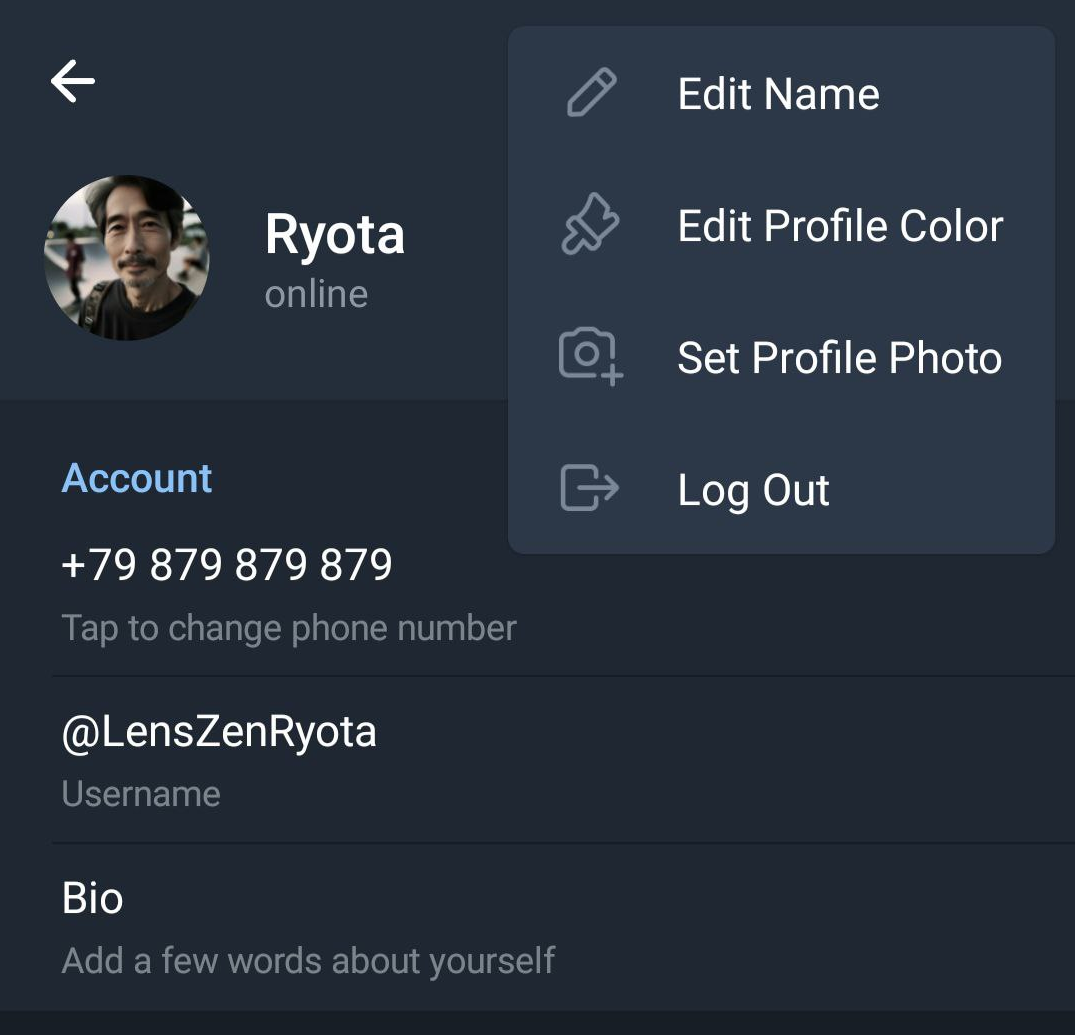
My Stories
In both iOS and Android versions of Telegram, the "My Stories" feature lets users view and manage their published stories. On iOS, this option is directly accessible below the "Change Profile Photo" button. For Android users, you'll find "Stories" settings within the “Notifications and Sounds” settings.
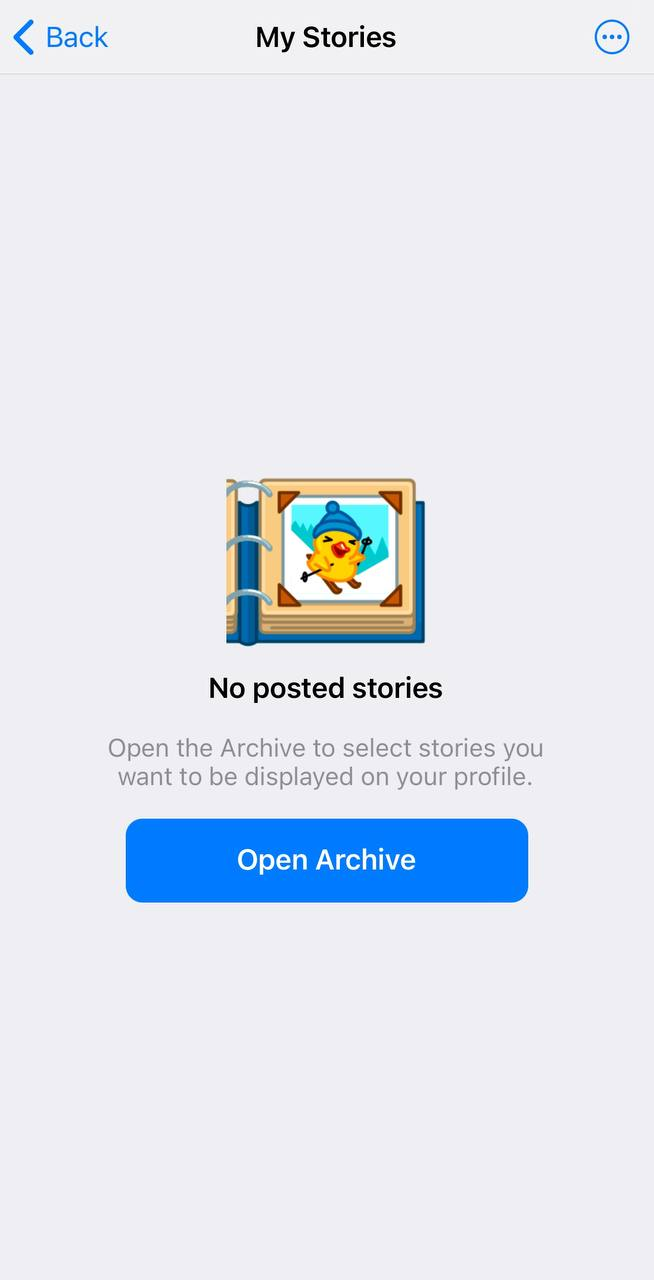
Here, you can browse your story archive and choose which stories to display on your profile.
Saved Messages
Telegram's "Saved Messages" feature is a versatile tool available on all platform versions, including iOS and Android, allowing users to securely store any information in the cloud. This makes it accessible across all devices where you're logged into Telegram. To save a message, you simply need to forward it to "Saved Messages," which also doubles as a chat for sending new messages or files. This functionality enables saved messages to serve as reminders, which can be set by long-pressing the send button and choosing "Set a Reminder."
For finding your saved messages, you can search within Telegram or access them through Telegram Settings. Additionally, Telegram Premium users can organize their saved messages by adding tags through emoji reactions.
Recent Calls
The "Recent Calls" feature in Telegram allows users to view all calls they've made and received, including a separate "Missed" tab for missed calls. This feature is available across both iOS and Android platforms.
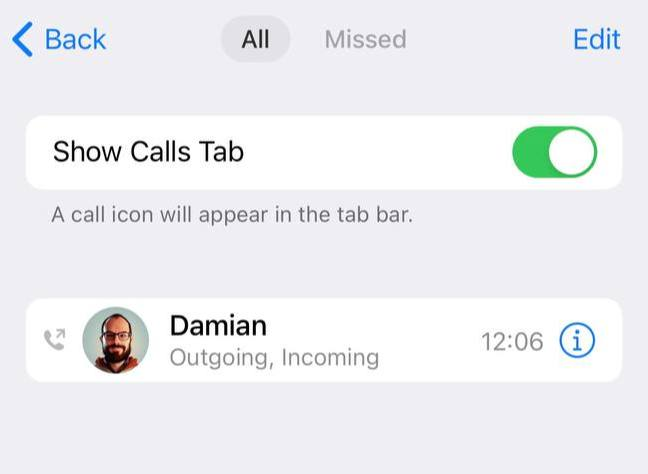
It's important to note that on Android, "Recent Calls" does not appear in the Settings menu but is instead found in the main menu.
Devices
This section allows you to connect your Telegram account to the web or desktop versions and view all devices where you're currently logged in.
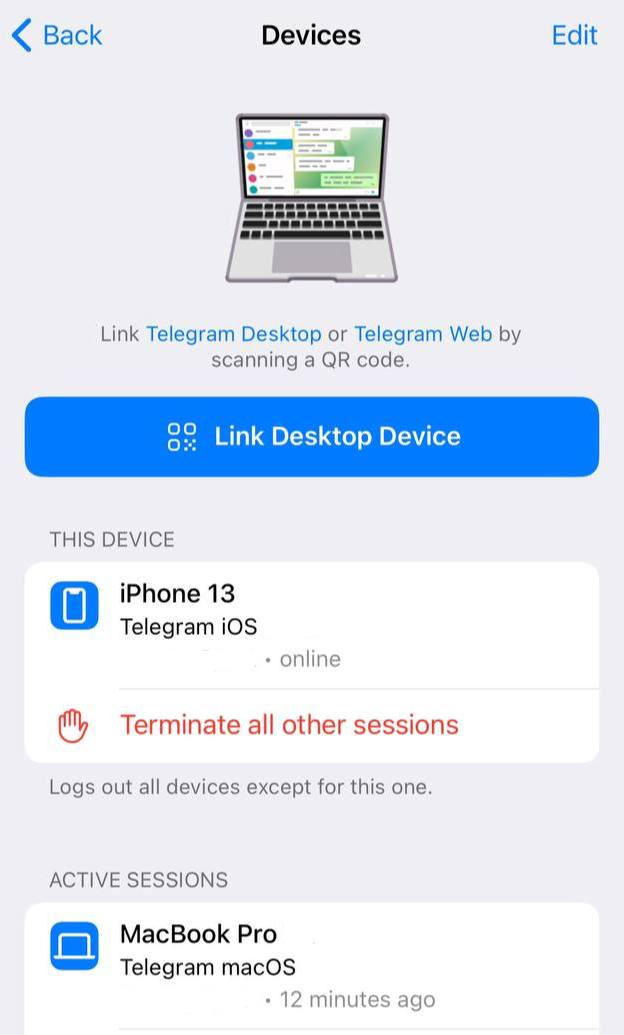
By tapping the "Link Desktop Device" button, you can generate a QR code to link your account to Telegram on desktop or web.
Chat Folders
One of Telegram's unique and amazing features is chat folders.
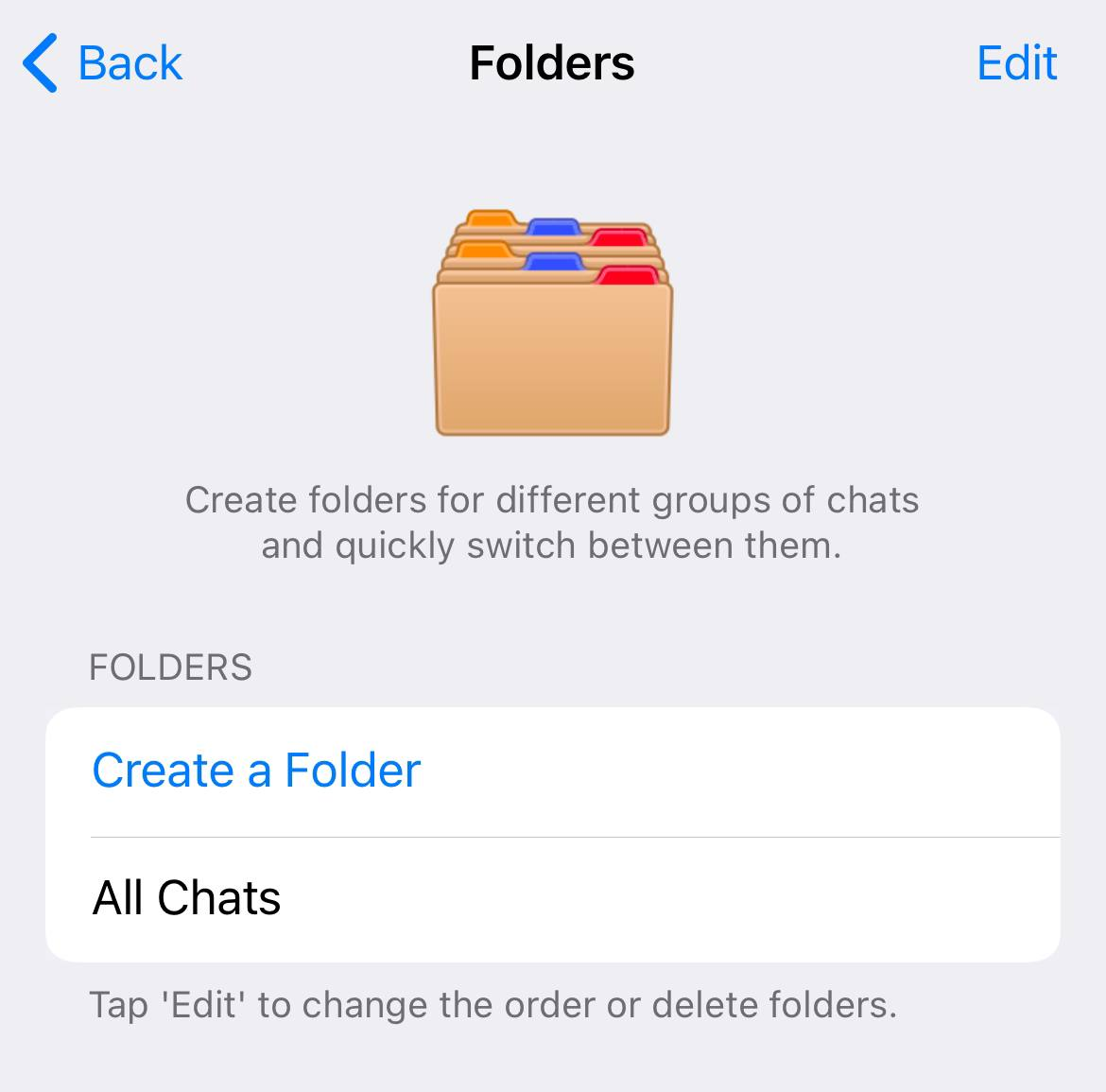
The app allows you to organize your chats in folders, add exceptions, organize chats by type, and even share your folders.
Notifications and Sounds
Telegram's Notifications and Sounds settings provide comprehensive options for personalizing how you receive notifications, whether for messages, calls, or app events across private chats, groups, channels, and stories.
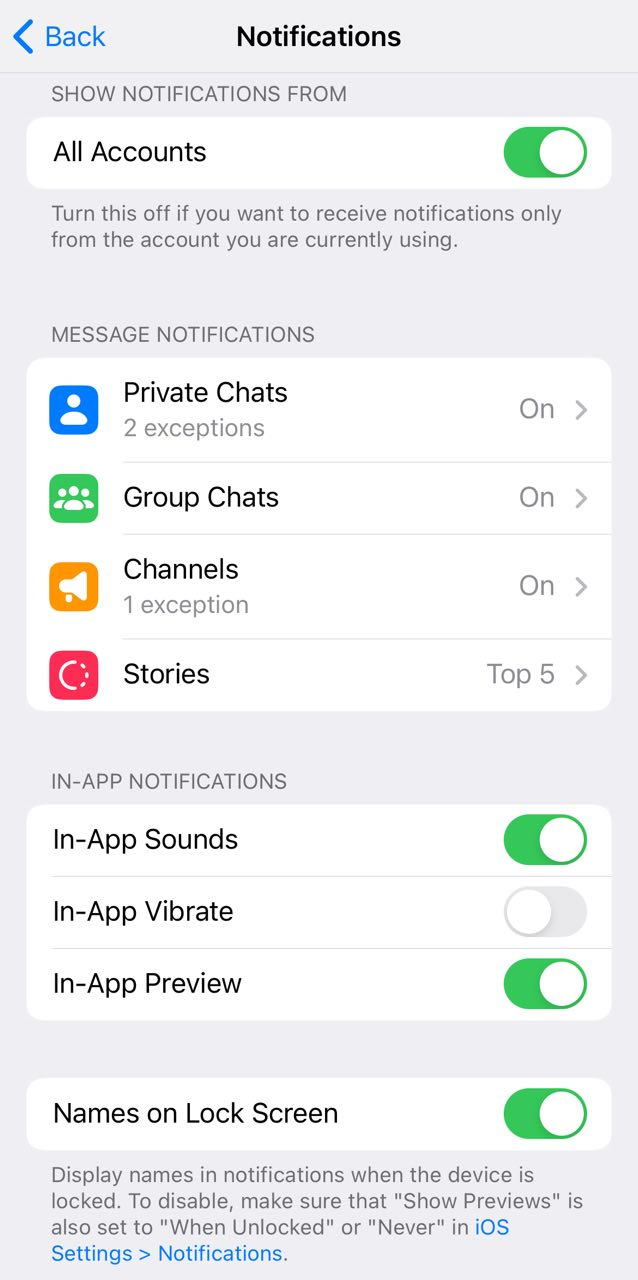
These settings allow you to toggle notifications on or off, customize message previews, select unique notification sounds, and even set exceptions for specific contacts or groups, ensuring that alerts align with your preferences.
Privacy and Security
Telegram's Privacy and Security settings provide comprehensive options to protect your conversations and manage your information.
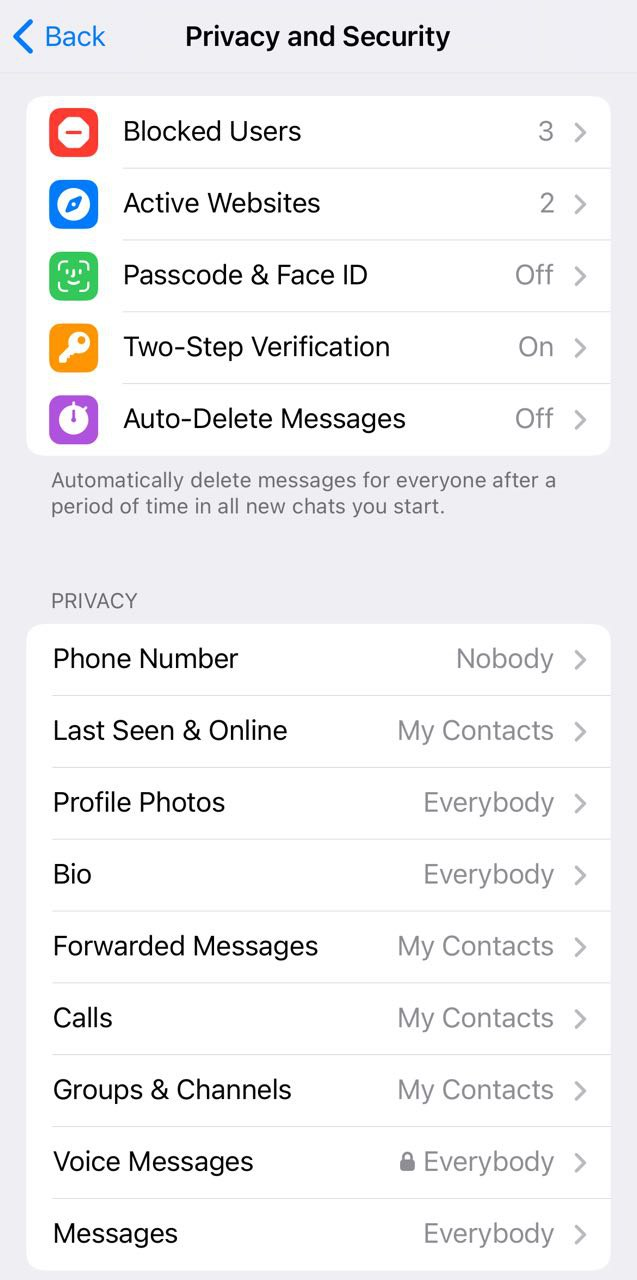
You can block users, manage connections with third-party websites, and secure your app with passcode or Face ID. Two-step verification adds an extra layer of security for logging in. Features like auto-delete messages allow you to set timers for how long messages remain before they're automatically deleted. Privacy settings let you control who can see your phone number, last seen status, profile photos, bio, and more, with options to create exceptions.
You can also manage data settings, including contact sync, chat drafts, and link previews. For detailed safety tips, visit Secure Your Telegram Conversations.
Data and Storage
The Data and Storage section in Telegram lets you control storage and network usage, including setting limits on automatic media downloads for mobile data and Wi-Fi. You can decide if you want to save media from different types of chats and customize these preferences with exceptions.
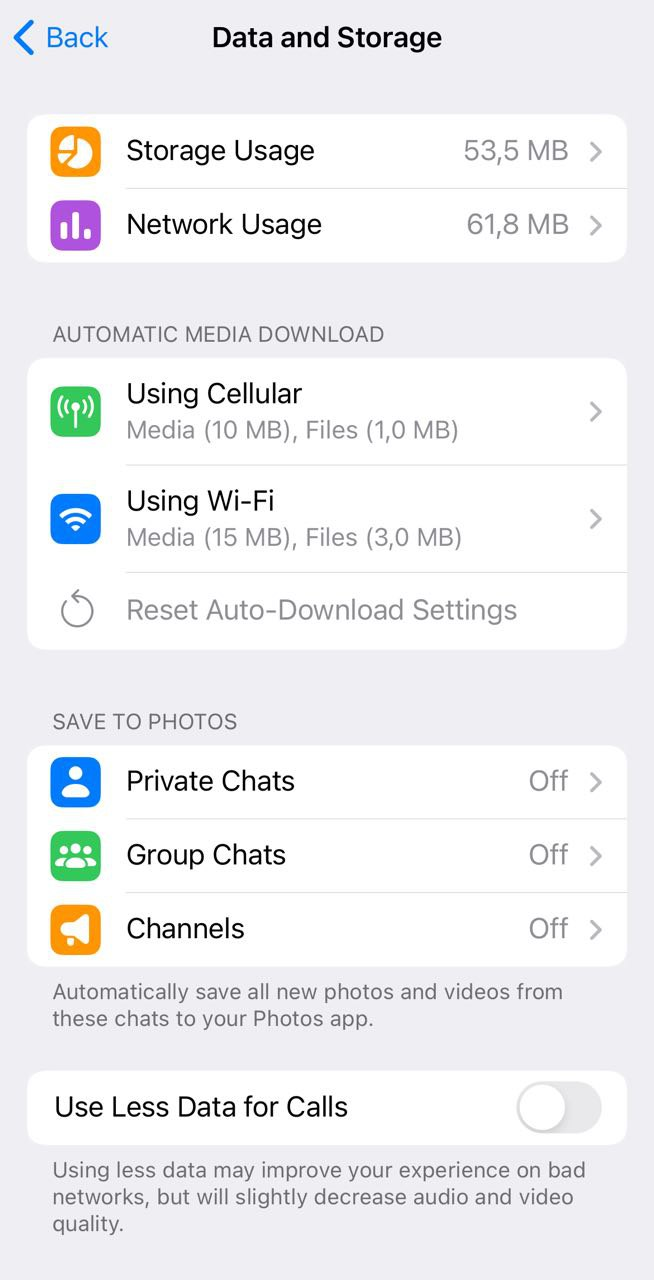
A notable feature is the option to use less data during calls, enhancing connection quality in areas with poor reception at the expense of some quality. Additional options include configuring sharing settings, saving edited photos, choosing apps for opening links, pausing music during voice message recording, and using proximity sensors for easier listening and replying. A connection type setting also offers proxy support for flexible internet access.
Appearance and Chat Settings
These settings, only available in iOS, let you configure your Telegram chat themes, wallpapers, and colors. Additionally, you can enable “Night Mode” or set it to automatically sync with your system's clock. The settings allow you to adjust the text size, message corner roundness, and customize the app's animations.
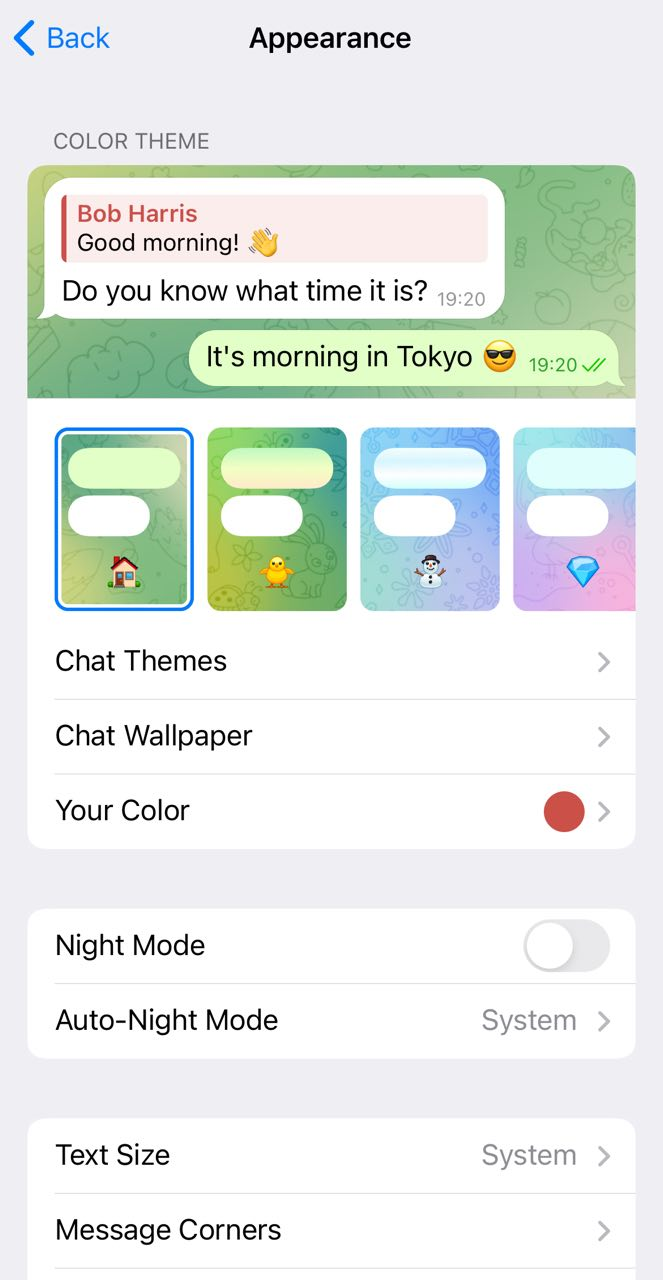
Similar to “Appearance” in iOS, but for Android, “Chat Settings” allows you to personalize the appearance and functionality of your chats. You can adjust message text size, change chat wallpapers, and for Premium users, customize name colors and background icons.
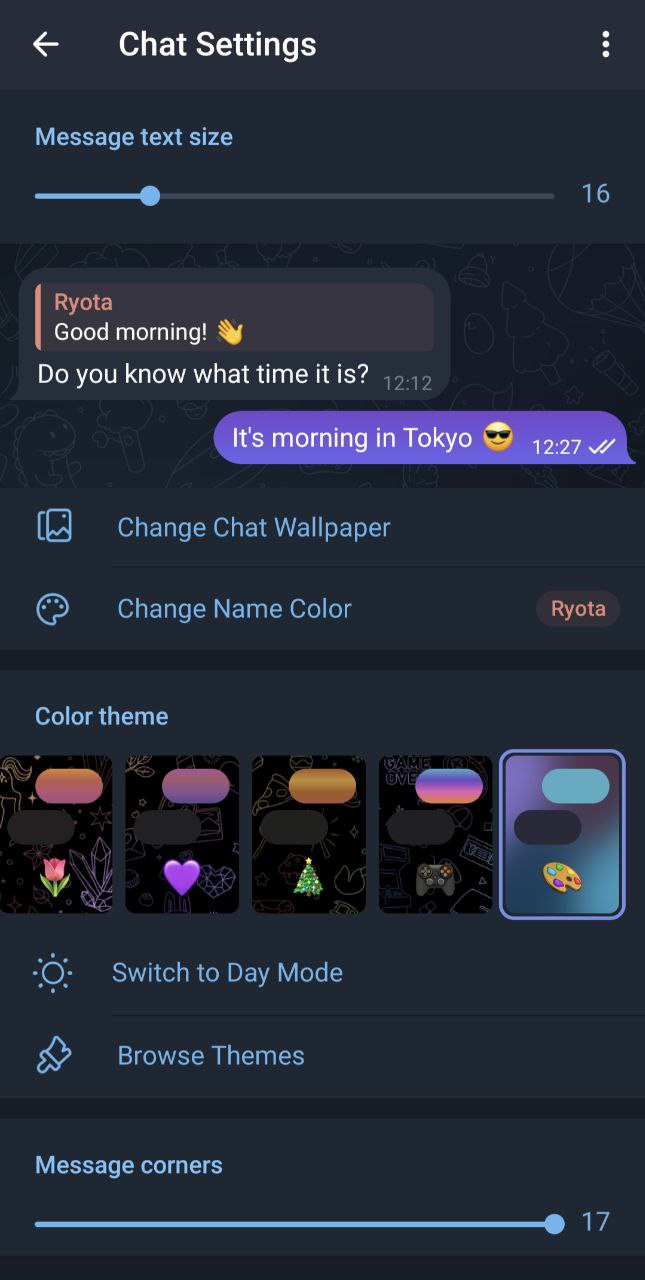
Power Saving
These settings enable you to activate Power Saving Mode when your battery reaches a certain threshold (anywhere between 0 and 100%, or always on).
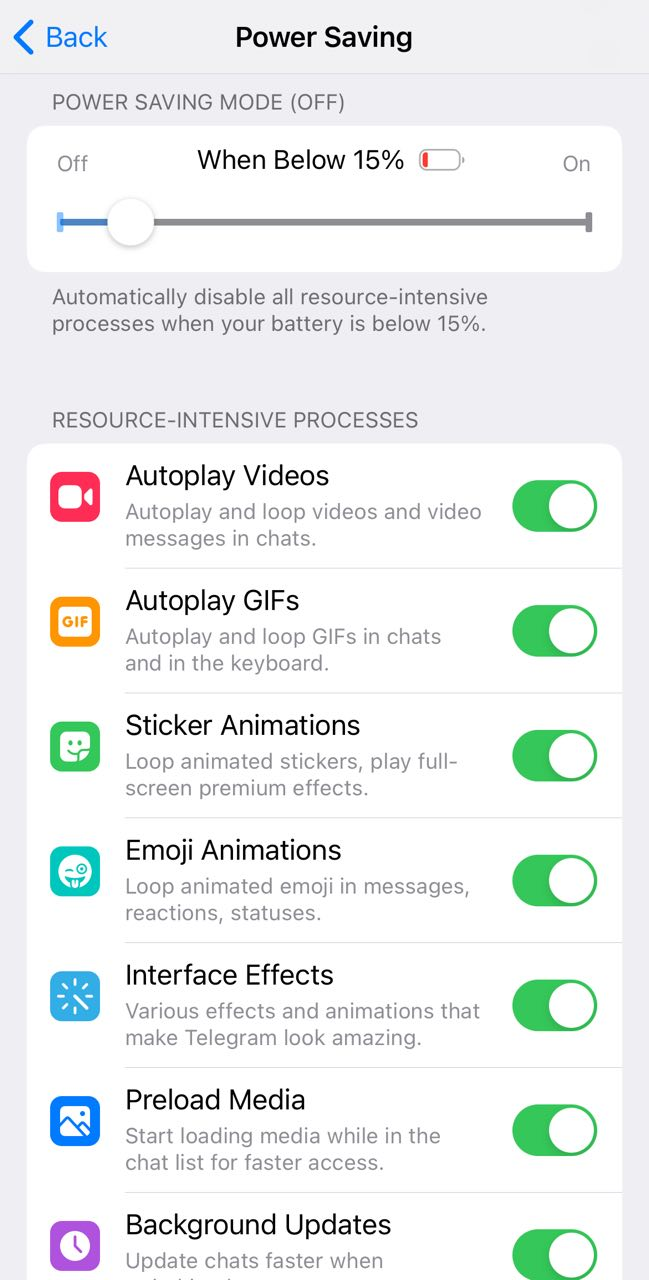
You can also manually disable each of the following resource-intensive processes.
Language
Telegram Premium and regular users can translate messages in Telegram. This setting, allows you to disable or enable this feature.
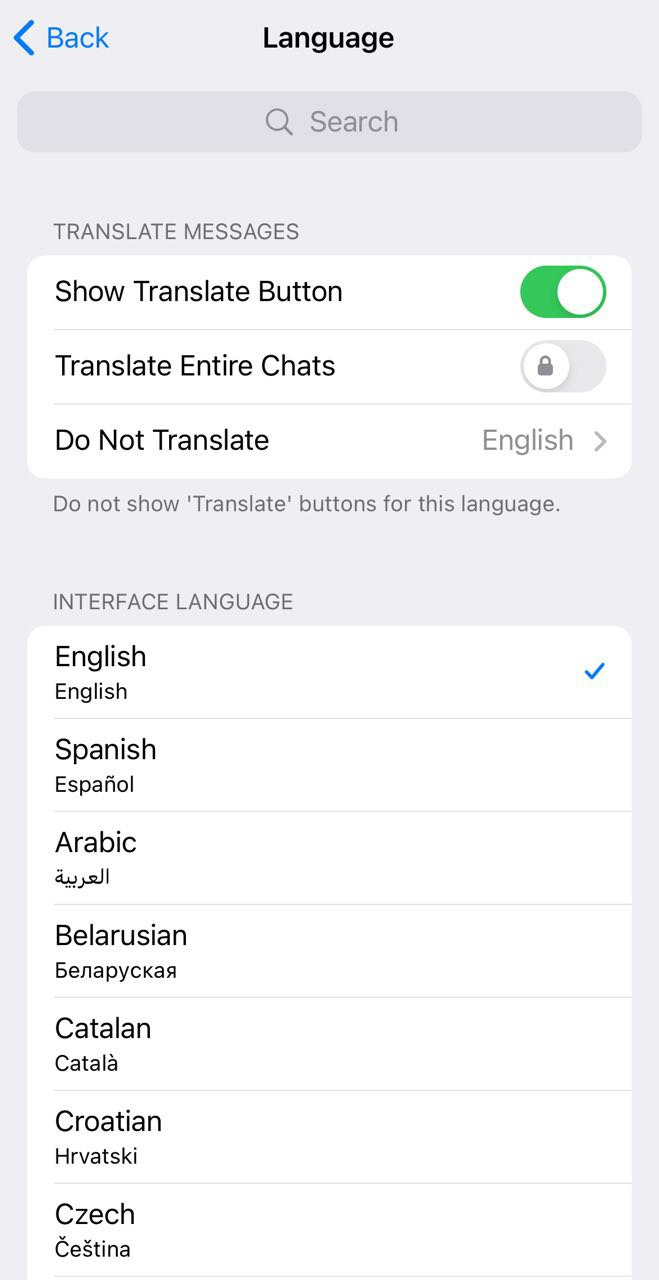
You can also select the app’s language here.
Telegram Premium
Almost at the end of the Telegram settings screen, you’ll find the Telegram Premium button. To subscribe to Telegram Premium, just click this setting.
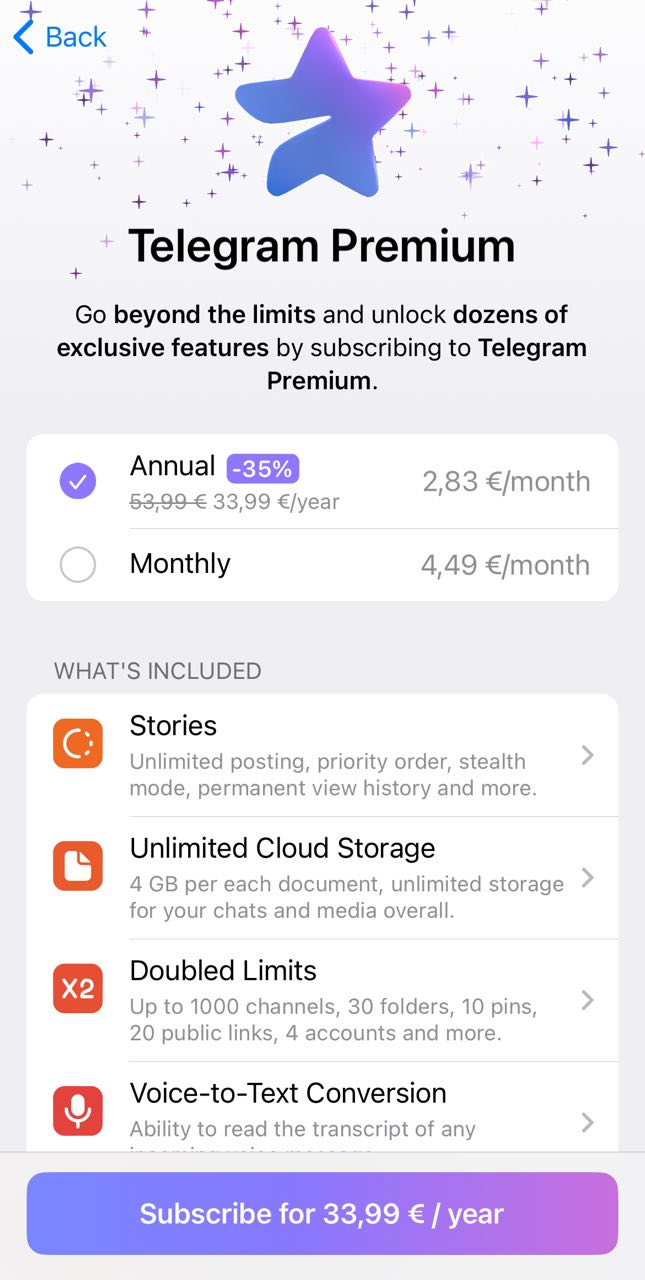
You can also gift Premium to your contacts by taping the “Gift Premium” button below the “Telegram Premium” button in the Telegram Settings screen.
Help
The Help section in Telegram's settings, located after the Telegram Premium options, provides access to support and information.
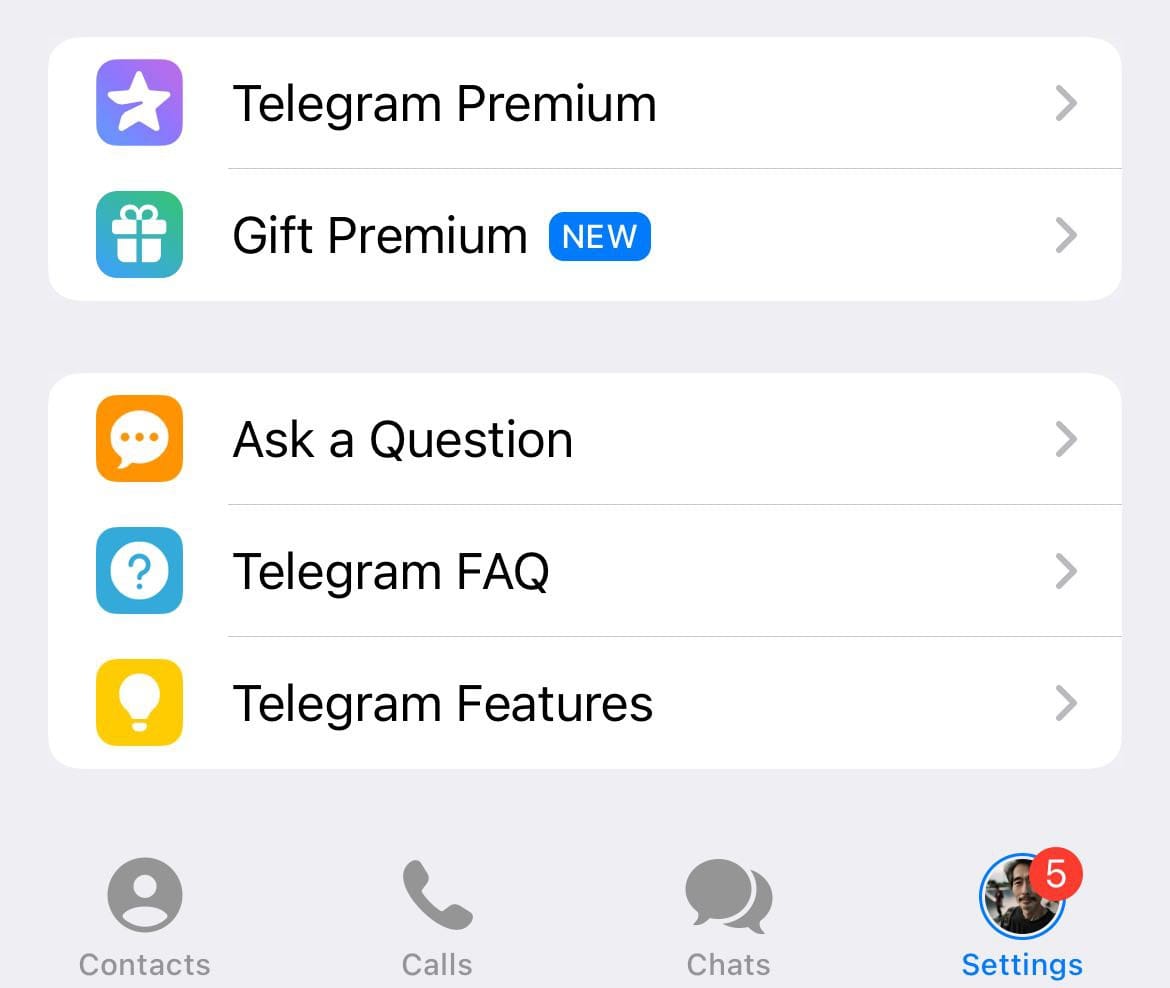
By clicking the "Ask a Question" button, users can reach out to the Telegram support team or view the FAQ. The section also includes links to the Frequently Asked Questions page and the Telegram Tips channel for additional guidance and tips.
Final Words
This guide shows you how to use Telegram's settings to make the app work better for you, whether you're using an iPhone or an Android phone.
You can change your account settings, keep track of important messages, control who sees what, and even manage how much data you use.
To learn more and get even more out of Telegram, don't forget to read other articles on our blog!