Organizing dozens of chats on Telegram can get overwhelming. Fortunately, Telegram allows you to create folders to categorize and tidy up your conversations. In this guide, we’ll show you how to create a folder in Telegram on any device – including Android, iPhone (iOS), desktop, and the web.
We’ll also cover how to manage these folders, how to add folders in Telegram (and add chats to them), and even how to send a folder in Telegram to someone else via a shareable link. By the end, you’ll have an organized Telegram and know all the folder tips and tricks.
Why Use Telegram Chat Folders?
Telegram chat folders let you sort and group your chats into separate tabs (e.g. Work, Family, News), making your messaging more organized and efficient. Instead of one long list of chats, you can switch between folders to quickly find the conversation you need.
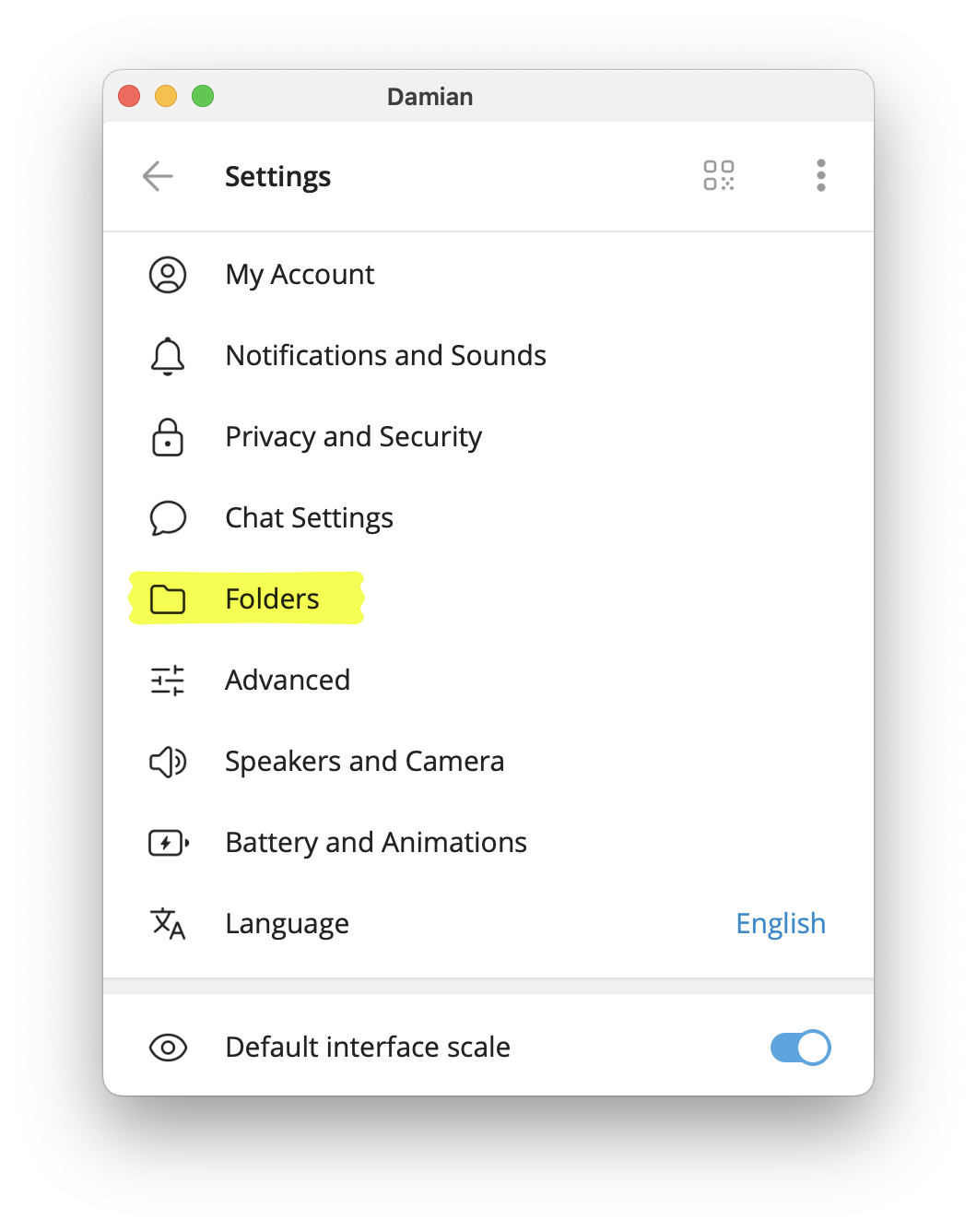
This is free for all Telegram users – you do not need a Premium subscription just to create or use folders.
Folders are great for decluttering your chat list, separating personal and work messages, or grouping channels by topic. You can include up to 200 chats in each folder, and even place the same chat in multiple folders for flexible organization.
How to Create a Telegram Folder on Android
Creating a new folder on Telegram for Android is simple. Just follow these steps:
- Open Settings: Launch Telegram and tap the ☰ menu (three lines) in the top-left corner. From the menu, choose “Settings.”
- Go to Chat Folders: In the Settings list, scroll and tap “Folders” or “Chat Folders.”
- Create a New Folder: Tap “Create New Folder” (or a ➕ plus icon if available).
- Name the Folder: Enter a descriptive name for your folder (e.g. Work, Friends, News).
- Select Chats to Include: Pick which chats you want in this folder. You can select individual chats, groups, channels, or bots – up to 200 in one folder. You may also have options to include entire categories (like all Unread, Contacts, Non-Contacts, Groups, Channels, etc.) or exclude certain chats (like muted or archived chats) for auto-sorting. Select the chats or filters that fit your goal.
- Save the Folder: Tap “Save” (or “Create”) to finalize. Your new folder tab will appear at the top of your chat list in Telegram.
That’s it – you’ve made a folder in Telegram on Android! You can now swipe left/right on your chat list to switch between the All chats view and your new folder tab. If you included any filter (like Unread), the folder will automatically update based on those conditions. Otherwise, it will contain just the chats you manually added.
How to Create a Telegram Folder on iPhone (iOS)
On Telegram for iPhone (iOS), the process to create a folder is just as easy:
- Open Settings: Open Telegram and tap the Settings gear icon on the bottom right of the screen. (On iPad, tap Settings in the sidebar. On some iOS versions, you can also press and hold the “Chats” tab at the bottom to quickly open the folder settings.)
- Navigate to Folders: In Settings, select “Folders.” (It may be labeled “Chat Folders” on some versions.)
- Add a New Folder: Tap “Create New Folder.”
- Name Your Folder: Type a name for the folder that reflects the chats it will contain (for example, “Family” or “Project X”).
- Choose Chats to Include: Select the chats, groups, or channels you want in this folder. Like Android, you can choose individual chats or use the provided filters (Contacts, Non-Contacts, Groups, etc.) to automatically include those chat types. You can include multiple filters at once, and still add specific individual chats if needed. (Note: If you plan to share this folder later, avoid using broad filters like “Groups” or “Channels” – see the sharing section below.)
- Save the Folder: Tap “Create” or “Done” to save. Telegram will add the new folder as an extra tab at the top of your chat list.
Now you’ve created a Telegram folder on iOS! You can swipe between the tabs (including the new folder) to view different sets of chats. iOS also lets you reorder folders by pressing and dragging the tabs, arrange them so your most-used folder is easy to reach.
How to Create a Telegram Folder on Desktop (Windows/Mac)
Telegram Desktop (Windows or macOS) also supports chat folders, synced with your mobile. Here’s how to add a folder in Telegram Desktop:
- Open Settings: In Telegram Desktop, click the ≡ menu (three horizontal lines) at the top-left, then click “Settings.”
- Go to Chat Folders: In Settings, select “Folders” (or “Chat Folders”). This opens the folder management window.
- Create a New Folder: Click the “Create New Folder” button.
- Name the Folder: Enter a name for your folder (e.g. “Work Chats”).
- Select Chats: Choose which chats to include. On desktop, you’ll typically see a list of all chats with checkboxes, and possibly options to include categories or exclude certain chats (similar to mobile). Check the chats and channels you want in the folder. Remember, you can include up to 100 chats per folder by manual selection, or more if you use the filter options.
- Create the Folder: Click “Create” to save. The new folder will appear as a tab above your chat list.
Telegram Desktop will now show separate tabs for each folder you create (along with an “All Chats” tab).
These folders sync across devices, so any folder you add on desktop will appear on your phone, and vice versa. If you don’t see the folder feature on desktop for any reason, make sure your Telegram Desktop is updated to the latest version.
How to Create a Telegram Folder on Web
Telegram’s web app (Web version) also allows folder creation, assuming you’re using the updated official web app. The steps are analogous to desktop:
- Open Settings: In Telegram Web, click the ≡ menu (top-left) and choose “Settings.”
- Find Chat Folders: Scroll and click “Chat Folders.”
- Add a Folder: Click “Create New Folder.”
- Name it: Enter your folder name (e.g. “Favorites”).
- Pick Chats: Select the chats/channels to include, or use the filters provided (Unread, etc.).
- Save: Click “Save” or “Create” to add the folder.
Your folders will appear as tabs along the top of the chat list in Telegram Web as well. This is handy if you’re using Telegram on a Chromebook or a public computer – you can still access your organized folders. If the web version you’re using doesn’t show a Folders option, try switching to the official Telegram Web (Telegram Web Z or K versions), as older web versions might not support newer features.
Managing Telegram Folders: Add Chats, Rename, or Delete
After creating some folders, you might need to manage them.
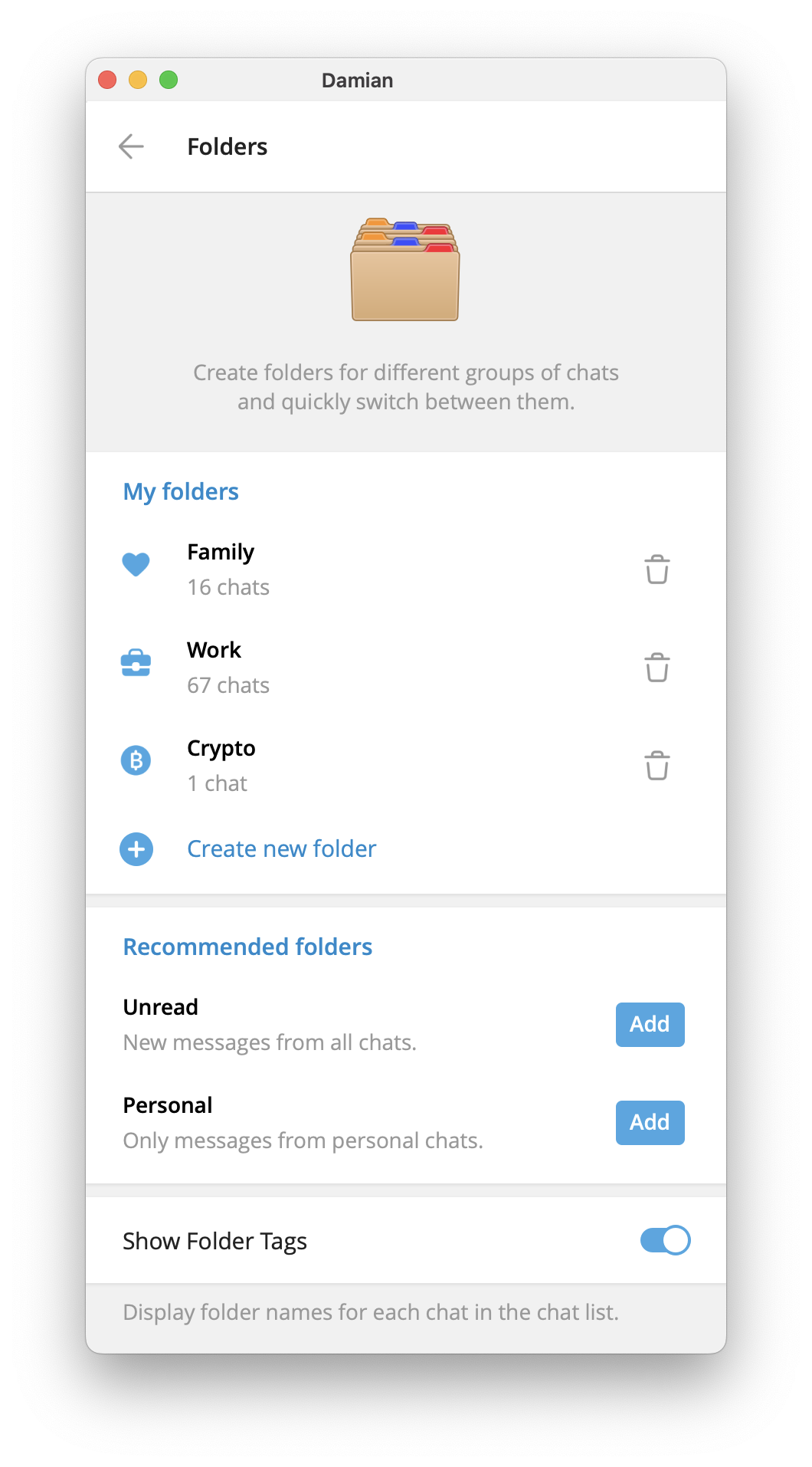
Here are common folder management tasks and how to do them:
Adding Chats to an Existing Folder
You can always add more chats to a folder later. On mobile, simply long-press (hold) on a chat in your chat list, tap “Add to Folder,” and select the target folder.
On desktop, right-click on a chat, choose “Add to Folder,” and pick the folder. You can also edit a folder via Settings > Folders, select the folder, and add more chats or filters from there.
Removing Chats from a Folder
If you want to take a chat out of a folder, go into Settings > Folders, choose the folder, and uncheck or remove that chat from the included list. Alternatively, on mobile you can long-press the chat, choose “Remove from Folder.”
Removing a chat from a folder does not delete the chat – it just no longer appears under that folder’s tab (you’ll still find it in “All Chats”).
Renaming a Folder
Open Settings > Folders, select the folder, and tap the folder name to edit it. Change the name and save.
The new name will instantly reflect in your chat list tabs. Pick clear names so you immediately know what’s inside each folder.
Reordering Folders
In the Folders settings screen, Telegram usually lets you reorder your folders. For example, on mobile you might see a ≡ icon next to each folder – drag that to rearrange the order.
On some apps, you can press and hold a folder tab on the home screen and drag it. Reordering helps put your most important folders first for quicker access.
Deleting a Folder
If you no longer need a folder, you can delete it without losing the chats. On mobile, hold down the folder name at the top of the chat list and tap “Delete” (confirm the deletion).
On desktop, right-click the folder’s tab and select “Delete.” Deleting a folder does not delete any chats – it just removes that organizational tab, and all chats from it remain in your main list. You can always recreate it later if needed.
How to Share (Send) a Telegram Folder via Invite Link
One of Telegram’s coolest power features is the ability to share a folder with someone else. This lets you bundle multiple chats or channels and send them all at once with a single invite link.

When the other person opens your link, they can join all the chats in that folder in one go. This is what people often mean by “how to send a folder in Telegram.” Here’s how to do it:
- Select the Folder to Share: Go to your chat list in Telegram, and find the folder tab you want to share. (You must have created the folder first using the steps above, and it must not use any non-shareable filters. For example, folders that automatically include all groups or all unread chats cannot be shared. Make sure your folder was created by manually selecting chats or using shareable chats only.)
- Open Share Options: Long-press (press and hold) the folder name/tab in the chat list (on desktop, right-click the folder tab). In the menu that appears, tap “Share”. Telegram will begin creating an invite link for that folder.
- Choose Chats to Include: Telegram will ask which chats from that folder you want to include in the invite link. You can only share groups and channels (public or private ones where you’re an admin) via the folder link. Private 1-on-1 chats or bots cannot be shared in a folder link for privacy reasons. those will be omitted, but the person you share with can still manually add any missing chats later. Select the subset of chats you wish to share (or all of them if applicable).
- Generate the Link: After selecting chats, Telegram will generate the invite link. You can now copy this link, or use options to share it directly via Telegram or other apps. On mobile, tapping the link options will let you copy, share, or even get a QR code for the folder invite. You might also have an option to give the link a name (e.g. “Project X Folder”) for your own organization, this name is private to you and helps if you create multiple links.
- Send the Folder Link: Share the link with your friend or colleague. When they click the link, Telegram will show a preview listing the chats included. They can then “Add Folder”, which will join all those groups/channels at once and create the same folder on their Telegram with those chats.
Some important points about shared folders: The people who add your folder will get all the included chats and see the folder in their app, but they can rename or even add/remove chats in their copy of the folder without affecting you.
Telegram Folder Limits and Premium Features
Telegram imposes a few limits on folders, but they’re quite generous for most users. Here are the key limits:
Number of Folders
A free Telegram user can create up to 2 shareable folders (folders with invite links). In practice, free users have been able to create several personal folders (historically up to 10), but only 2 of them can have shareable links enabled.
If you need more, consider Premium. Premium subscribers can create up to 20 folders and share all of them if needed.
Chats per Folder
Each folder can hold up to 100 chats by manual selection (for free users). However, if you use the filter options (like “All channels”), a folder can effectively include more than 100 chats since those are dynamic.
Telegram Premium expands the limit to 200 chats per folder. Keep in mind that if you hit the cap, you might need to remove some chats or split into multiple folders.
Invite Links
Free users can have a couple of invite links (since only 2 shareable folders). Premium users can generate up to 100 unique invite links per folder, which is useful if you want to share different combinations of chats with different audiences.
Device Sync
Your folders are cloud-synced. You set them up once, and they appear on all your logged-in devices automatically. If you log into a new device, all your folders and their chat selections come along.
Conclusion
Organizing your chats with folders takes just a few minutes, but it can save you tons of time in the long run.
Now that you know how to make folders in Telegram on every platform, give it a try!
Set up a couple of folders and enjoy a cleaner, more streamlined messaging experience. Happy organizing!

![How to Create a Folder in Telegram: Step-by-Step [2025]](/content/images/size/w2000/2025/07/Telegram-folders.png)