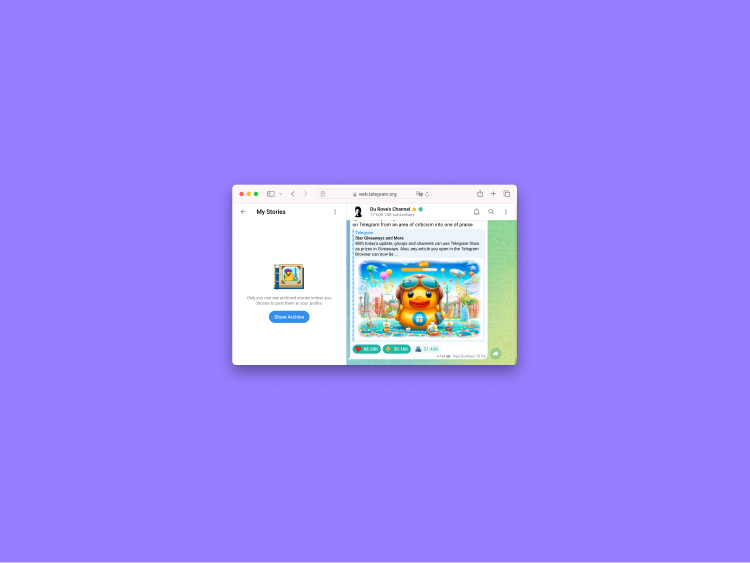Telegram Web is the browser-based version of Telegram that lets you use your chats on any computer or device with a web browser.
It offers many of the same features as the mobile app – like sending messages, photos, and managing groups – all without installing anything. Whether you’re at work on a PC or just prefer typing on a keyboard, Telegram Web keeps you connected in a simple way.
What is Telegram Web?
Telegram Web is the official web-based client for Telegram Messenger that runs in a web browser, letting you access your Telegram chats by simply visiting a website—no need to install the Telegram mobile app on that device.
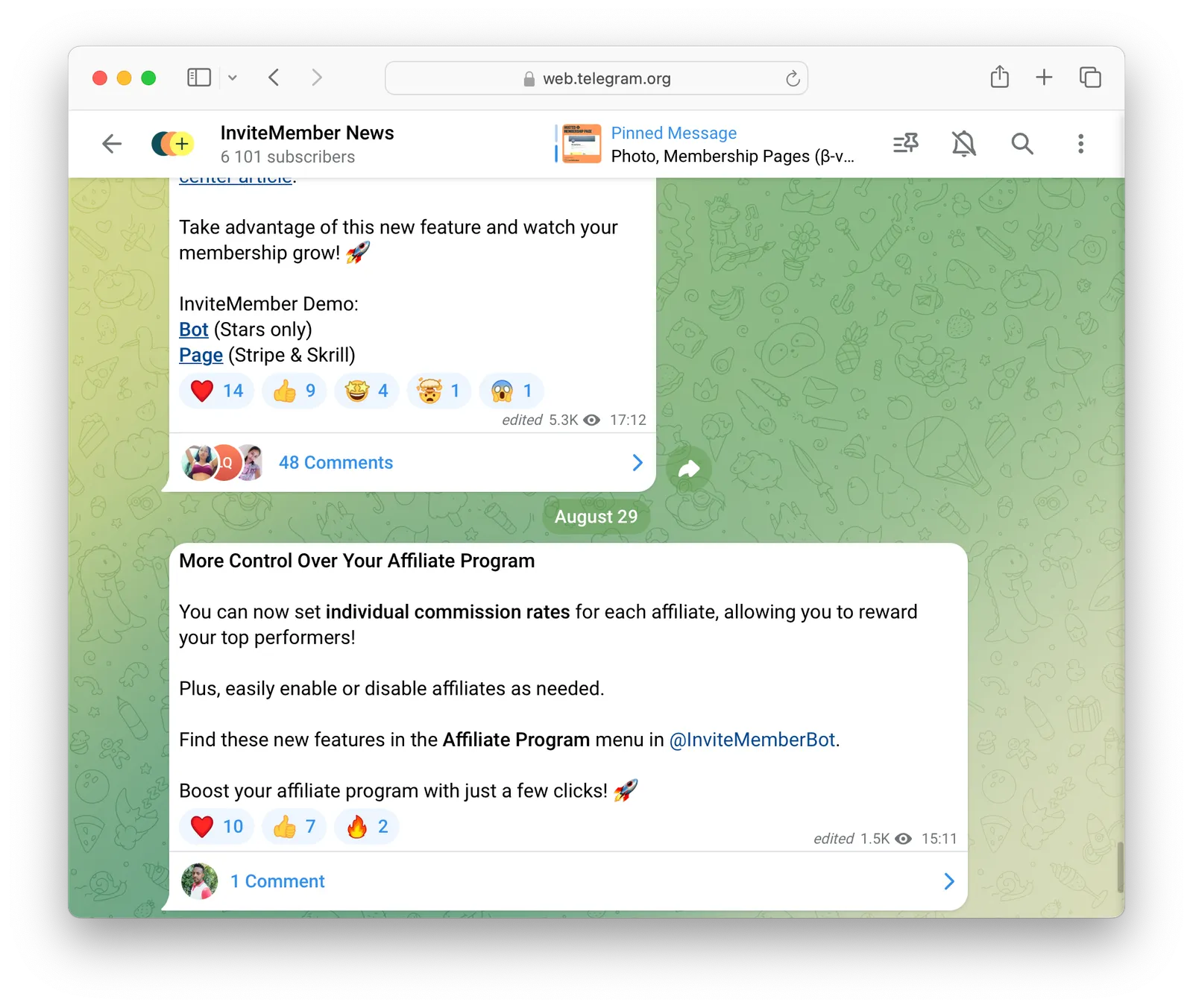
It mirrors the mobile app’s look and feel (chat list on the left, messages on the right), syncs instantly across devices via the cloud, and lets you start a conversation on your phone and continue it on your computer or vice versa.
It’s ideal for anyone using a desktop or laptop (or any device with a browser), especially on work or public computers where installing apps isn’t possible or when you prefer a full keyboard. In 2025, Telegram Web is polished, reliable, and a convenient alternative to the mobile or desktop app for many situations.
How do I log in to Telegram Web with a QR code or phone number?
Logging in to Telegram Web is quick and easy. You have two options: scan a QR code using your phone’s Telegram app (fastest method) or log in with your phone number and a code.
- Open Telegram Web: In your browser, go to web.telegram.org (the official Telegram Web site). You should see a Telegram login screen.
- Log in with QR Code (fast method):
- Open Telegram on your phone. Go to Settings > Devices > Scan QR Code. (In the Telegram app, the Devices section is where you manage logged in devices.)
- On the Telegram Web login page in your browser, you’ll see a QR code. Point your phone’s camera at this Telegram Web QR code.
- Your phone will instantly log you in on the browser. Telegram Web will load your chats right away. (This method is very quick – no typing required!)
- Log in with Phone Number (alternative method):
- On the Telegram Web page, if you can’t scan a QR code, click the option “Log in by phone number” (it might be a link below the QR code).
- Select your country and enter the phone number associated with your Telegram account.
- Telegram will send you a login code. If you have Telegram on your phone, you’ll get the code in the app; if not, it may send an SMS to your number.
- Enter the code on the Telegram Web page. Once verified, your Telegram chats will appear in the browser.
That’s it – you’re now “in” and can use Telegram Web! You do not need to have your phone connected to the internet after this point (Telegram Web works independently once logged in, unlike some other messaging web apps). All messages you send or receive on Web will also appear on your phone and other devices, and vice versa, keeping everything in sync.
(Pro tip: If you’re using a public or shared computer, consider using an incognito/private window for Telegram Web and be sure to log out when done, which we cover below.)
Which web browsers work with Telegram Web?
Telegram Web works in almost any modern web browser (Chrome, Firefox, Safari, Edge, etc.) on Windows, macOS, Linux, and tablets—no install needed, just internet access.
Simply open the Telegram Web version in your regular browser; there’s no special “Telegram Web browser.” It can run on a phone browser too, but the interface isn’t optimized, so the mobile app is usually better.
How do I navigate the Telegram Web interface?
Telegram Web’s interface will feel familiar if you’ve used Telegram on a phone. Here’s a quick guide to finding your way around:
- Chat List (Sidebar): On the left side of the Telegram Web screen, you’ll see a list of your chats – including individual conversations, group chats, and channels. You can scroll through this list or use the Search bar at the top of it to find a specific contact or chat. Clicking on any chat in this list will open that conversation.
- Message Area (Main Panel): The right side is the active chat view. Here you read messages and send new ones. You can type in the text box at the bottom, attach files (using the paperclip icon), or send stickers and emojis just like on the app. Messages you send from Telegram Web will show up here and also sync to your phone, and vice versa, in real time.
- Menu and Settings: In the top-left corner of Telegram Web, there is a menu icon (often three horizontal lines, also called the hamburger menu). Clicking this opens a menu with options like New Group, New Channel, Saved Messages, Contacts, and Settings, among others. Through this menu, you can adjust notifications, change the theme (toggle Night Mode), view your saved messages, or log out.
- Settings and Customization: Selecting Settings from the menu will bring up a panel where you can configure things like Notifications, Privacy, Chat settings (like theme or font size), and other Telegram preferences. Telegram Web allows you to enable or disable desktop notifications, sound alerts, and message previews. You can also toggle between Light/Dark Mode for the interface and even switch between Telegram Web K and Web A here (more on those versions below).
- Sending and Receiving Media: Along the top of an open chat, you have icons to search within the chat, view the chat info (the user or group profile), or access additional options (like clearing history or leaving a group). Telegram Web supports sending photos, videos, documents, and stickers by clicking the paperclip (attach) icon. You can also download files that you receive; they will be saved to your computer through the browser.
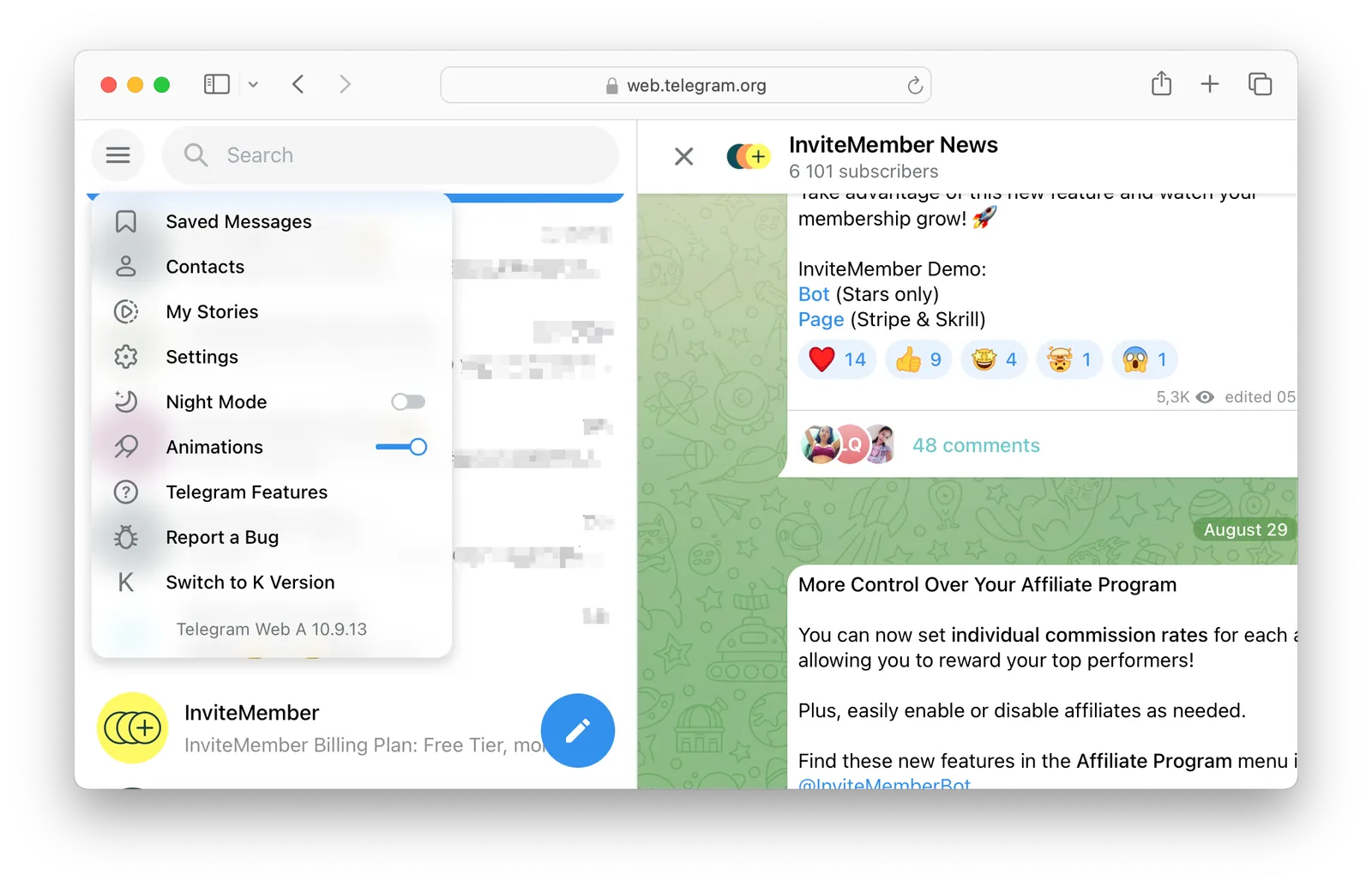
Overall, using Telegram Web is straightforward. It’s built to mirror the mobile app’s layout and functionality, so all the important tools are where you’d expect.
What’s the difference between Telegram Web K and Telegram Web A?
Telegram offers two versions of its web app: Telegram Web K and Telegram Web A.
These are two official web client interfaces that you can choose from, each with slightly different designs and features. You might notice in Telegram Web’s settings or menu an option to “Switch to K version” or see the label Web K or Web A at the bottom.
Here’s what they are:
- Telegram Web K: This version prioritizes performance and speed. Web K has a clean, no-frills interface with all the core messaging features (text, photos, stickers, file sharing, etc.). It’s optimized to run well even on older computers or slower internet connections. In practice, Web K is very fast and lightweight. If you want a smoother experience on a low-spec device, or you’re trying to conserve data or battery, Web K is a great choice. (To try it, you can directly visit
webk.telegram.orgin your browser. Log in process is the same as described above.) - Telegram Web A: This version offers a more feature-rich and graphically polished interface. Web A often includes the newest Telegram features sooner than Web K and has more advanced animations and visual effects. It might have additional customization options and generally looks a bit more modern. Web A is perfect if you prefer a slightly more dynamic interface and don’t mind a bit more resource usage. It’s still quite fast, but it may use more data or battery due to those extra animations or effects. (Usually Telegram Web will label it as the default at web.telegram.org.)
Which version should you use?
Functionally, both Web K and Web A let you do all the basic Telegram activities – sending messages, media, managing chats, etc. The differences are mostly in performance and UI style.
Web K is simpler and might feel slightly more responsive on weak connections, whereas Web A is a bit flashier and might get new features a touch earlier.
You can easily switch between them: for example, if you’re using Web A and want to switch to K, click the menu and hit “Switch to K Version”. Your chats will load in the other version without needing to log in again.
How can I keep my Telegram Web account safe?
Telegram Web is safe for regular use, but take a few simple steps to protect your account—especially on shared computers.
- Encrypted, not E2E: Telegram Web is encrypted in transit; Secret Chats aren’t on Telegram Web (use the mobile app).
- Sign in safely: Use your phone number + code or telegram web qr; only at web.telegram.org over HTTPS.
- Two‑Step Verification: Add a password (Settings → Privacy & Security) to protect logins.
- Log out on shared PCs: Always log out; consider clearing cache/cookies after public use.
- Active Sessions: Check Settings → Devices → Active Sessions and terminate unknown devices.
- Secure networks & updates: Avoid unknown Wi‑Fi (or use a VPN); keep your web browser updated; use strong, unique passwords.
- Privacy & awareness: Manage privacy settings in the app; watch for shoulder surfing when entering codes.
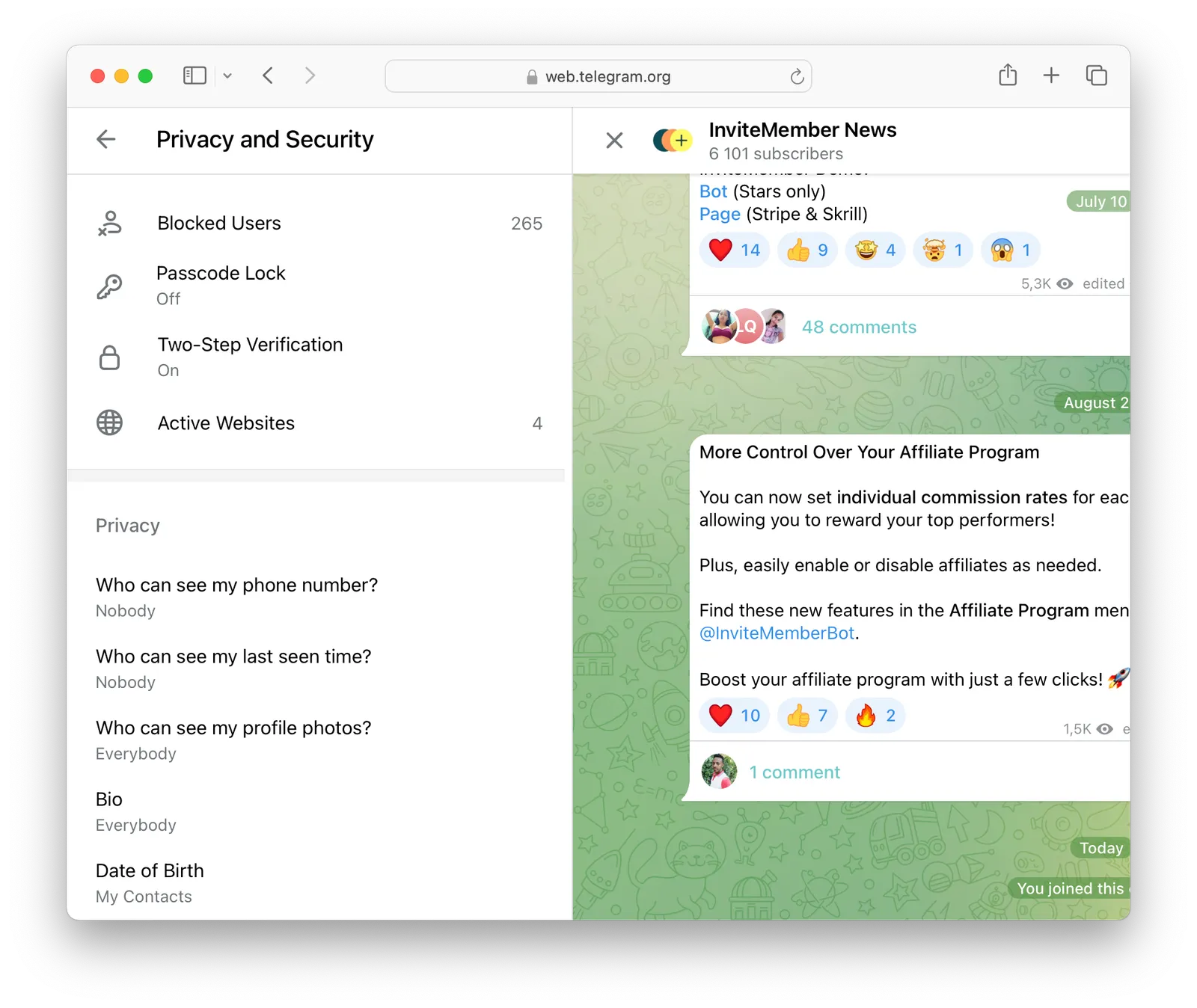
Are there any features missing in Telegram Web?
Telegram Web covers most daily chatting, but a few features are limited or missing vs the mobile app and Telegram Desktop.
- Calls & Secret Chats: No voice/video calls and no Secret Chats on the web version (use Telegram Desktop for calls; mobile app for Secret Chats).
- Accounts: One account per browser session; a second account needs another browser/incognito.
- Notifications: Desktop browser notifications work; notifications on mobile browsers are unreliable—use the mobile app for push.
- Install vs browser & performance: Runs in your telegram web browser (no install). The Desktop app handles very large chats/media more smoothly; Telegram Web is lighter but optimized.
- Updates & versions: The mobile app often gets features first. Web choices include telegram web k and Web A—your telegram web version options.
- Use cases: Web for quick access/public computers; Desktop for your own PC; mobile app for phones. All stay in sync.
- Sign up & login: You can telegram web sign up or log in with telegram web qr (or phone code); these don’t change the feature gaps above.
If you need a missing feature in the web version, switch to Telegram Desktop or the mobile app; otherwise, Telegram Web stays fast and convenient.
How do I log out of Telegram Web?
If you’re using Telegram Web on a shared or public computer (or just want to sign out for security), it’s important to log out when you’re done.
Logging out will close your Telegram session in that browser so no one else can access your chats. Here’s how to do it:
- Open the Menu: Click the menu icon (≡ three lines) in the top-left corner of Telegram Web.
- Go to Settings: In the menu that opens, click “Settings.” This will open the settings panel on the left side.
- Find the Log Out option: In the Settings panel, click the ⋯ (three dots) menu (usually near your profile picture or at the top of the settings pane). In that dropdown, choose “Log Out.”
- Confirm Logout: Telegram will ask you to confirm. It may remind you that you can use Telegram on multiple devices at once. Confirm that you want to log out. The Telegram Web page will then return to the login screen.
After logging out, your Telegram messages will no longer be accessible in that browser until you log in again. If you were on a public computer, it’s a good idea to also clear the browser cache and close the window after logging out (to remove any temporary data).
Remote Logout Tip: Telegram allows you to log out sessions remotely. If you left yourself logged in on Telegram Web somewhere, you can open your Telegram app on your phone, go to Settings > Devices, and you’ll see a list of active sessions (devices currently logged in).
Find the session for that browser/computer and choose to Terminate or log it out remotely. This way, you can always close a Telegram Web session from your phone if you forgot to log out.
Conclusion
Telegram Web is a powerful and convenient way to access your Telegram chats from any browser.
While it has a few limitations (no calls or secret chats on the web, and a couple of mobile-only features), Telegram Web is continuously improving. For quick messaging at work, using a shared computer, or simply the comfort of a full keyboard, Telegram Web is an excellent solution.
Whether you’re replying to a quick message or managing a group, Telegram Web brings the Telegram experience to your web browser in a reliable way. Happy chatting!