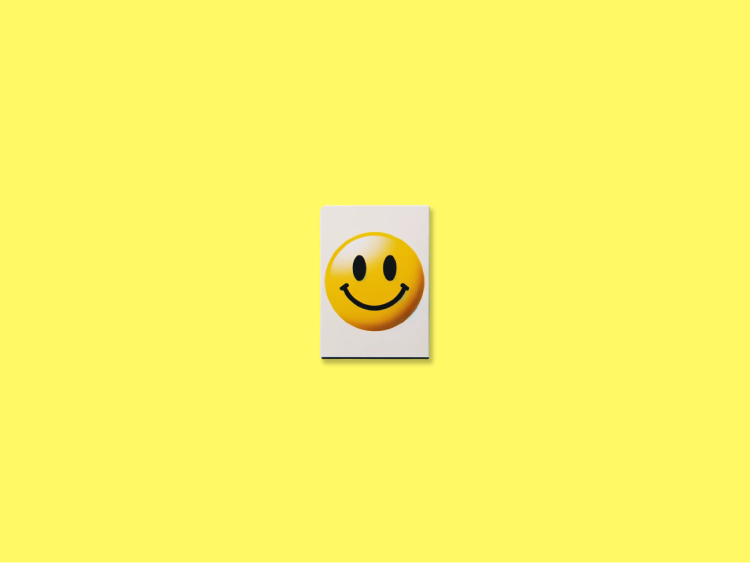Ever wondered how to create emoji on Telegram that are unique to you? Telegram’s custom emoji feature lets you design your own emoticons to express yourself. In this easy guide, you’ll learn to make and share custom Telegram emojis – no advanced tech skills needed.
Emojis are a big part of chatting online; they show how we feel and share our thoughts. They are especially useful for businesses that have special groups or channels on Telegram, helping to express brand identity.
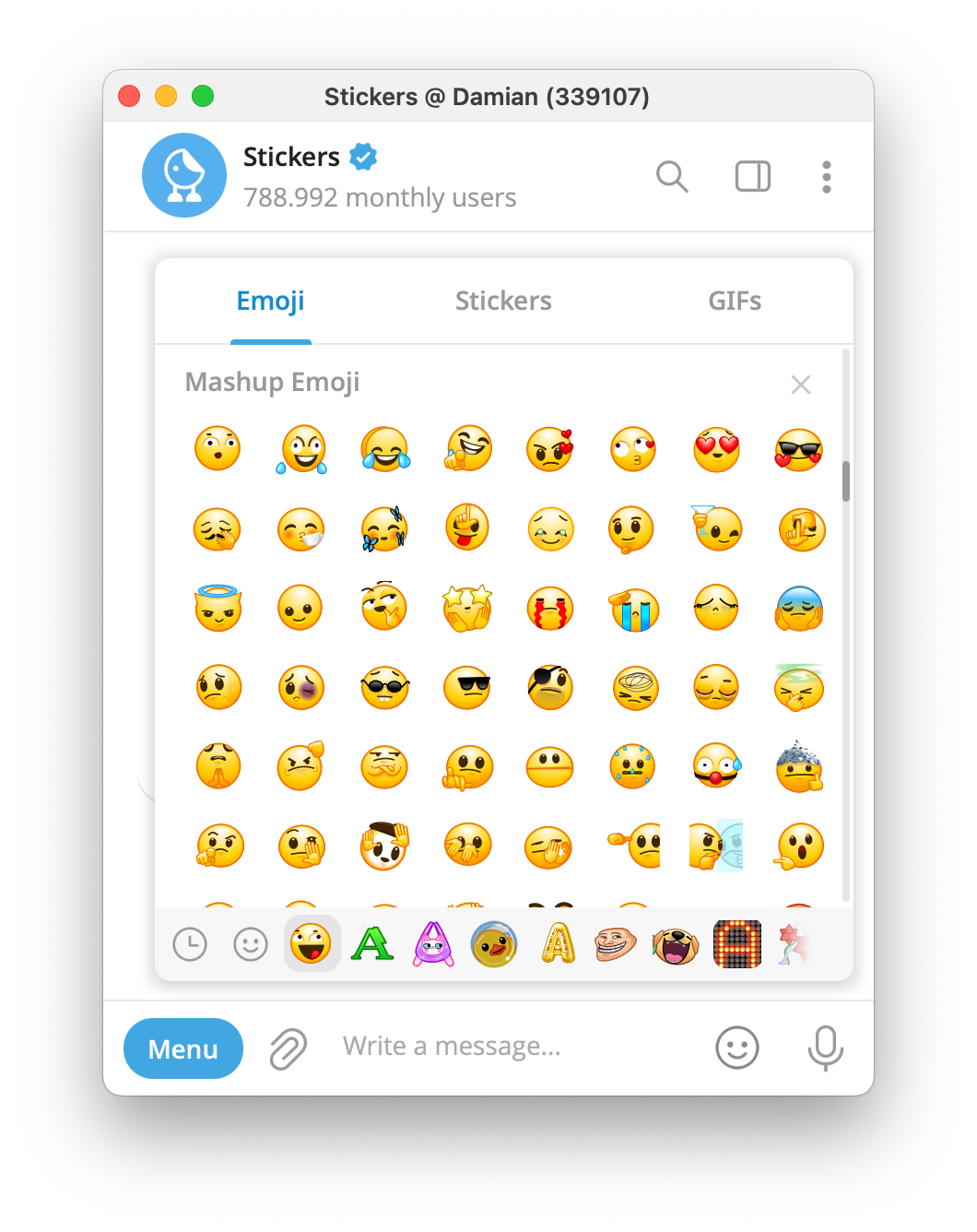
Although you need a Telegram Premium subscription to create and upload custom emoji packs, free users can still see custom emojis (and even try them in “Saved Messages”), but only Premium users can send them in chats or add their own packs.
Getting Ready to Create Custom Telegram Emojis
Before you start making your Telegram custom emojis, make sure you have the following:
- Telegram on Desktop/Web: It’s easiest to create emojis using Telegram Desktop or the web app on your computer.
- Telegram Premium: An active Premium account on Telegram is required to upload custom emoji packs.
- Image Editing Tool: A program to create or edit images (for example, Canva for beginners or GIMP for advanced users). This will help you design your emoji images.
- Prepared Images: One or more images to turn into emojis. Use PNG or WEBP format with a clear (transparent) background. Each image must be exactly 100×100 pixels and perfectly square. Keep the design simple, since the emoji will appear small.
How to Create Custom Emojis on Telegram (2025)
Short answer: Open any chat → open the emoji/sticker panel → tap or click the big “+” (Create) button → create a new emoji pack, add your files, name it, and publish. You’ll get a t.me/addemoji/ link for sharing. Telegram
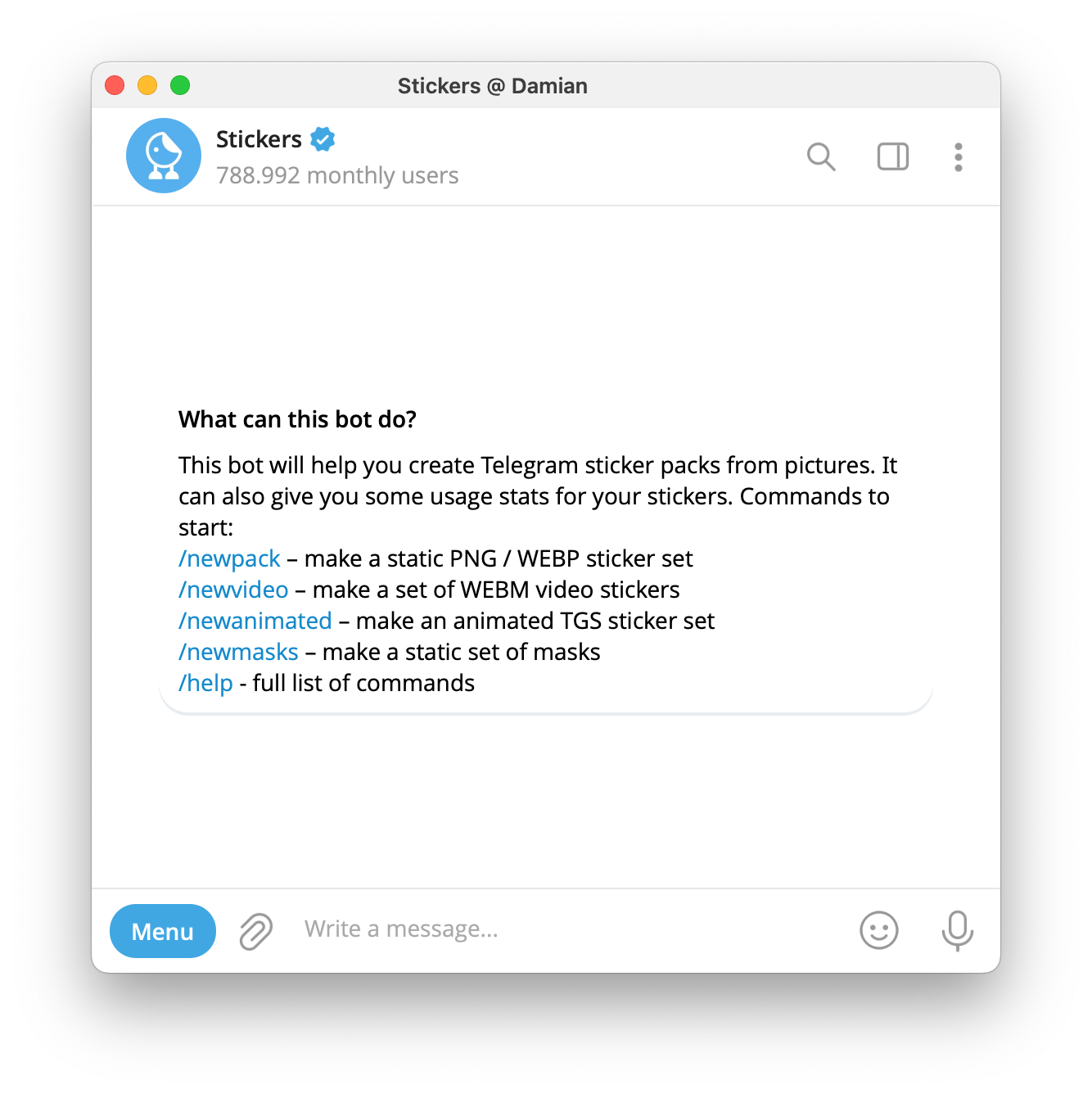
Step‑by‑step (Mobile: iOS/Android)
- Open Telegram and search for
@Stickers; start the chat. - Send
/newemojipack. - Name your emoji pack when asked.
- Upload your files (send as File, not compressed):
- Static: PNG/WEBP, 100×100 px.
- Video: WEBM (VP9), 100×100 px, ≤3 s, ≤30 FPS, no audio, ≤256 KB.
- Animated (vector): .TGS, 512×512, ≤3 s, 60 FPS, ≤64 KB.
- After each upload, send one or more standard emoji to associate it (for search/suggestions).
- When finished, send
/publish, pick/skip an icon, set the short name, and use the returnedt.me/addemoji/<slug>link to add/share the pack.
Step‑by‑step (Desktop/Web)
- Open Telegram and search for @Stickers.
- Start the chat and send
/newemojipack. - Name your emoji pack when asked.
- Upload your emoji files (send as File, not as Photo/Video):
- Static: PNG or WEBP, 100×100 px.
- Video: WEBM (VP9), 100×100 px, ≤3 s, ≤30 FPS, no audio, ≤256 KB.
- Animated (vector): .TGS (Lottie), 512×512 canvas, ≤3 s, up to 60 FPS, ≤64 KB.
- After each file, send one or more base emoji (this is the shortcut Telegram uses to suggest your emoji).
- When finished, send
/publish. Choose an icon or /skip, then set a short link. - Telegram returns a t.me/addemoji/… link. Open it and tap Add Emoji. Your pack now appears in the emoji panel.
File Requirements (Quick Table)
| Type | Format | Size | Duration / FPS / Size cap |
|---|---|---|---|
| Static custom emoji | PNG / WEBP | 100×100 px | — |
| Video custom emoji | WEBM (VP9), no audio | 100×100 px | ≤3 s, ≤30 FPS, ≤256 KB |
| Animated (vector) custom emoji | .TGS (Lottie) | 512×512 canvas | ≤3 s, 60 FPS, ≤64 KB |
These are Telegram’s official specs for custom emoji and emoji animations/video.
Using and Sharing Your Pack
- Share your t.me/addemoji/ link anywhere. Telegram shows a preview and users can Add Emoji from that link.
- Who can send custom emojis?
- Telegram Premium users can send custom emoji in chats.
- Everyone can view them and use them in their own Saved Messages (great for notes and testing).
- In boosted groups, admins can allow one custom emoji pack that all members can use inside that group (even non‑Premium).
Telegram Emoji Codes - How search/shortcuts work
Telegram supports shortcuts in the emoji field. Type a colon and a word (for example, :smile, :lol) to see emoji suggestions, including items from your custom emoji packs. This is what many users call “emoji codes”.
Design Tips (So your emoji look good)
- Simple shapes, bold lines. Emojis are tiny; small details disappear.
- High contrast. Make edges clear on light and dark themes.
- Test at real size on your phone. If it looks fuzzy, simplify the art or increase line weight.
- Animated? Keep loops smooth and short (under 3 seconds) to meet Telegram’s rules.
Troubleshooting
- Can’t find the “+” (Create) button? Update Telegram to the latest version; the Sticker/Emoji Editor lives behind the “+” in the emoji/sticker panel on mobile and desktop.
- Upload rejected? Check the exact sizes and limits in the table above (100×100 for static/video emoji; .TGS rules for vector).
Conclusion
Creating your own emojis on Telegram is simple and fun. This guide has shown you how to design and share custom emojis, adding a personal touch to your chats and maybe even earning you a blue star badge next to your name!
Remember, Telegram’s custom emoji platform is evolving, and new features are being added over time, so stay updated with the latest Telegram news.
Enjoy being creative with your new Telegram emojis and happy chatting!