In the fast-paced digital world of 2023, Telegram stands out as a popular platform for communication and content sharing, reaching a broad and global audience. Whether you're an individual or a business, knowing how to create a Telegram channel can help you spread your message to hundreds, thousands, or even millions of subscribers.
Understanding Telegram Channels and Groups
To fully appreciate the unique value of Telegram channels, it is crucial to contrast them with Telegram groups. These two platforms serve distinct purposes within the Telegram ecosystem and understanding their differences is key to choosing the one that best suits your needs.
Channels
Telegram channels operate as broadcast platforms, designed primarily for disseminating information to a vast audience through text, audio, video, or any kind of file sharing. The communication flow in a channel is mainly one-directional, with administrators retaining the sole ability to post and manage messages. This makes channels the ideal solution for large-scale announcements, newsletters, or any communication requiring a singular voice.
Groups
Conversely, Telegram groups are designed for community interaction, where each member can engage, post messages, and share media. The responsibilities of group administrators primarily revolve around member management, ensuring a positive and respectful environment for dialogue and interaction.
Which one to choose?
To sum up, while channels are about broadcasting and groups are for discussion, each has its own unique benefits and potential uses depending on your specific needs.
Creating a Telegram Channel
Creating a channel on Telegram is a simple process, irrespective of the device you're using. Here's a step-by-step guide on how to create a Telegram channel on Android, iOS, and the Desktop version of Telegram. If you want to learn more about Telegram before creating a channel, you can check this article.

Creating a Telegram Channel on Android
- Open the Telegram app on your Android device.
- Tap on the pencil icon located in the bottom-right corner of the screen.
- From the options that appear, tap on "New Channel" and “Create Channel” next.
- You will be directed to a new page where you can provide a name and description for your channel. Here, you can also add an image for your channel by tapping on the camera icon.
- Once you've filled in these details, tap on the tick mark located at the top-right corner of the screen.
- Next, you'll need to choose between making your channel "Public" or "Private". If you choose to make your channel public, you'll need to create a unique URL for your channel. Tap the tick again.
- Now, you can add members to your channel from your contact list, or skip this step and add members later.
- Tap on the blue arrow button, and done! Your channel is set up.
Creating a Telegram Channel on iOS
- Open the Telegram app on your iOS device.
- Tap on the pencil icon located in the top-right corner of the screen.
- From the options that appear, tap on "New Channel" and “Create Channel” next.
- You will be directed to a new page where you can provide a name and description for your channel. Here, you can also add an image for your channel by tapping on the camera icon.
- Once you've filled in these details, tap on "Create" located at the top-right corner of the screen.
- Next, you'll need to choose between making your channel "Public" or "Private". If you choose to make your channel public, you'll need to create a unique URL for your channel. If you choose to make it private you’ll be able to enable the content protection feature.
- After choosing the channel type, tap on "Done".
- Now, you can add members to your channel from your contact list, or skip this step and add members later.
- Tap on "Done" one more time, and there you go! Your channel is set up.
Creating a Telegram Channel on Desktop
- Open the Telegram desktop app.
- Click on the "Burger" menu icon located in the top-left corner of the screen.
- From the options that appear, click on "New Channel".
- A new window will pop up where you can provide a name and description for your channel. Here, you can also add an image for your channel by clicking on the camera icon.
- Once you've filled in these details, click on "Create".
- Next, you'll need to choose between making your channel "Public" or "Private". If you choose to make your channel public, you'll need to create a unique URL for your channel.
- After choosing the channel type, click on "Next".
- Now, you can “Add” members to your channel from your contact list, or “Skip” this step and add you’re done!
Public and Private Channels
One of the first decisions you'll need to make when creating a Telegram channel is whether to make it public or private. This choice will depend largely on the purpose of your channel and your target audience.
Public Channels
Public channels are just that – public. They are open to everyone, and anyone can find and join your channel via the search function in Telegram. This makes public channels a great choice if your main goal is to reach as many people as possible.
When creating a public channel, you will need to set a unique username for your channel. This username can be anywhere from 5-32 characters long and will form the basis of your channel's public URL (e.g., https://t.me/yourusername). This makes it easy to share your channel with others, both within Telegram and on other platforms.

Private Channels
Private channels, on the other hand, offer more privacy and control over who can join your channel. Only people who have been invited by you or another channel admin can join a private channel. Moreover, private channels do not appear in search results or any public listings.
Instead of a public username, private channels have a private invite link that you can share with others to invite them to your channel. Each time you share this link, a new one will be generated, and the old one will expire. This gives you the ability to control who has access to your channel and prevent unauthorized sharing of the link.
Which One To Choose?
In the end, the decision of whether to make your channel public or private will depend on your specific needs. If you want to reach a wide audience and don't mind who joins your channel, a public channel is the way to go. If you need more control over who can access your content, a private channel would be a better choice.
Setting Up Your Channel
The foundation of a successful Telegram channel lies in a compelling channel name, a readily accessible link, an appealing profile picture, a concise and engaging description, along with the strategic use of Telegram's unique features.
Choosing a Good Channel Name, Link, and Pic
These are the first things a potential subscriber sees, and they can significantly impact their first impression. Here's a step-by-step guide on how to set them up:
Your channel's name is its identity. It should represent what the channel is about and be catchy enough to stand out from the myriad of channels out there. Although this is the first thing you do when creating a new channel, you can always edit your channel name by following these steps:
- Open your Telegram channel. This can be done by searching for the channel's name in the Telegram search bar and selecting it from the drop-down list.
- Click on the channel's name at the top of the screen.
- Select 'Edit' from the drop-down menu.
- Under 'Channel info', click on the pencil icon next to the current channel name.
- Enter your new channel name.
- Click 'Save'.
While a channel name can be up to 255 characters long, it's usually best to keep it short and memorable. Don't hesitate to get creative!
A channel link provides a direct pathway for potential subscribers to access your Telegram channel. This is especially crucial for public channels as anyone with the link can join. Usernames must be alphanumeric and can include underscores. They must be between 5 and 32 characters long.
Here's how to set your channel link:
- Open your Telegram channel.
- Click on the channel's name at the top of the screen.
- Select 'Edit' from the drop-down menu.
- Under 'Channel Type', you will see 'Link'. Click on the pencil icon next to it.
- Enter your desired link. It must be unique and not used by any other Telegram user or channel.
- Click 'Save'.
Your channel link should be straightforward and represent your channel's name or purpose. If you're looking for a unique and distinguishable identifier for your channel, you might consider acquiring a collectible username. These are exclusive usernames that can be bought and sold on fragment.com, and assigned to your bots, groups, channels, or your own account.
A channel picture or profile picture can add a visual identity to your channel. It could be a logo, a symbol, or any relevant image that resonates with your channel's theme.
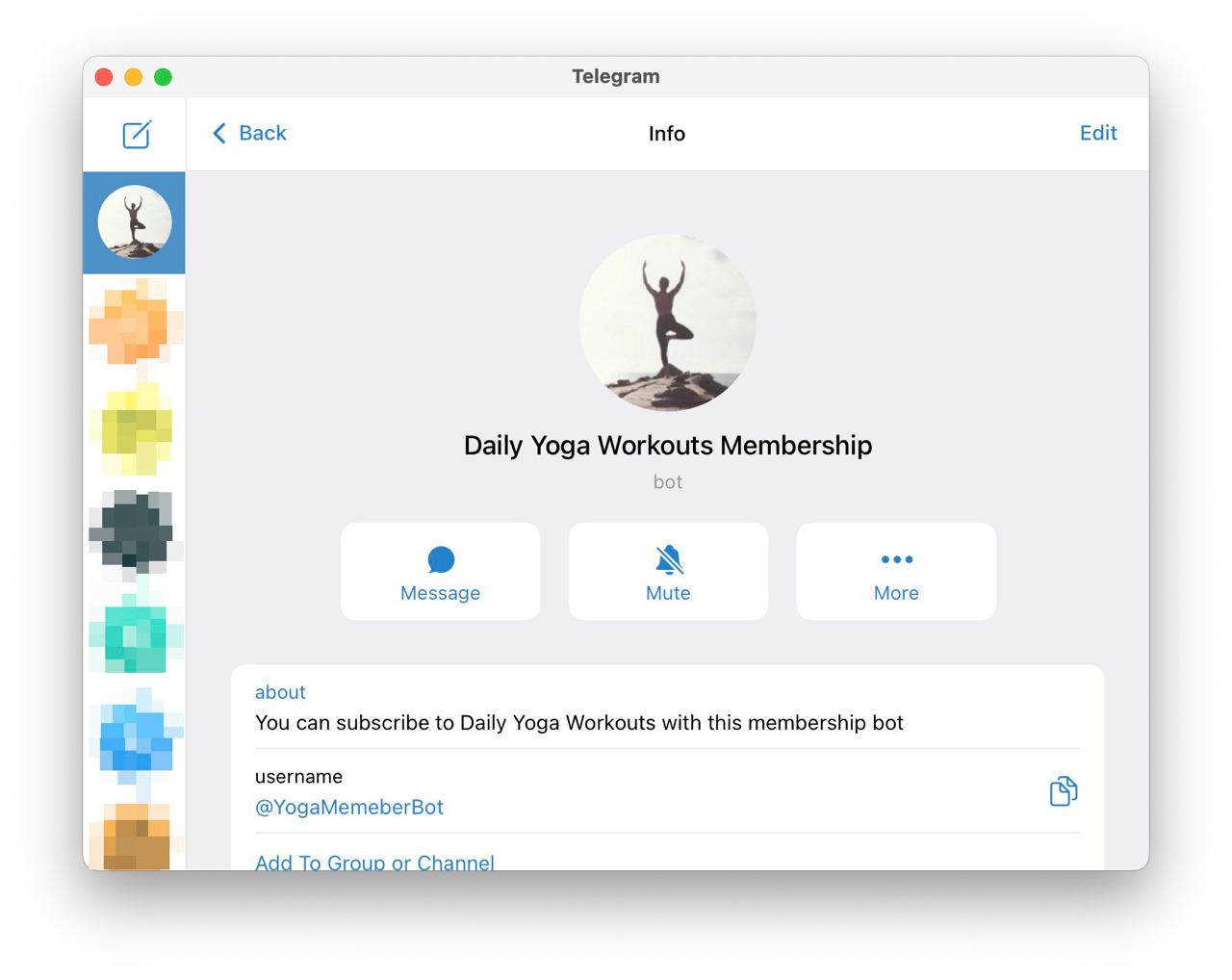
Here's how to set your channel pic:
- Open your Telegram channel.
- Click on the channel's name at the top of the screen.
- Select 'Edit' from the drop-down menu.
- You will see a camera icon on the left of the 'Channel Info' page. Click on this icon.
- Select a picture from your device's gallery, create a new one, or select an animated emoji with customizable background.
- Adjust the picture to fit within the frame by pinching or zooming.
- Once you are satisfied with the picture's position and size, click 'Set' or 'Apply'.
Remember, you can source royalty-free high-quality images from stock photo websites like Unsplash, find suitable icons from websites like iconfinder.com, or customizable illustrations from sites like undraw.co.
Channel Descriptions
A channel description provides a succinct overview of your channel's content and purpose. It's often the first piece of information users encounter when discovering your channel via search results or shared links. You'll usually craft this text after creating the channel, but you can also tweak and enhance it later by following these steps:
- Click on your channel's name at the top of the screen to access the channel's info page.
- Click on the "Edit" icon located at the top right corner of the screen.
- Select the description field to write or modify your channel description.
- Click on the tick mark at the top right corner of the screen to save your changes.
While your description provides key insights about your channel, it can also offer additional details about you, your business, and contact information. Here are some aspects to consider when crafting your description:
- Brevity is Key: A lengthy or convoluted description may deter potential subscribers. Strive for a succinct, easy-to-understand summary of what your channel delivers.
- Integrate your SUCH bot: If you utilize a SUCH bot for collecting feedback or providing customer service, remember to incorporate its Telegram link in your channel description.
- Maintain Relevance: Keep your description updated to mirror any changes in your channel's focus or content strategy over time.
A compelling channel description can significantly boost audience engagement and amplify your channel's visibility
Utilizing Pinned Posts
One of the features that make Telegram an ideal platform for content broadcasting is the ability to pin important posts at the top of your channel. This can be an invaluable tool for maintaining engagement and ensuring your audience is up-to-date with the most pertinent information. Here's how to utilize pinned posts when creating a Telegram channel:

- Creating a Pinned Post: First, you'll need to create, or select, a post that you wish to pin. This could be an important announcement, rules of your channel, FAQ, links to your website or other social media, or any other content you want all your subscribers to see right away.
- Pin the Post: Tap and hold (or right-click/long press on Desktop) the message you want to pin and then select 'Pin'.
- Update Regularly: Your pinned post should not be a set-it-and-forget-it piece. As new updates or information come in, make sure to update your pinned post. This ensures that the information at the top of your channel remains fresh and relevant.
- Creating a Main Pinned Post: To maximize the utility of this feature, consider creating one main pinned post that includes all critical information. This can act as a central hub for your subscribers to find all important links, FAQs, and other key details.
Remember, a well-curated pinned post can be your channel's cornerstone, making it easier for subscribers to find essential information, and contributing to the overall user experience.
Scheduling Posts for Optimum Engagement
Having a consistent posting schedule is essential for maintaining and growing your Telegram channel's engagement. Fortunately, Telegram comes with a built-in post-scheduling feature, allowing you to plan and manage your content in advance. Here's how to create scheduled posts to enhance engagement in your Telegram channel:
- Draft Your Post: Start by creating your message, as usual, adding text, images, links, or any other content you wish to include.
- Schedule Your Post: Instead of hitting 'Send' immediately, tap and hold (or right-click/long press on Desktop) the 'Send' button. A menu will pop up with an option to 'Schedule Message'. Click on it.
- Set the Date and Time: A calendar will appear, allowing you to select the date and time when your message should be sent. Choose a time when your audience is most likely to be active for optimum engagement. Click 'Send' once you have set the desired date and time.
- Manage Scheduled Posts: You can view and manage all your scheduled posts by going to the 'Scheduled Messages' section in your 'Saved Messages' chat.
Scheduling posts allows you to maintain a regular posting schedule, ensuring that your audience always has fresh content to engage with. It's also a great way to prepare content in advance if you're planning to be unavailable or during peak engagement times.
Enabling Post Reactions
The power of quick audience feedback and engagement is at your fingertips with Telegram's built-in post reactions. This feature allows your subscribers to react to your channel posts with a variety of static and animated emojis, providing an informal and interactive way to gauge responses to your content.
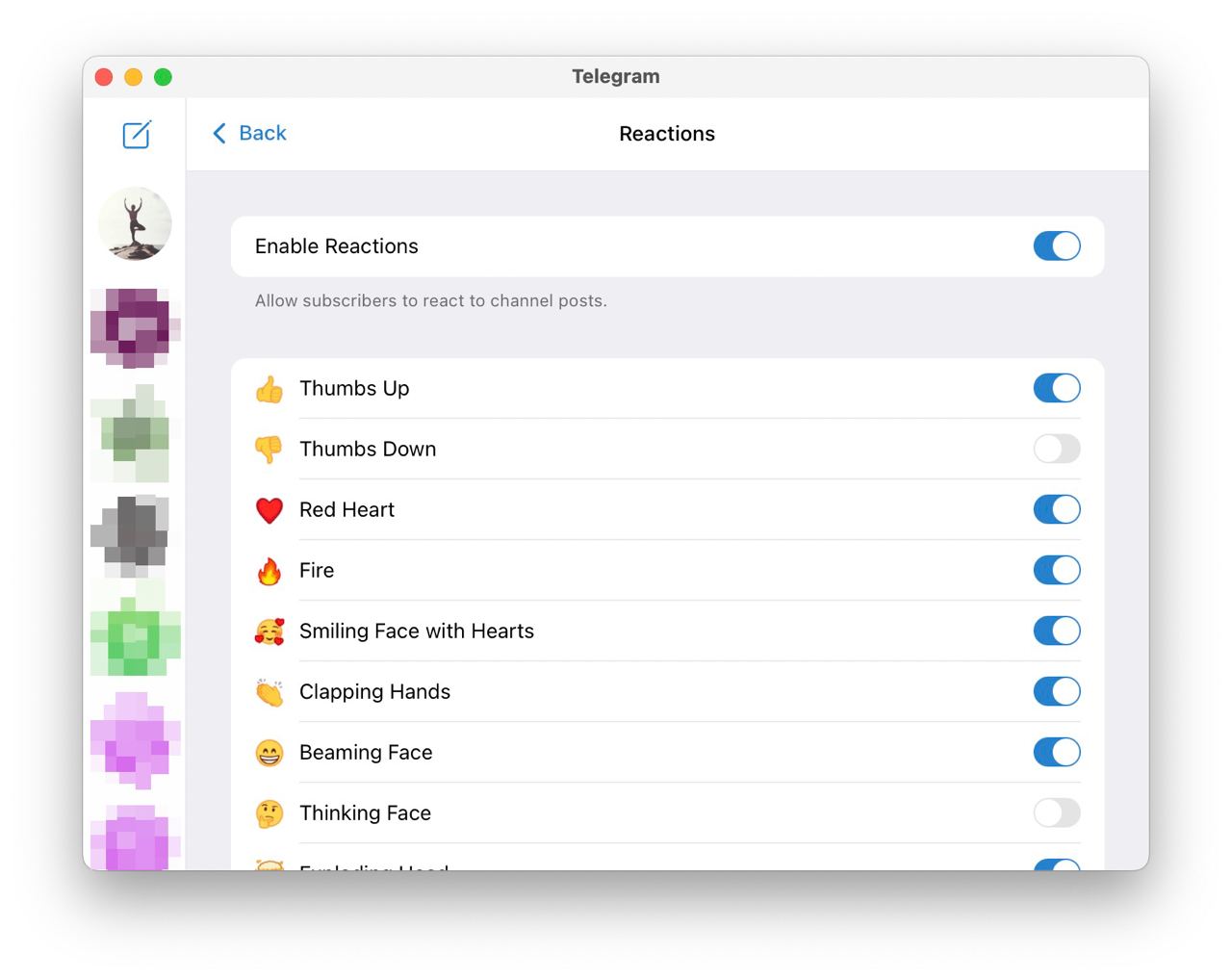
- Access Channel Settings: Go to your channel's main screen and tap the channel name at the top. This will lead you to the "Channel Info" screen. Tap on the pencil icon in the top-right corner to access the "Edit Channel" menu.
- Enable Reactions: In the "Edit Channel" menu, you'll find the "Reactions" option. Tap on it to open the Reactions menu and enable or disable your available reactions. By default, reactions are enabled for all new channels.
- Post Your Message: After setting up reactions, you can post messages as you usually would. Subscribers will now see the option to react to your posts using the emojis you've set.
- Monitor Reactions: Keep track of how subscribers are reacting to your posts. The number of reactions for each emoji will appear below the post, offering a quick way to gauge your audience's sentiment about your content.
Telegram Premium subscribers have access to an unlimited amount of reactions thanks to the ability to use custom emojis.
Managing Your Channel
Managing your Telegram channel effectively is crucial for its growth and success. This involves setting up teamwork and assigning admin rights to ensure smooth operation, connecting discussion groups to foster community engagement, utilizing the Instant View feature for publishing long articles seamlessly, and leveraging channel statistics and analytics for informed decision-making and strategy development. This section will guide you through these important aspects of channel management.
Setting Up Teamwork and Admin Rights
Running a successful Telegram channel can be a hefty task, especially if your subscriber count is in the thousands. Fortunately, Telegram allows you to assign admin rights to help manage your channel more effectively. Understanding admin rights can ensure a smooth workflow and balanced responsibility.
- Access Channel Settings: Open your Telegram channel and tap on the channel name at the top of the screen. In the following "Channel Info" screen, tap on the pencil, or three dots, icon located in the top-right corner to go into "Edit Channel."
- Go to Administrators: In the "Edit Channel" menu, find the "Administrators" option and tap on it. This will open a list of all administrators currently assigned to your channel.
- Add an Admin: To add a new admin, tap on the "Add Admin" option. You can then select a contact from your list to assign as an admin.
- Assign Admin Rights: Once you've selected a new admin, you'll be taken to the "Admin Rights" menu. Here, you can customize the permissions for your new admin. These rights include options such as "Change Channel Info," "Post Messages," "Edit Messages," and "Delete Messages." Select the rights you want to assign and tap on the tick mark, “Done”, or “Save” button.
- Manage Admins: You can add or remove admins and modify their rights at any time by following these steps.
With a good understanding of admin rights, you can manage your Telegram channel effectively, share responsibilities, and make it a truly collaborative effort.
Connecting Discussion Groups
To promote active engagement and discussions among your Telegram channel subscribers, you can connect your channel to a discussion group. This feature allows members to interact with each other, ask questions, share ideas, and foster a sense of community around your content.
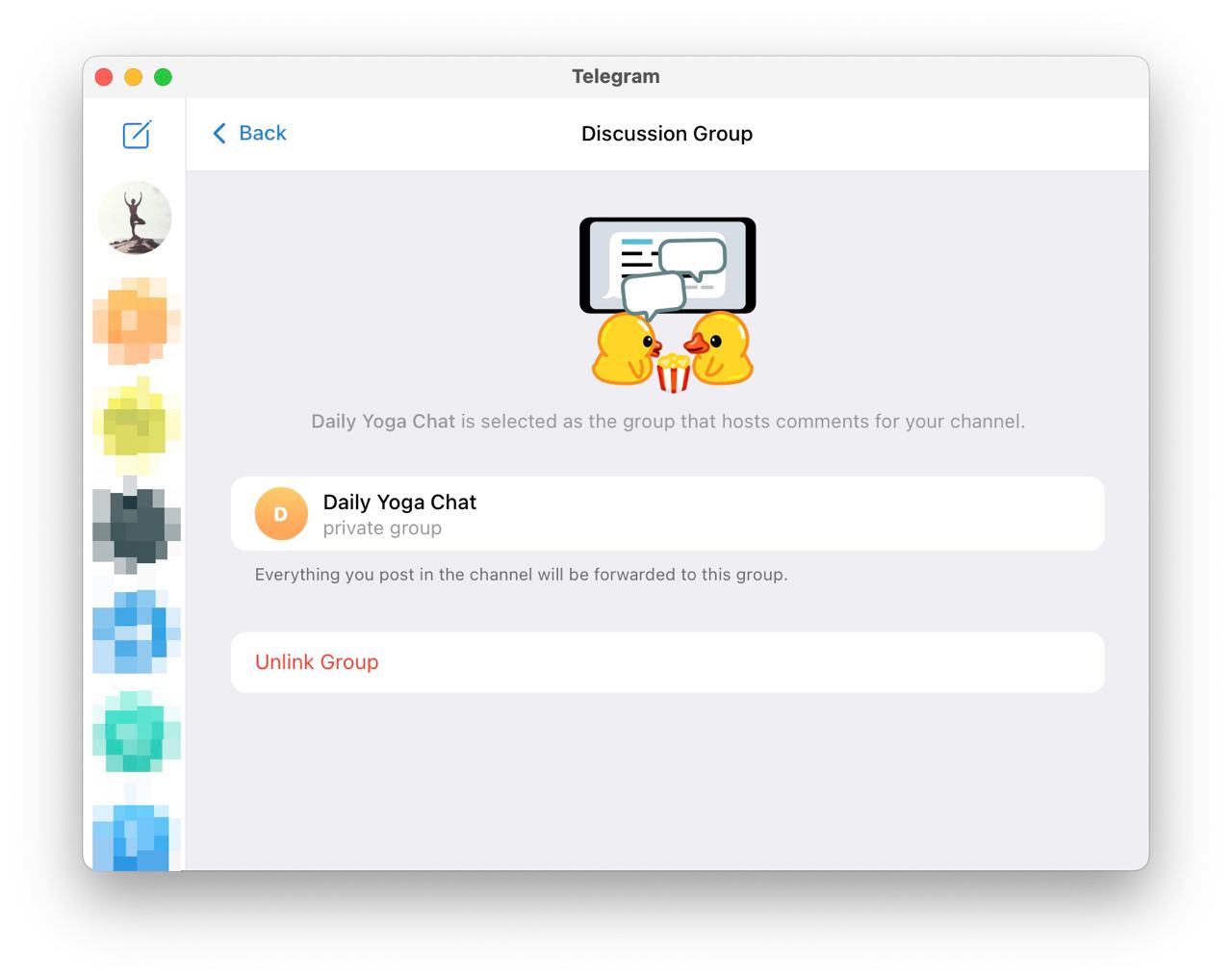
Here's a simple guide on how to connect a discussion group to your Telegram channel:
- Create a Group: Before connecting, you need to have a group. To create one, tap on the pencil icon (the new message icon) in your Telegram app and select "New Group". Add at least one person to create the group, and you can add or remove members later.
- Access Channel Settings: Open your Telegram channel and tap on the channel name at the top of the screen. In the following "Channel Info" screen, tap on the pencil icon located in the top-right corner to go into "Edit Channel."
- Set up Discussion Group: Scroll down to find the "Discussion" option in the settings. Tap on it, and you will be prompted to choose a group for your discussion. Here, select the group you created in the first step.
- Activate Group Chat: Once you have linked the group to your channel, a "Leave a comment" button will appear below each message you broadcast. By clicking on it, subscribers will be redirected to the connected group where they can participate in discussions.
- Manage Group Chat: Remember, as the channel owner, you will also serve as the group chat admin unless you assign this role to another member. You can control the group settings, manage participants, and moderate the discussions accordingly.
By connecting a discussion group to your channel, you promote a two-way communication stream, enriching your content with valuable insights and feedback from your audience. This active engagement can foster a strong community around your channel, enhancing its reach and impact.
Publishing Long Articles with the Instant View Feature
Telegram's Instant View feature lets you share lengthy articles that load instantly and look great on any device, without leaving the app. The beauty of Instant View lies in its simplicity and user-friendly design. Here's how you can utilize this feature for your Telegram channel:
- Create Your Article: First, create your article using the Telegra.ph, Medium, or any other platform you choose. Telegra.ph is a minimalist publishing tool linked to Telegram, perfect for drafting well-formatted posts with ease.
- Share the URL on Your Channel: Post the URL to your article on your Telegram channel. Telegram will automatically generate an Instant View version of the page when users click the link.
- Check the Instant View Format: After posting, click on the “Instant View” button to ensure the Instant View page is formatted correctly. If there are issues, you may need to modify your Telegra.ph post or create an Instant View template for it.
- Editing the Instant View Template: For more complex pages, you might need to create or edit an Instant View template. This is a bit more advanced and requires knowledge of Telegram's Instant View Template Language.
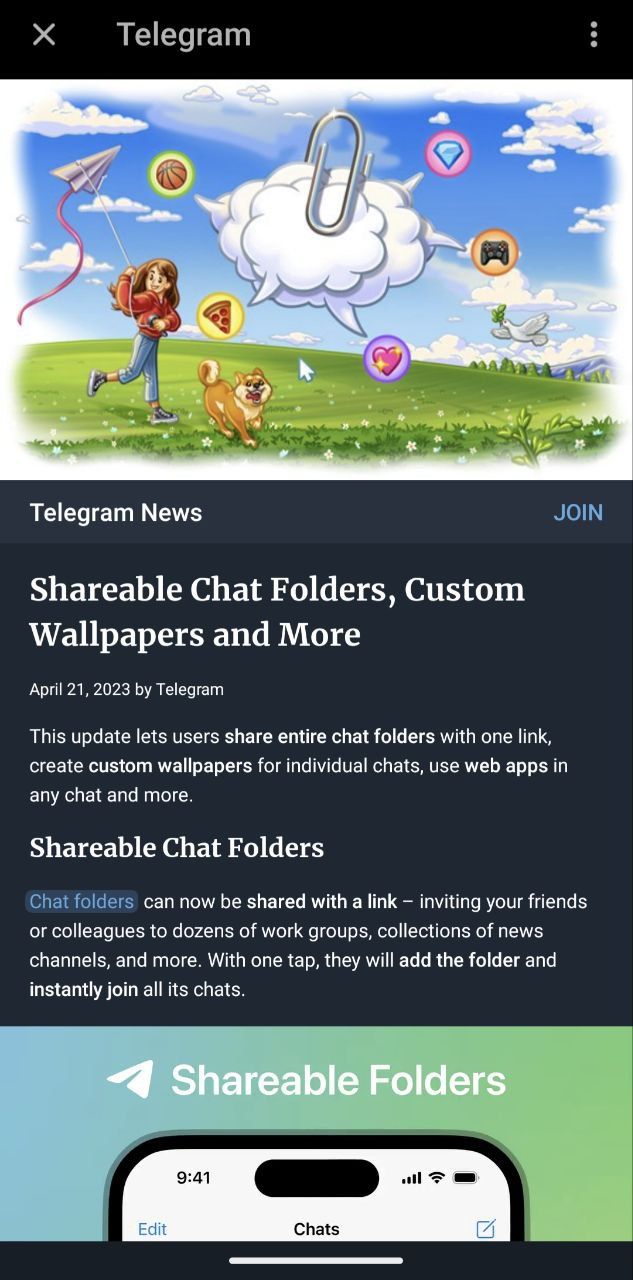
The Instant View feature is not only convenient for users but also beneficial for channel admins. It's a great way to provide value to your subscribers by sharing in-depth content that's both easily accessible and comfortable to read within the app.
Channel Statistics and Analytics
Understanding your channel's performance is crucial to refining your strategy, improving your content, and ultimately growing your subscriber base. Fortunately, Telegram provides built-in analytics. Here's how to access and understand the performance data of your Telegram channel:
- Accessing Your Channel's Statistics: To start analyzing your channel's performance, click on the name of your channel at the top of the screen to open the channel info page. From here, click on 'Statistics'. Please note, statistics are only available for channels with more than 500 subscribers and are currently only available for mobile versions of the app.
- Understanding the Overview: The first screen you will see is the 'Overview' screen. Here, you'll find basic information like the number of your channel subscribers, views, interactions, and the growth rate of your channel. This data gives you an idea of how well your channel is performing overall.
- Detailed Statistics: For a deeper look into your channel's performance, click on the 'Detailed Statistics' button. This section provides a breakdown of your channel's views and interactions per post. It also shows you the most active hours of your subscribers, which can help you plan the timing of your posts for maximum engagement.
- Follower Gain/Loss: This graph shows you how many followers you've gained or lost over time. It's a useful tool for understanding the impact of specific posts or strategies on your follower count.
- Language Breakdown: This section of your channel statistics displays the primary languages of your subscribers. This information can be valuable in tailoring your content to your audience.
Remember, the goal of analyzing your channel's performance is to understand what works for your audience. Pay close attention to which types of posts get the most views and interactions, and consider how you can incorporate more of this type of content into your channel.
How to Protect Your Content
In a world where digital content can be easily duplicated and redistributed, content creators need to know how to protect their work. Fortunately, to restrict content from being saved or forwarded in your Telegram channel, you can follow these steps:
- Tap on your channel's name to open the "Channel Info" menu.
- On the info page, tap on the 3-dot button at the top right corner to open the "Edit channel" menu.
- Click or tap the "Channel type" button.
- Under the “Content protection” section you’ll find the "Restrict saving content" setting.
Toggling this setting to on will prevent your content from being copied, saved, or forwarded by members of your channel.
Exploring Telegram Channels Monetization
If you have built an engaged audience on your Telegram channel, monetizing it could potentially turn your hobby or side business into your main source of income. While Telegram does offer a Payments Bot API, its usage is quite restrictive and not available to everyone, nonetheless, there are other options anyone can consider:

- Transforming Members into Paid Subscribers: As you may already know, the subscription economy is growing - and thanks to platforms like InviteMember, today anyone can thrive from their passion, without any code or technical knowledge. InviteMember allows you to sell subscription plans for accessing your private groups or channels. You can set prices, currencies, and durations to your liking, and you can accept payments from various processors worldwide.
- Affiliate Marketing: Collaborating with businesses that align with your content can be a win-win situation. You promote their products or services and earn a commission for every sale made through your referral links. To make this work, ensure that the products or services you are endorsing are of high quality and relevant to your audience.
- Sponsored Posts: If your channel has amassed a sizable following, brands might be interested in sponsoring posts on your channel. In this scenario, you'd create content that subtly promotes a brand or its products. To maintain your audience's trust, it's crucial to disclose sponsored content and only partner with brands that resonate with your audience.
- Selling Your Own Products or Services: If you have a product or service that aligns with your channel's content, promoting it directly to your followers could be highly effective. Be it digital products, online courses, consulting services, or physical goods, leveraging your channel to drive sales can be quite profitable.
Overall, Telegram is a powerful tool for content delivery and communication, making it a potential source of revenue. Its mobile-first approach and huge monthly user base of over 700 million, also make it an ideal platform for subscription-based businesses. With InviteMember's powerful automation and marketing features, even small content creators can scale up with ease by starting a membership business with a free account.
Promoting Your Channel
Creating your channel is just the first step. To reach a wider audience and increase engagement, you'll need to promote your channel effectively. Here are some practical steps to get you started:
- Create Quality Content: Before anything else, ensure your channel offers value to its subscribers. Regularly posting relevant, engaging, and quality content will naturally attract more members.
- Share your Channel: Promote your channel on your other social media platforms, websites, and even your email signature. Don't forget to include your channel's unique URL for easy access.
- Use Relevant Keywords: Make sure your channel's name, description, and content include keywords relevant to your channel's focus. This will make your channel easier to find in Telegram's global search.
- Connect with Similar Channels: Partner with other channel admins who have a similar target audience. Cross-promotion can be an effective strategy.
- Add your Channel to Channel Directories: Submit your channel to various Telegram channel directories. This increases your visibility to potential subscribers. Here are some directories to consider:
- TGStat: TGStat is a comprehensive Telegram analytics platform that also acts as a discovery platform. It offers statistics, trend tracking, and channel ratings.
- TDirectory: TDirectory allows you to list your channel in its extensive directory for others to discover.
- Telemetr: Telemetr provides detailed analytics for your channel and allows users to discover new channels based on their interests.
- Tlgrm: Tlgrm offers a curated list of channels and also features interviews with channel admins.
Remember, promoting your channel requires consistency and patience. Keep providing valuable content, engage with your subscribers, and stay updated with the latest Telegram features to optimize your promotional strategies.
Conclusion
In the ever-changing landscape of digital communication, Telegram channels stand out as versatile and user-friendly tools. They serve a multitude of purposes, ranging from content sharing and community building to business promotion and beyond.
Understanding how to create a Telegram channel, and more importantly, how to manage and grow it effectively, opens the door to endless possibilities. We hope this comprehensive guide has helped provide insights into the steps involved in creating a channel, setting it up effectively, optimizing engagement, and exploring various monetization strategies.
Remember, the key to a successful Telegram channel lies not only in its creation but also in its sustained management, content quality, and the value it provides to its subscribers. The tools and strategies we've discussed are designed to assist you in achieving these goals.
While this guide covers the essential aspects, the world of Telegram channels is vast and dynamic. Keep exploring, learning, and adapting to the needs of your audience. The success of your Telegram channel ultimately depends on your creativity, dedication, and the unique value you bring to your subscribers.
Embrace the journey of creating your Telegram channel, and enjoy the rewarding process of connecting with your audience, sharing content, and building a community. Happy channeling!

