Joining a Telegram paid channel or group and managing your subscription is easy. We’ll cover everything from accessing the subscription page or bot and finally getting into your exclusive Telegram community—to updating your billing information and canceling your subscription.
Paid Telegram communities typically restrict access to paying members only. That means after you purchase a subscription, you need to follow a specific process to actually join the private channel or group.
You can join in two simple ways:
- On the web subscription page (using Email or Telegram to sign in)
- Directly in Telegram (using a membership bot)
Option 1 — Join on the Subscription Page (Email or Telegram)
- Open the subscription page
Use the link shared by the creator it will be something similar toim.page/LearnSpanishOnline.
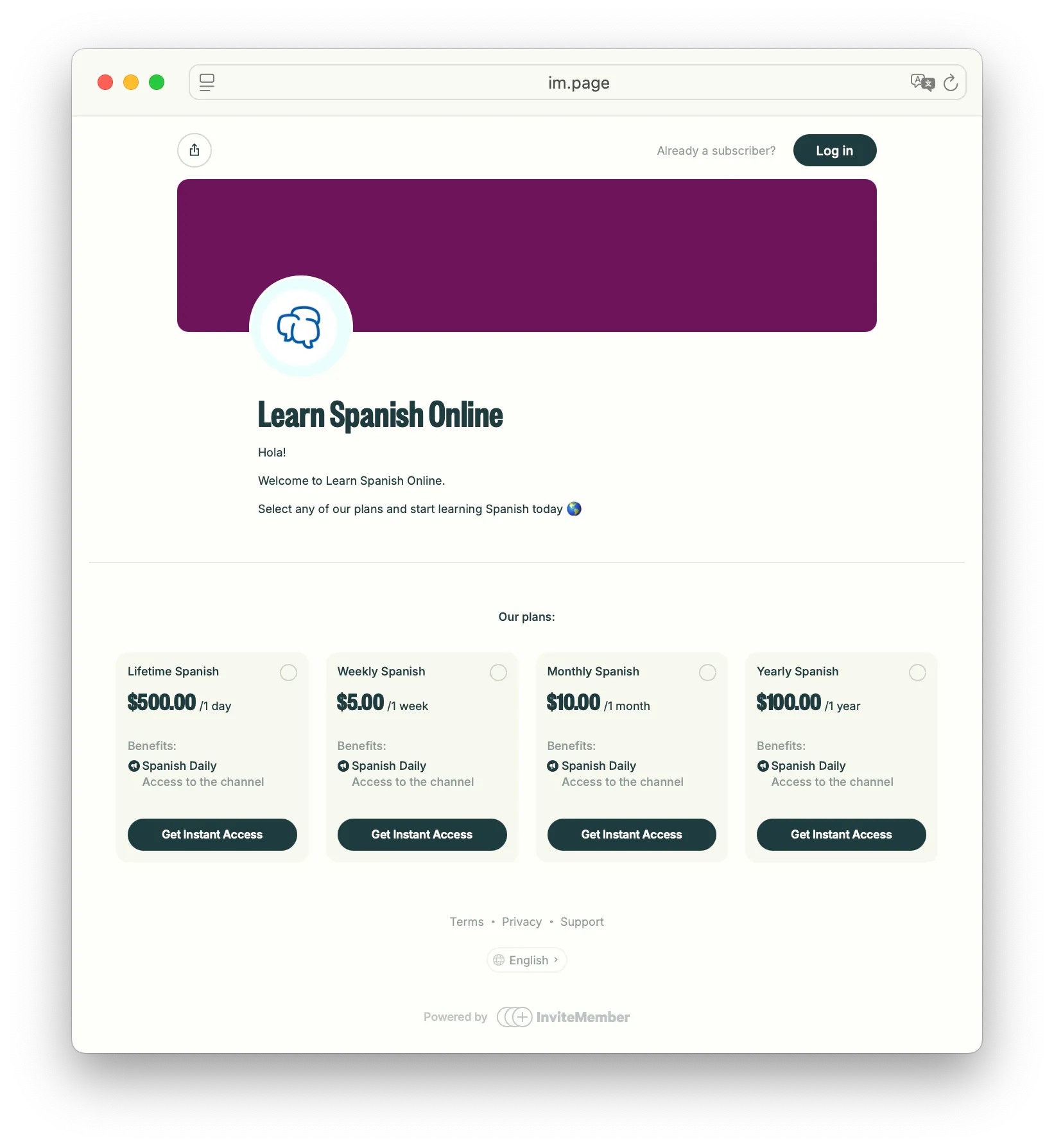
- Choose your plan
Select the subscription plan you want from the page. If the project offers multiple plans, click on the one you prefer.
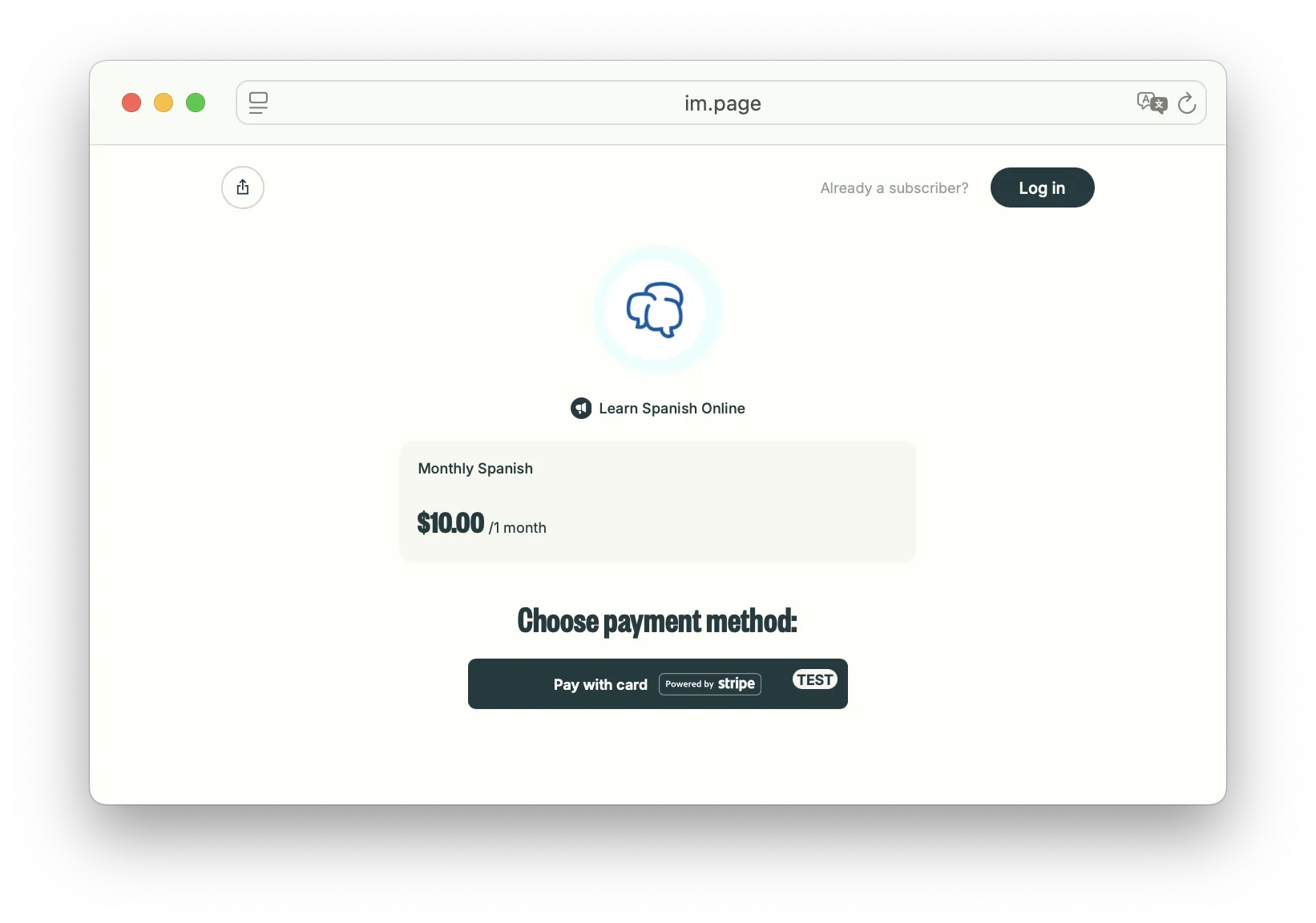
- Log in on the page
You need to sign in or create an account on the page before subscribing.
- First time (before paying):
Tap the Sign up button on the page and choose how to create your account (Telegram, Email, or Google) and Accept the Terms of Service and Privacy Policies.
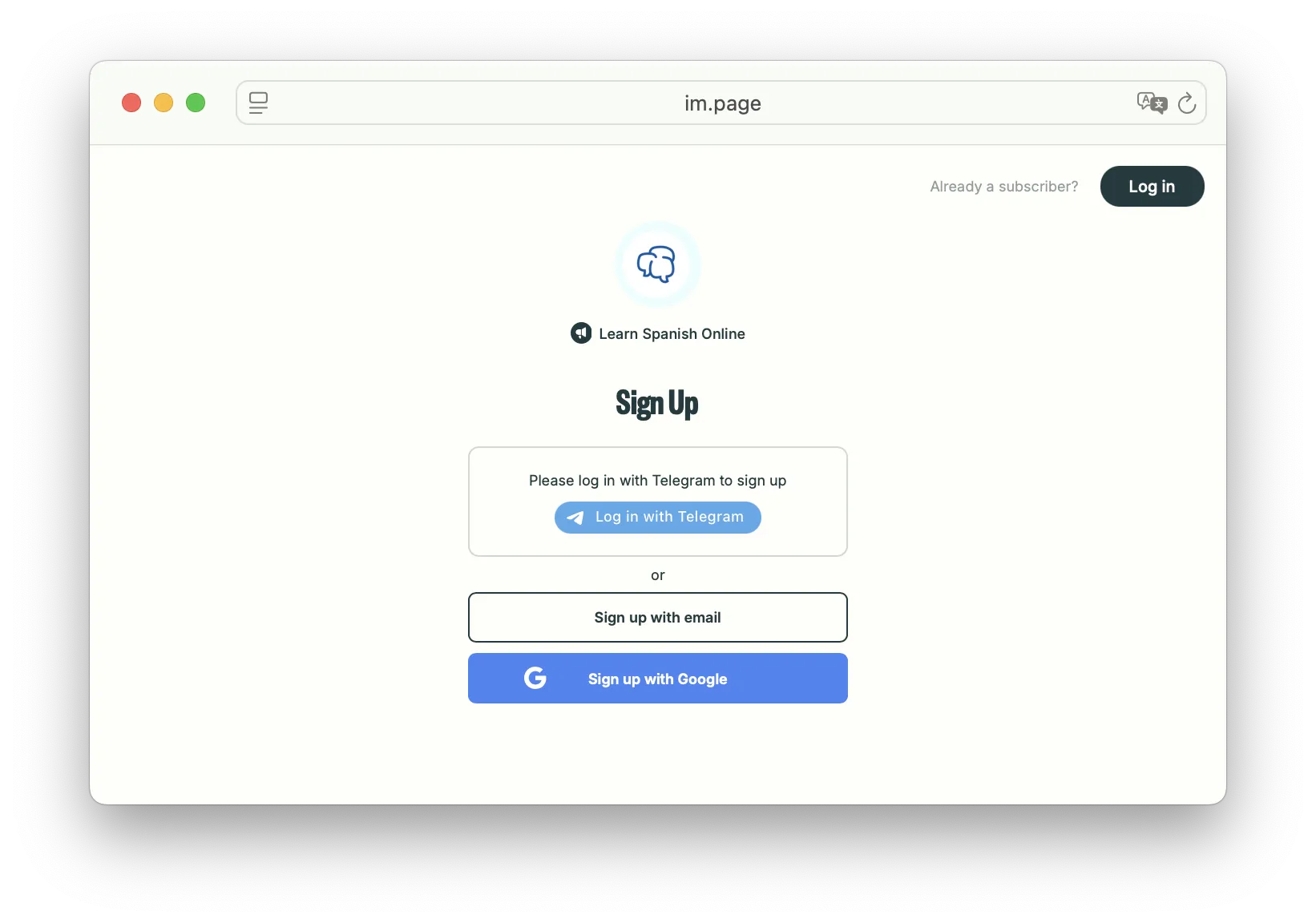
- If you choose Telegram, the site will prompt you to open Telegram and authorize the login (make sure to complete verification) and return to page.
- If you choose Email, check your email inbox for a verification link and click it to finish signing in.
- If you choose to access Google you’ll just be required to enter your Google username and password and accept the Page Terms of Service and Privacy Policy.
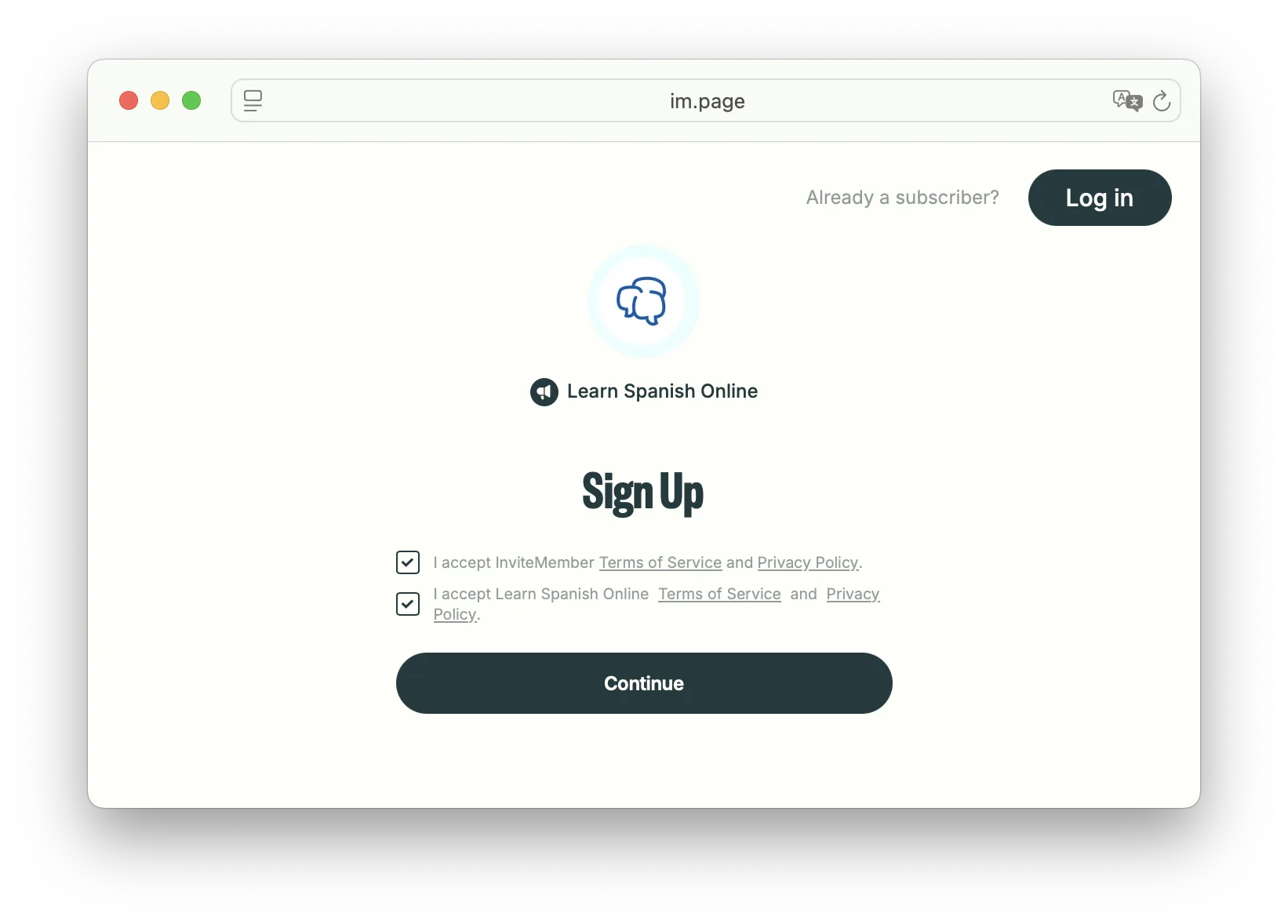
- If you’ve already paid:
Tap Already a subscriber? Log in on the page, then sign in with the same method you used when you subscribed (the same email address or the same Telegram account as before).
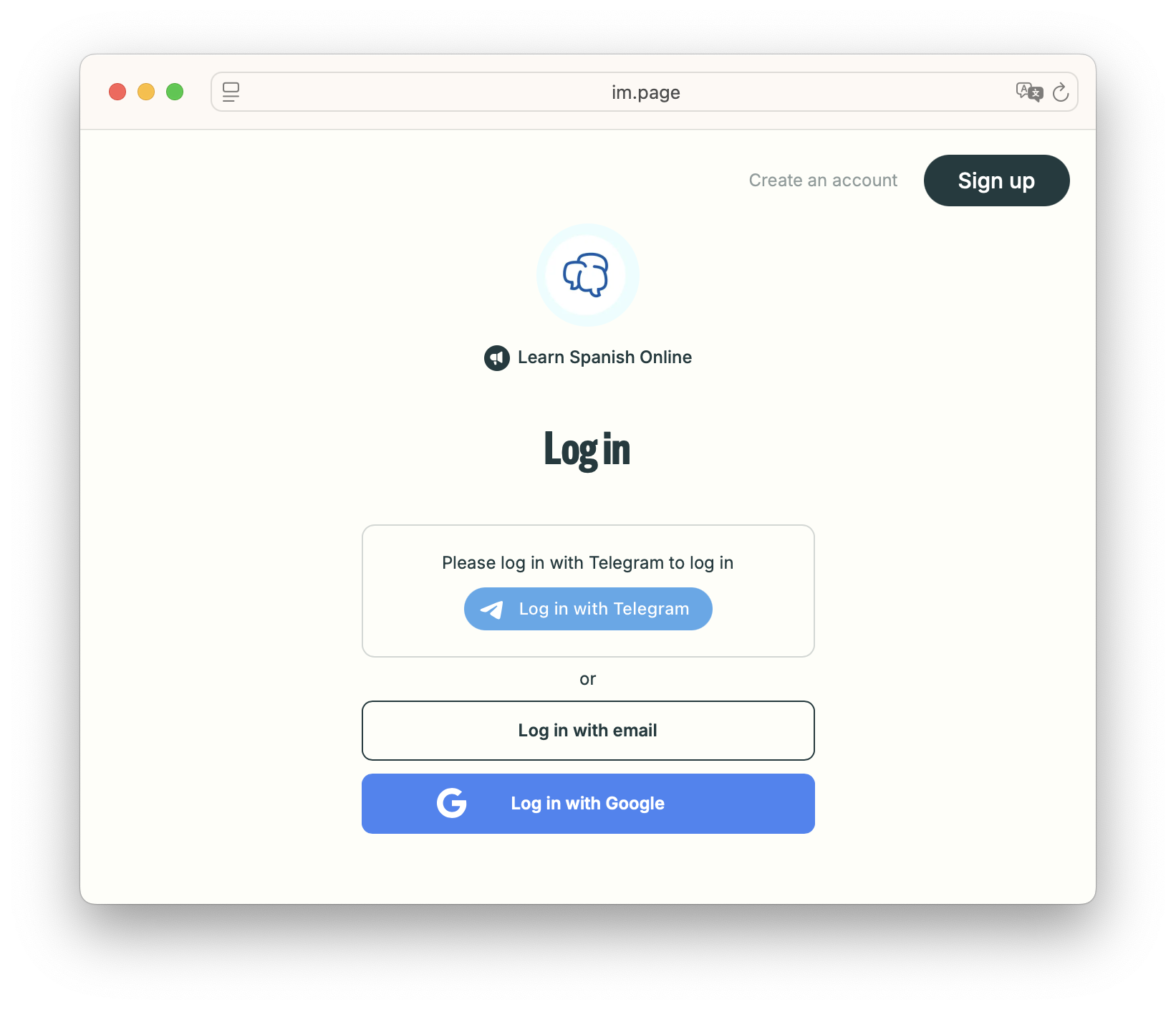
Important: If you log in with a different email or Telegram account than the one you used at purchase, you won’t see your active subscription or join links.
- Pay (if you haven’t paid yet)
Click Pay and enter your details to subscribe. After payment, you’ll see a confirmation.
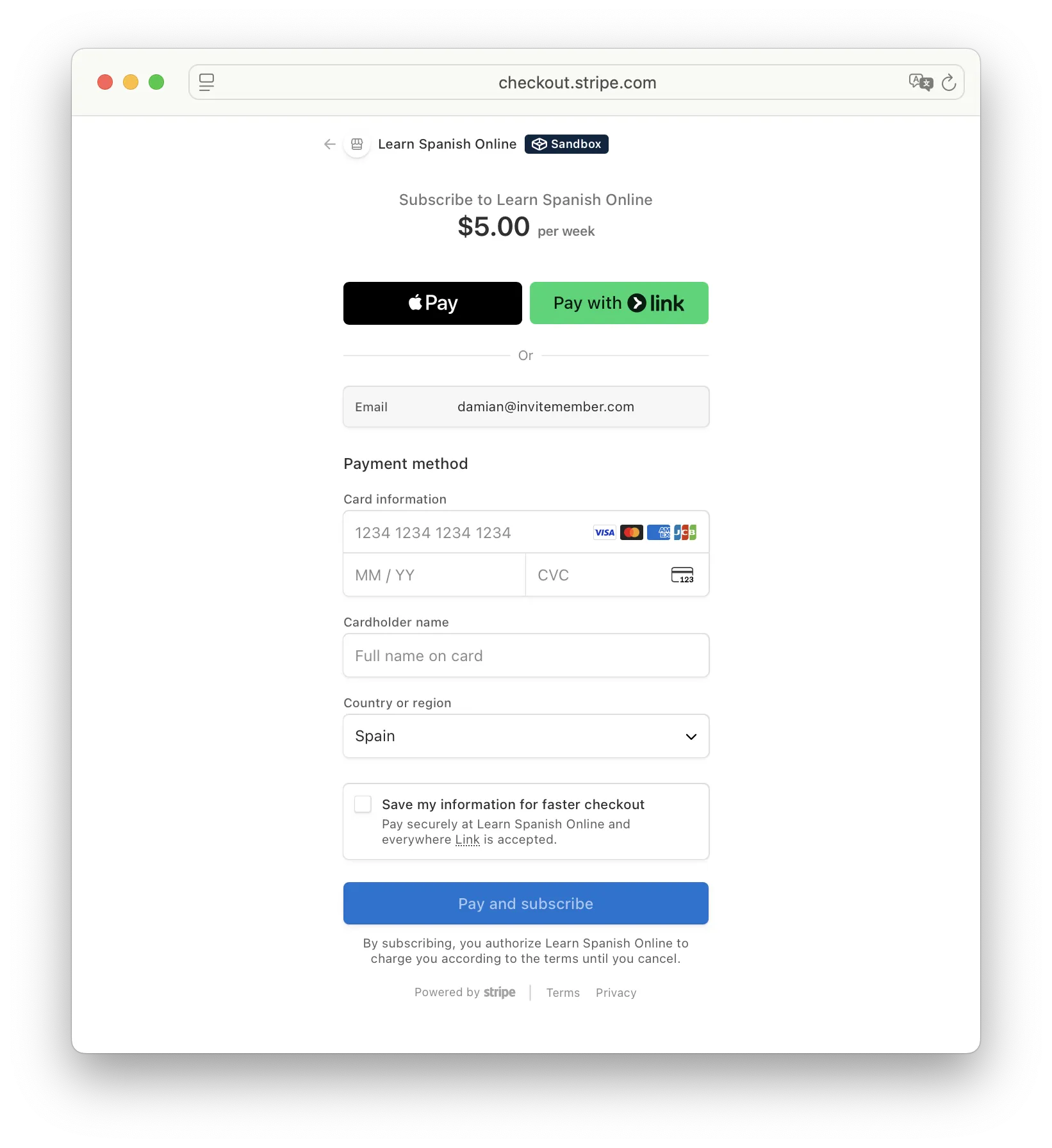
Keep the page open to complete one last step and get access. If you close it, come back later and sign in with the same method you used to pay (same email or Telegram).
- Connect/Verify your Telegram (if prompted)
After payment, if you signed up using email, the page will ask you to Log in with Telegram. This step links your Telegram account to the email-based subscription.
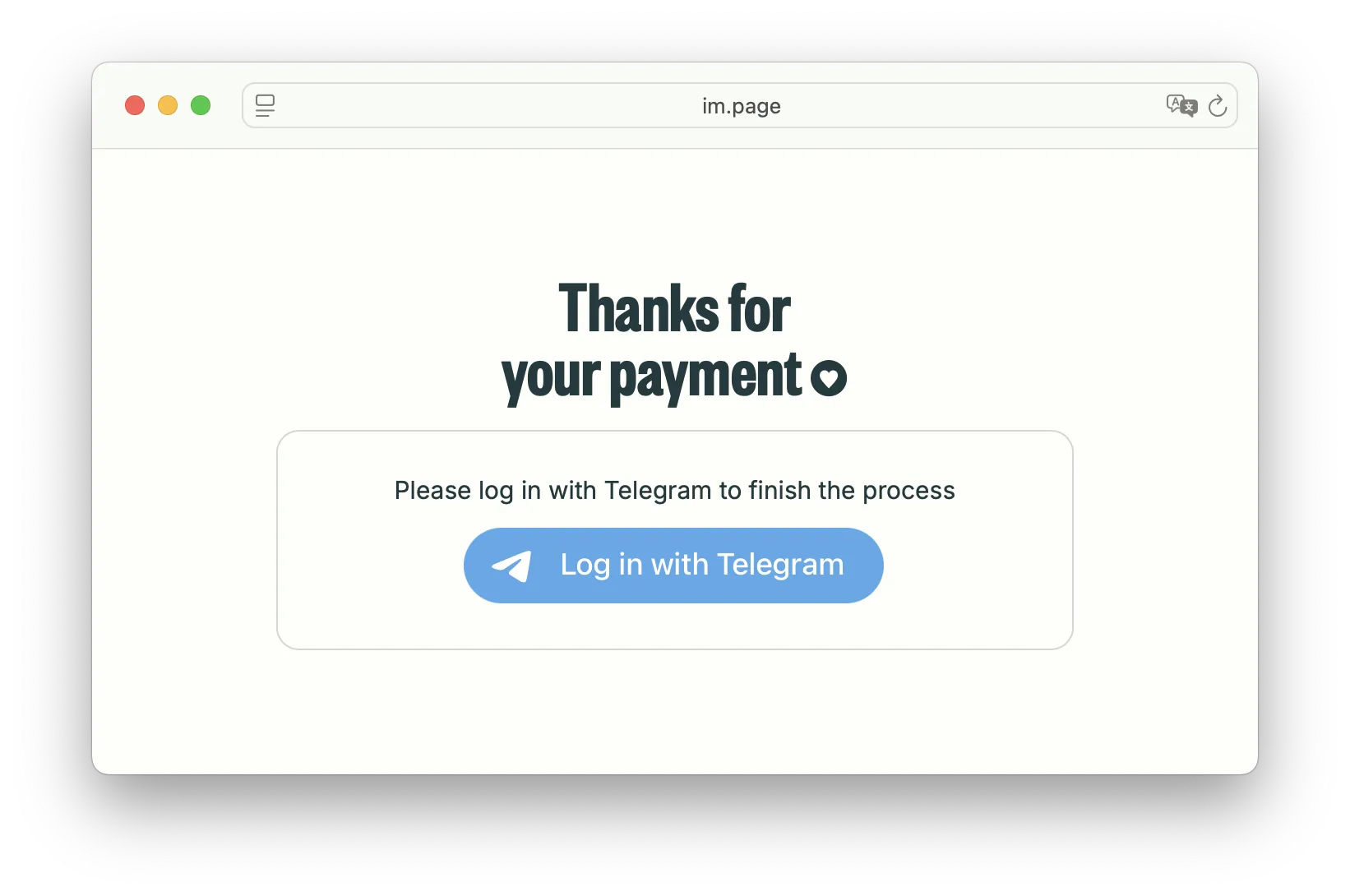
Click the Telegram button, this will open Telegram and launch the membership bot and in Telegram, authorize the connection.
Once done, return to the subscription page. (If the page doesn’t ask to verify Telegram, you can skip this step – it means your Telegram was already linked when logging in.)
- Open “Manage Membership”
Back on the subscription page, access your membership details. If you just completed the Telegram verification, you will see a prompt or button to Join the members-only area or Manage Membership.
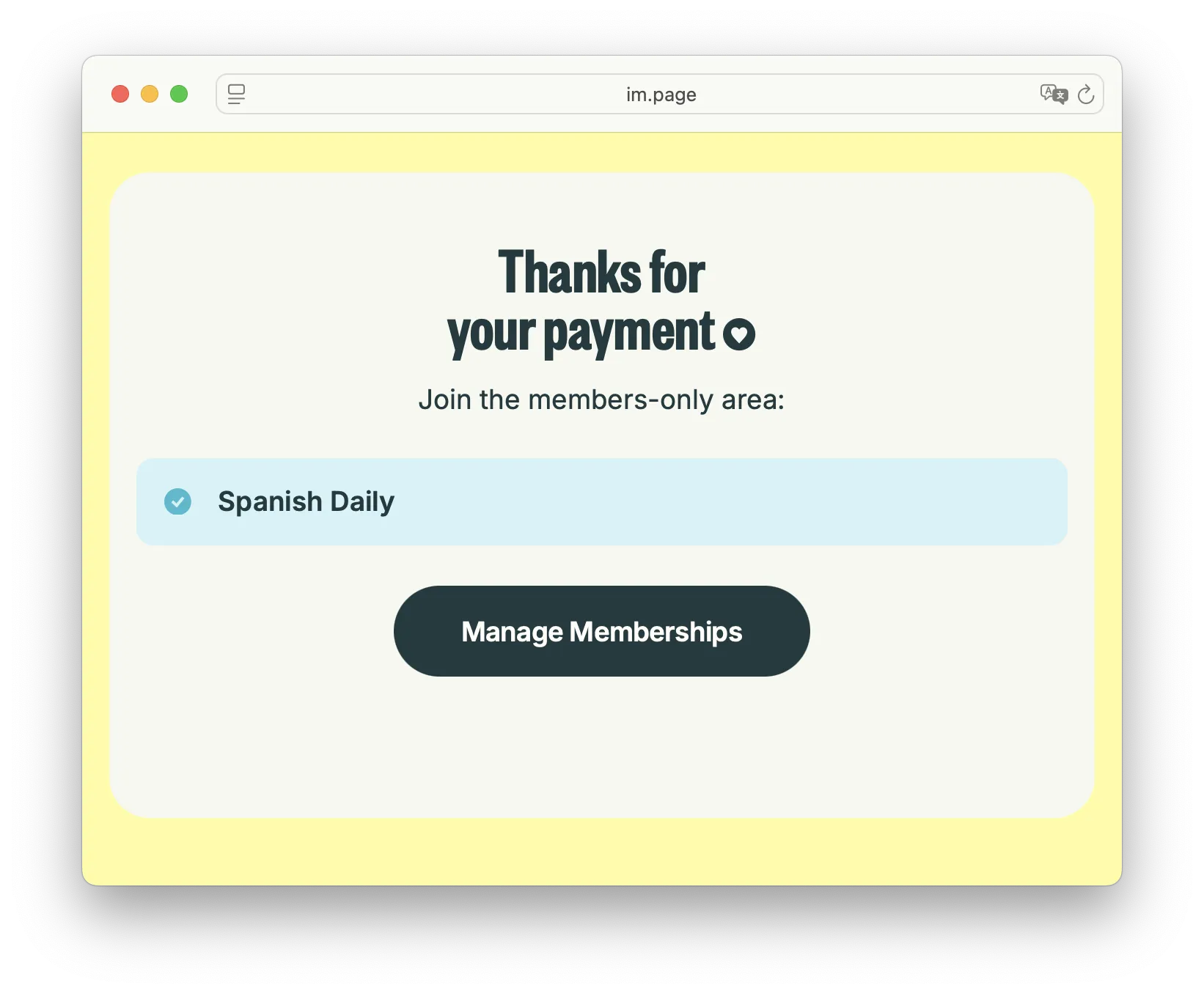
Otherwise, you can find Manage Membership by tapping your profile name or email at the top of the page and selecting Manage Membership from the menu.
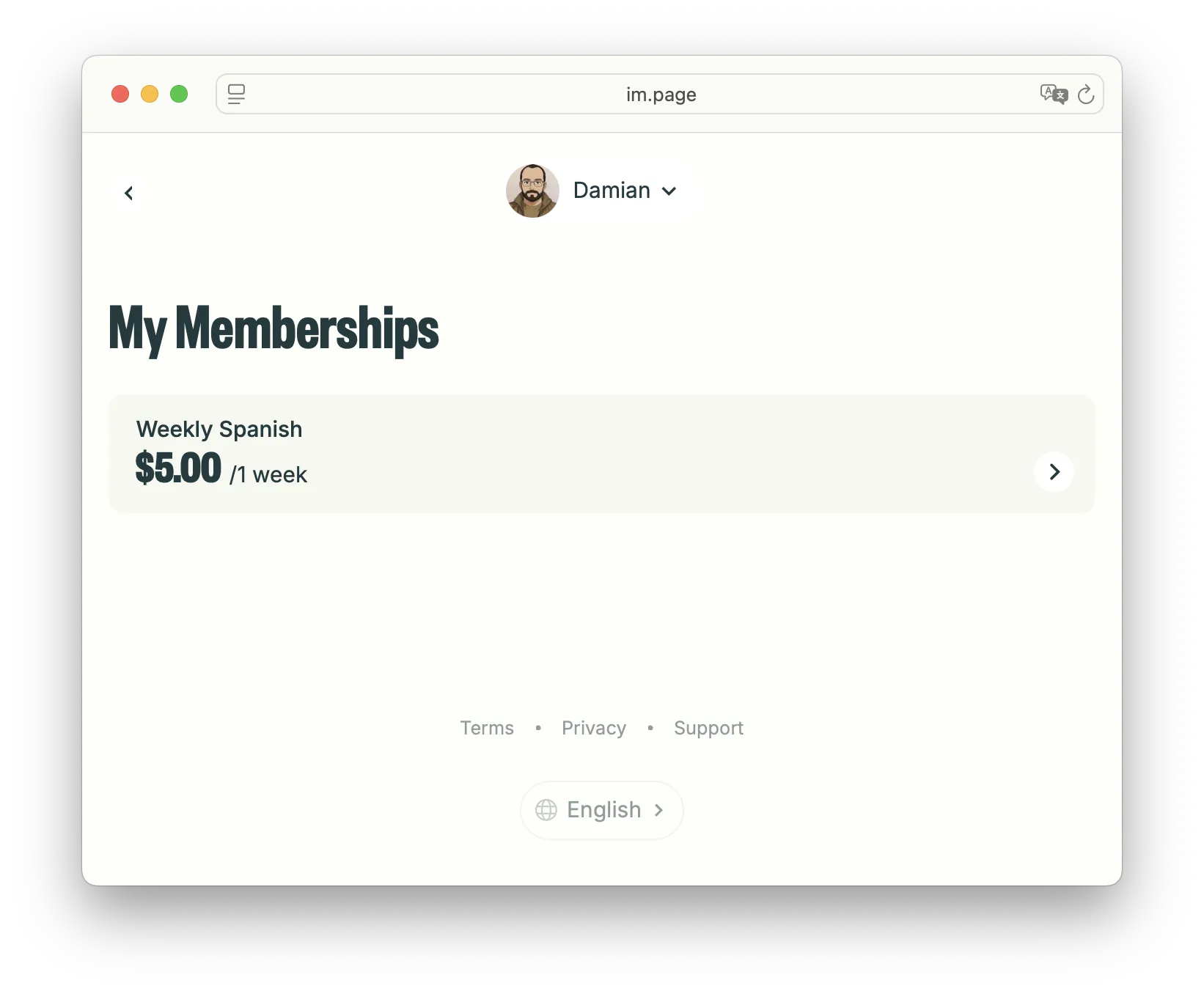
This will open your membership details, where you can see your active plan and the Telegram channel/group included in it.
- Tap the Join buttons
In the Manage Membership section, you’ll see the plans you’ve subscribed to, and inside these plans, the exclusive Telegram channels and groups join buttons.
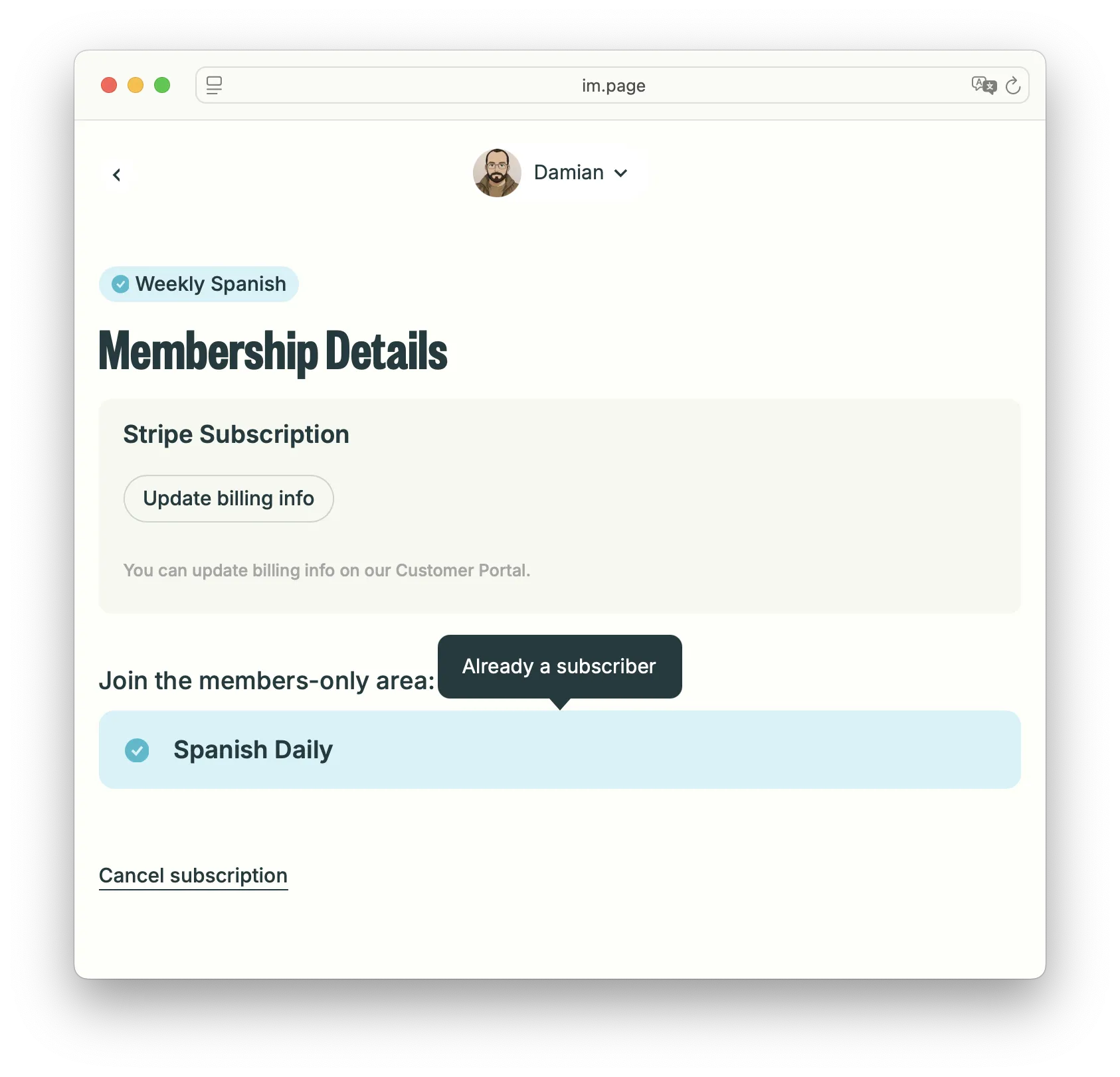
Click the buttons below Join the members-only area: button for each channel or group included in your plan. Telegram will open and automatically add you to that channel/group. Once you tap the join button, you should gain access in Telegram – the page may then show you as “Already a subscriber” for that channel.
After you join Telegram via the page, you can also manage your subscription in the bot. If you don’t see your plans after pressing Status in the subscription bot, return to the page, sign in with the same method you used to pay, and complete the Telegram verification there—otherwise the join links won’t appear in the bot.
Option 2 — Join in Telegram (Membership Bot)
- Open the membership bot
Use the bot link or username shared by the creator (for example,@Spanish_Online_botorhttps://t.me/Spanish_Online_bot).
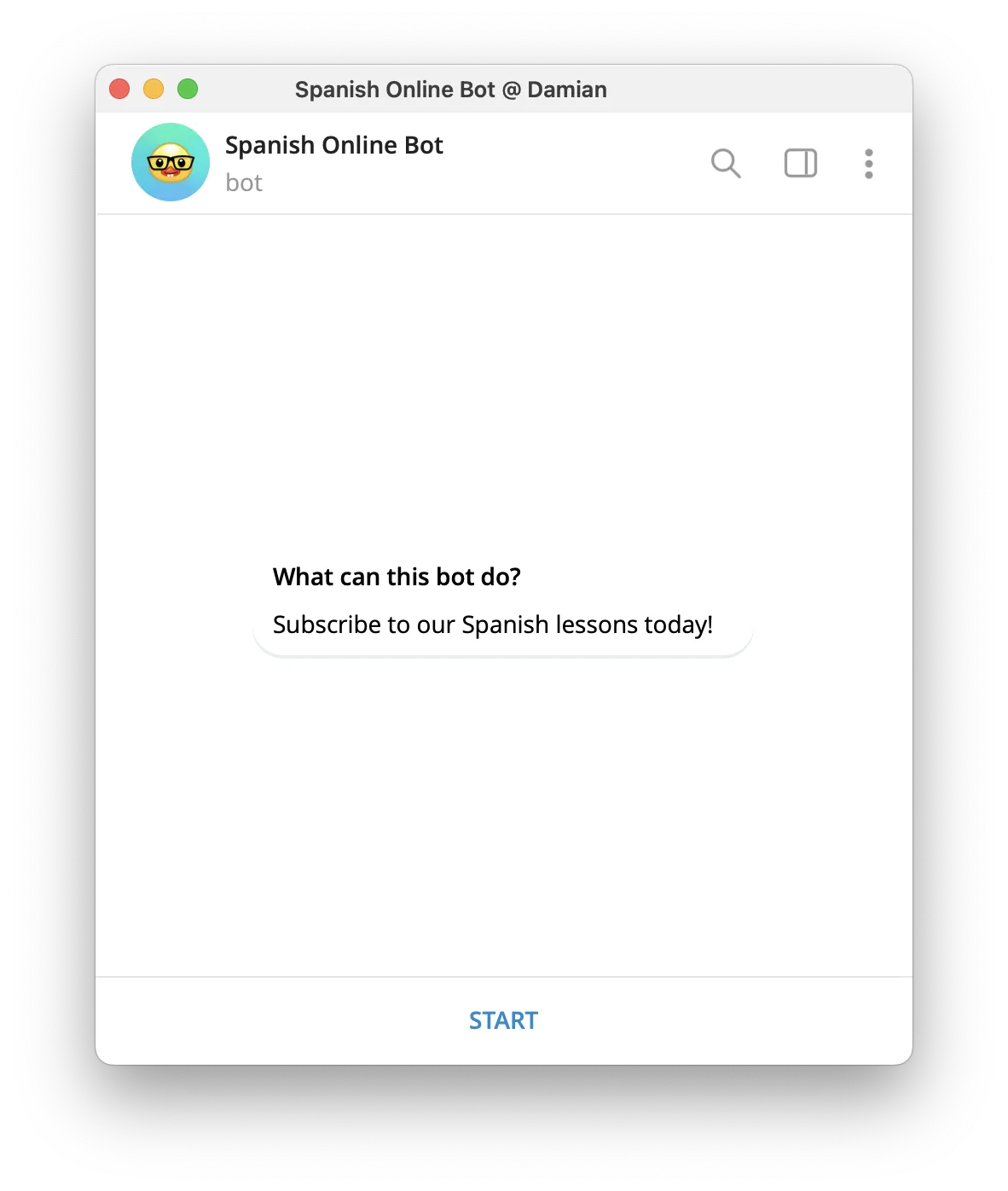
- Tap “Start” (accept Terms if asked)
This begins your subscription flow and shows available plans.
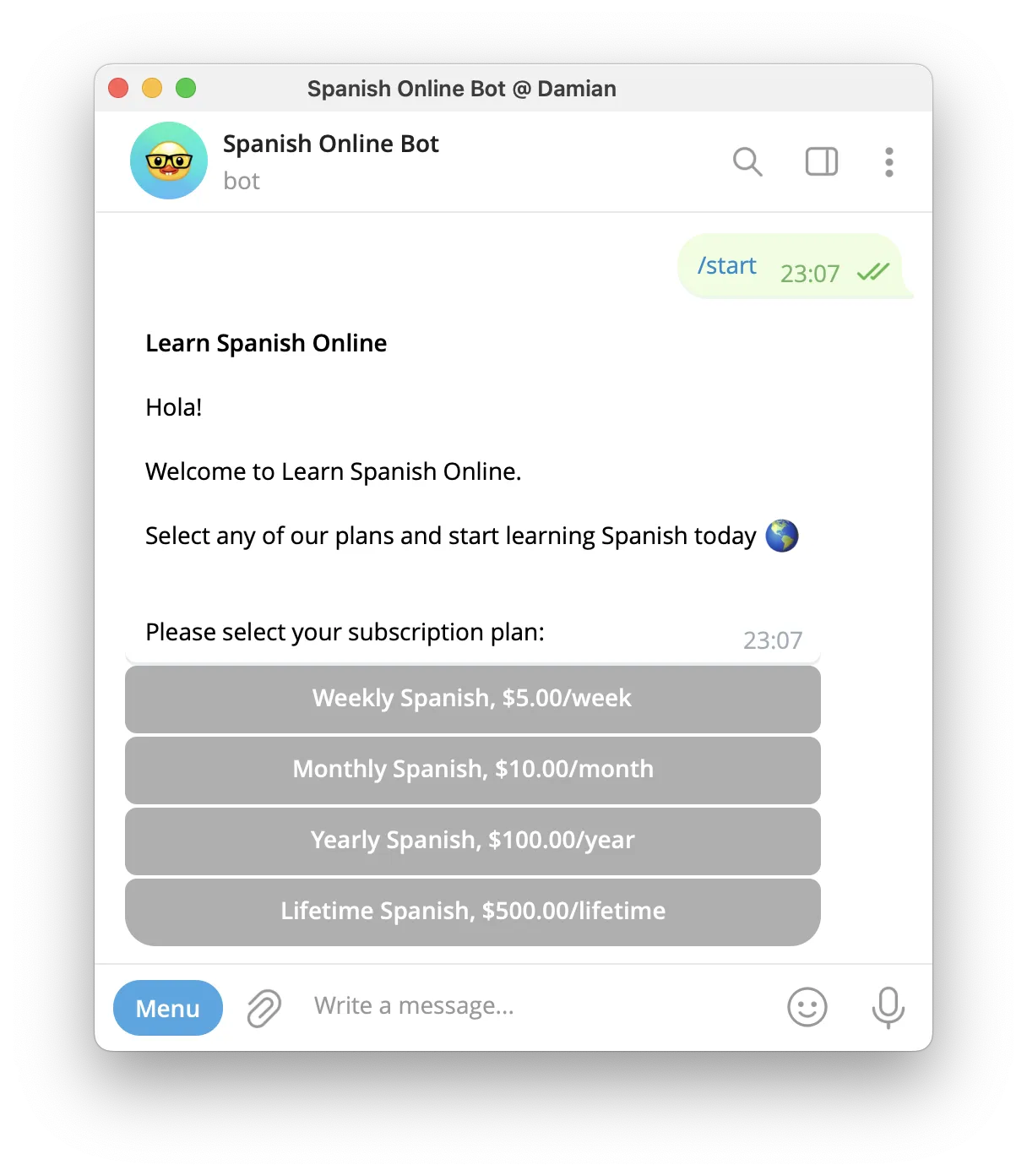
- Choose your plan
Pick the plan you want to subscribe to. You’ll then see the available payment options for that plan.
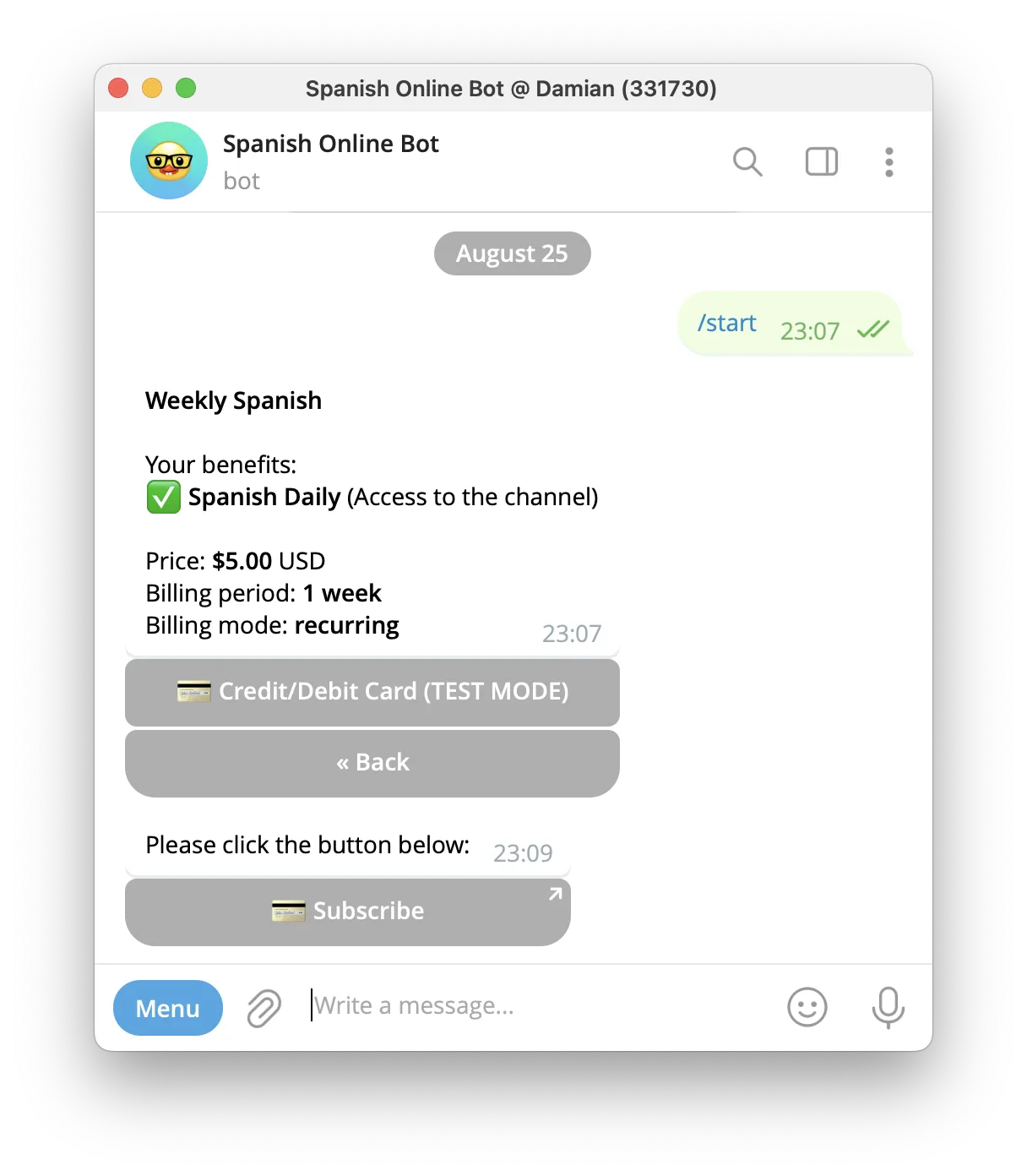
- Pick a payment method and pay
Complete the secure checkout. Some methods (like Telegram Stars) keep you inside Telegram; others open a checkout page (e.g., Stripe). If a browser page opens, allow it to return you to Telegram after payment.
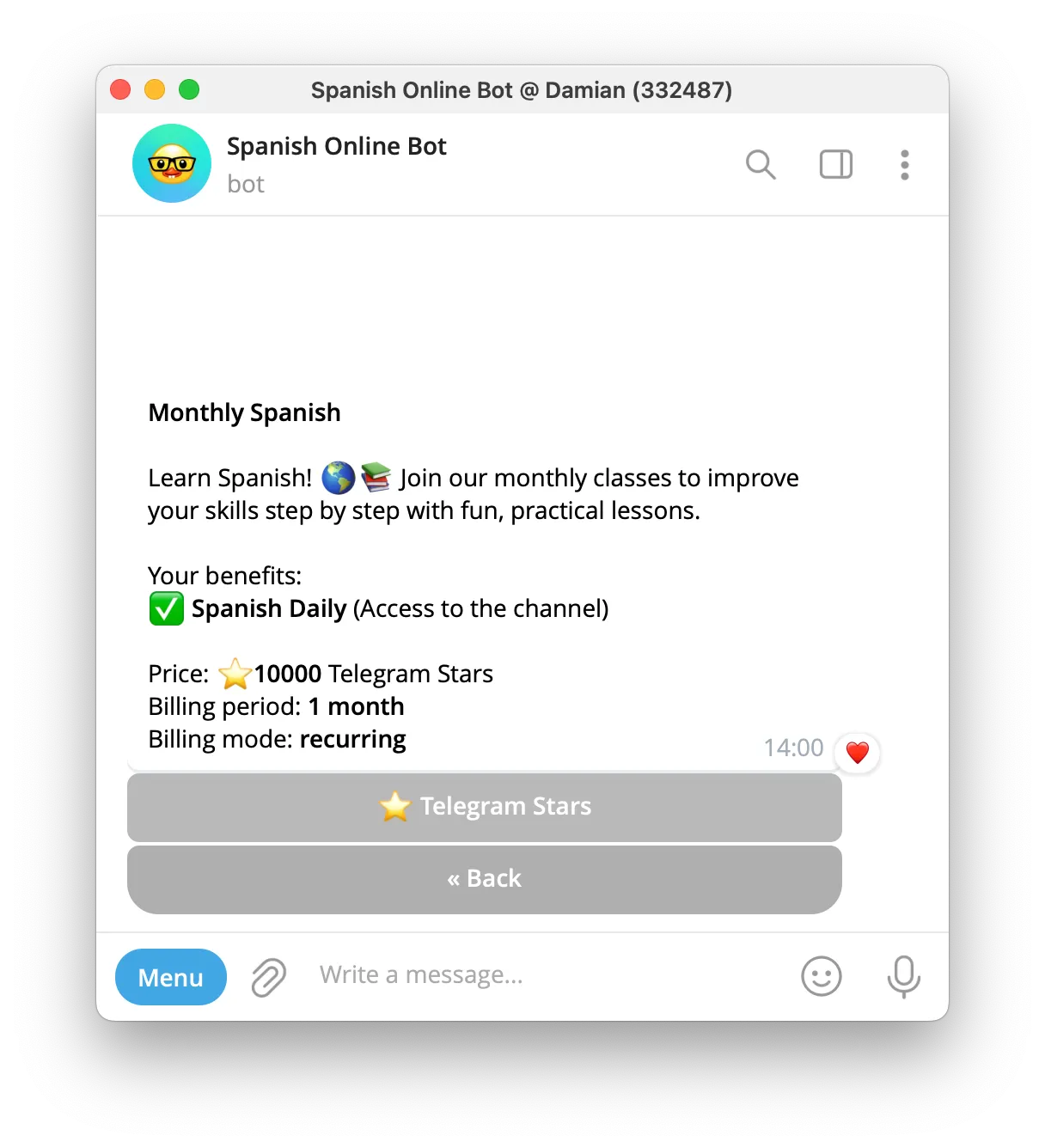
- Tap the Join buttons
As soon as payment is confirmed, the bot shows Join buttons for your channel(s)/group(s). Tap to enter. If your plan includes multiple channels or groups, join each one.
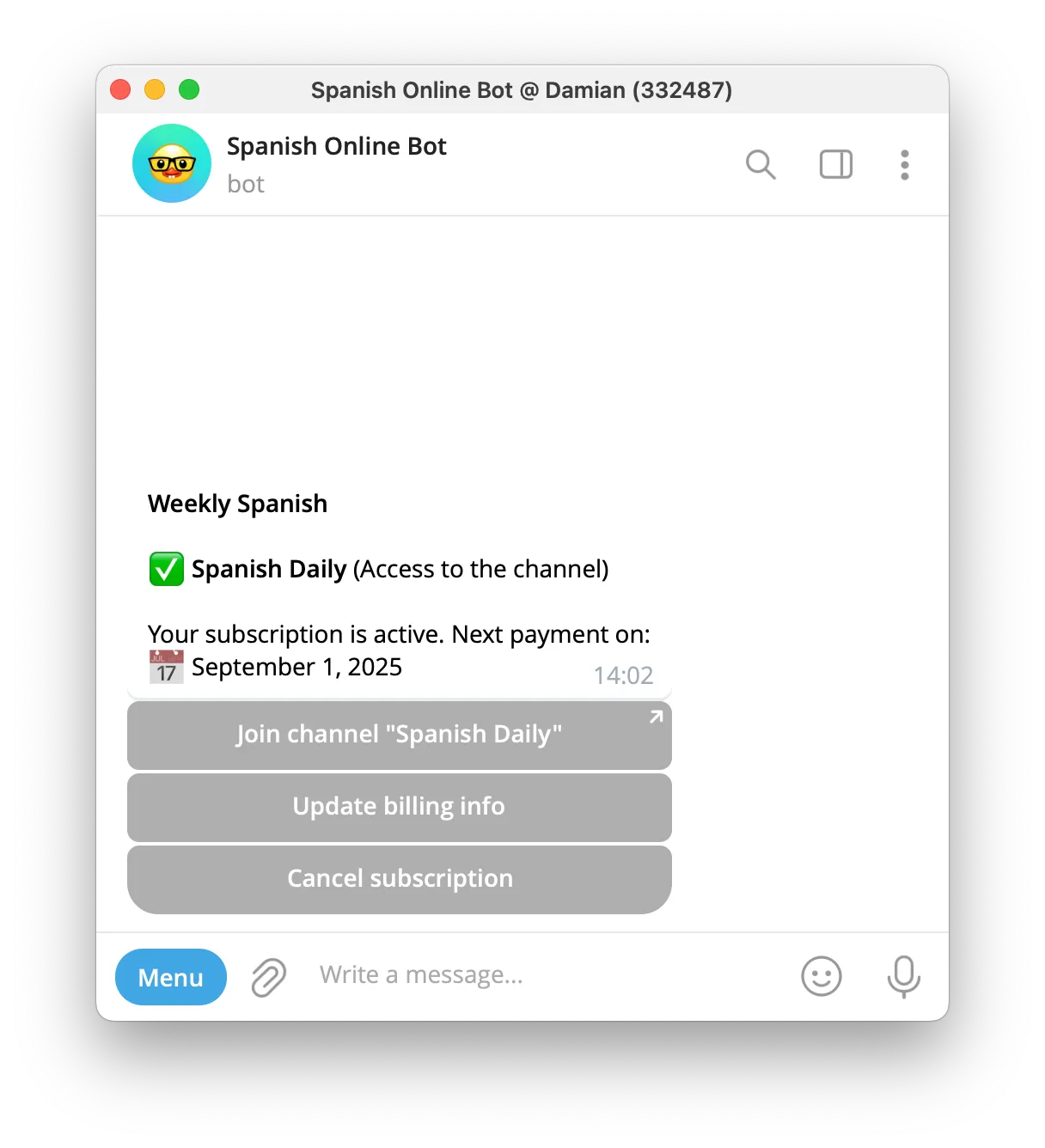
What you can do in the bot
- See your plan and status (tap Menu → Status).
- Update billing, cancel, or subscribe to additional plans (where available).
- Receive project updates/broadcasts.
- Contact the project owner: send any message (not a command) in the bot; it will be forwarded to them, and they can reply there.
Save for later
- Bookmark the subscription page to manage your plan (renew, upgrade, cancel).
- Pin the membership bot chat or add it to a folder in Telegram; you can open it anytime to see Status and re‑open Join links.
Troubleshooting (Quick FAQ)
How do I cancel my Telegram paid subscription?
You can cancel on the subscription page or in the membership bot.
On the subscription page:
- Open the project’s subscription page and sign in with the same method you used to pay.
- Tap your name/email → Manage Membership.
- Open your plan → tap Cancel subscription and confirm.
You’ll keep access until the end of the current paid period. No future charges.
In the membership bot:
- Open the bot → tap Menu → Status (or send /status).
- Choose your plan → tap Cancel subscription and confirm.
Access stays active until the current period ends.
Note: Leaving the channel or deleting Telegram doesn’t cancel your plan. Use one of the methods above. You can re-subscribe anytime.
I paid, but the page says I have no active subscription.
You’re signed in with a different method/account than the one used at checkout. Log out, then sign in using the same method you used to pay (same email or Telegram). If you paid with email, use that exact email (check your receipt).
I closed the page after paying and never got the links.
Go back to the subscription page → sign in with the same method you used to pay → Manage Membership → Connect/Verify Telegram (if shown) → tap the Join buttons.
The bot says I’m not a customer when I tap Status.
You likely paid on the page with email and haven’t linked Telegram yet. Go to the subscription page, sign in with the same email used before paying, complete Connect/Verify Telegram, then return to the bot and tap Status again.
I tapped Join, but I’m not in the channel/group.
If you're already a member of a group or channel, buttons won't take you to Telegram and will only show a "Already a subscriber" label. If you don't see that text and the button doesn't work, confirm you’re logged into the same Telegram account/phone number you want to use. Then, from the page or bot, tap Join again. If your plan includes multiple channels/groups, tap Join for each one.
How do I contact the project owner?
- Send any message (that isn’t a command) to the membership bot — it will be forwarded to the owner, who can reply there.
- Or look for a “Support” button at the bottom of the subscription page.
You’re all set!
That’s it — you now know how to join a Telegram paid channel or group via the subscription page (sign in with Email or Telegram) or directly in the membership bot. Enjoy your new Telegram community!

