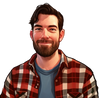With the threat of hackers and unauthorized access lurking around every corner, ensuring the security of your personal information is critical. This is especially true regarding popular messaging applications like Telegram, where sensitive conversations and data often reside.
In this article, we'll explore the importance of robust security measures, specifically focusing on the powerful protection offered by 2-step verification and guiding you through its seamless implementation on your Telegram account. Keep reading as we navigate the path toward enhanced Telegram security.
Understanding 2-Step Verification
So what exactly is 2-step verification? Imagine logging in to your Telegram account, potentially on a new device. Usually, you just enter your phone number and a verification code. With 2-step verification, an additional step is added: a password or recovery code. Think of it as needing both a key and a combination to unlock your digital door.
This significantly increases the difficulty for unauthorized individuals to gain access, even if they somehow acquire your verification code.
The Benefits of 2-Step Verification in Telegram:
- Enhanced Security: As mentioned, adding an extra layer of protection drastically reduces the risk of unauthorized access.
- Peace of Mind: Knowing your account has an extra shield provides valuable peace of mind and allows you to use Telegram with confidence.
- Privacy Protection: With stronger security, your private messages and data remain shielded from prying eyes.
Telegram’s 2-Step Verification Methods:
- Password: Create a strong, unique password that acts as your second barrier alongside the verification code.
- Recovery Code: This code serves as a backup option in case you forget your password. Be sure to store it securely, preferably offline.
Now that you understand the power of 2-step verification, let's delve into the easy process of enabling it on your Telegram account.
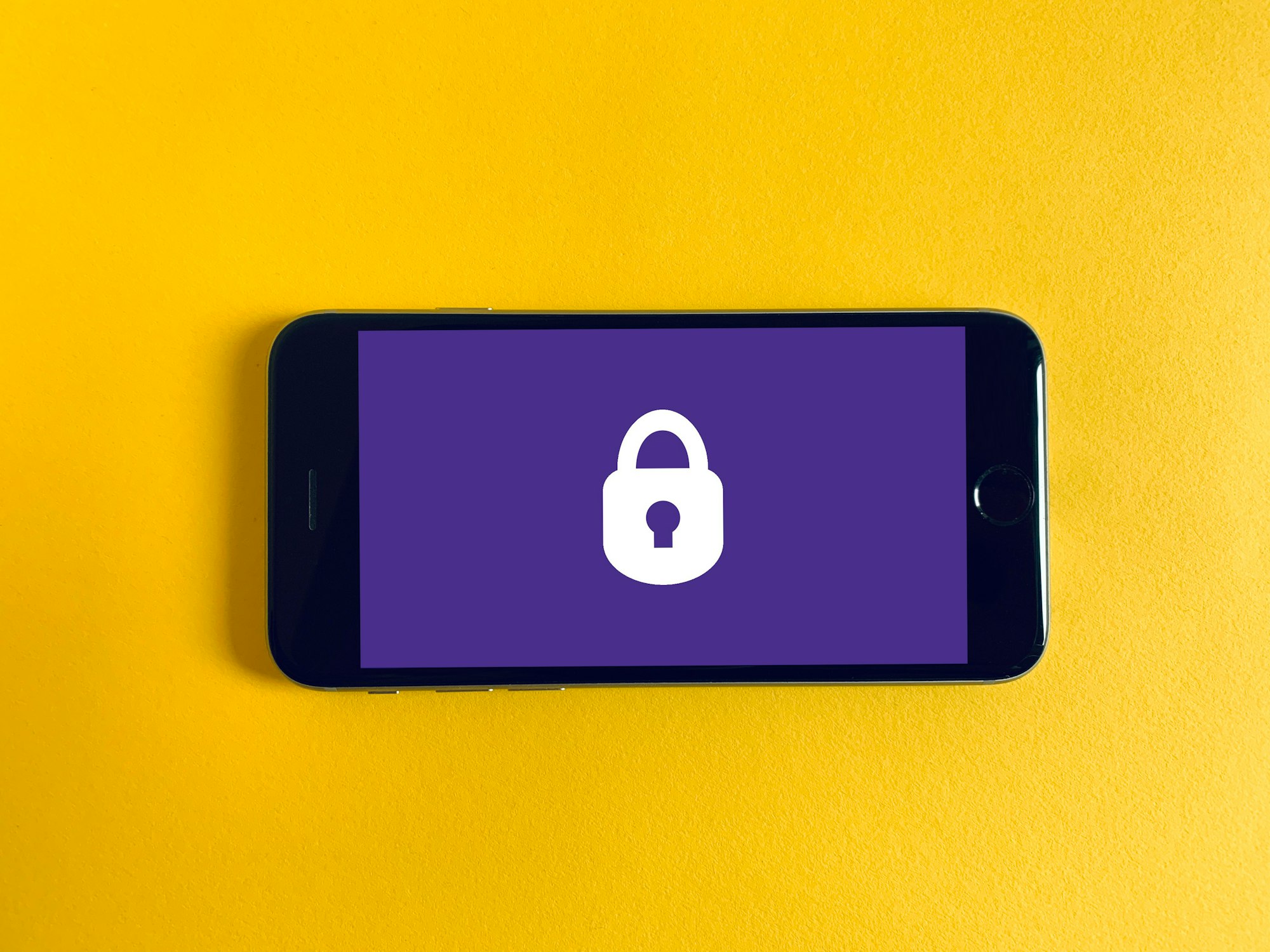
How to Enable 2-Step Verification on Telegram
Here's a detailed guide for both mobile and desktop users:
Mobile App:
- Open the Telegram app and tap on the hamburger menu (☰) in the top left corner.
- Select "Settings" and then navigate to "Privacy and Security."
- Under the "Security" section, tap on "Two-Step Verification."
- Choose "Set Password" and create a strong, unique password. Remember, complexity is key!
- (Optional) Set a recovery email or phone number for added security.
- Tap "Create Password" and confirm your choice.
Desktop App:
- Open the Telegram desktop app and click on the menu (☰) in the top left corner.
- Select "Settings" and then click on "Privacy and Security."
- Under the "Security" section, click on "Two-Step Verification."
- Choose "Set Password" and create a strong, unique password.
- (Optional) Set a recovery email or phone number for added security.
- Click "Create Password" and confirm your choice.
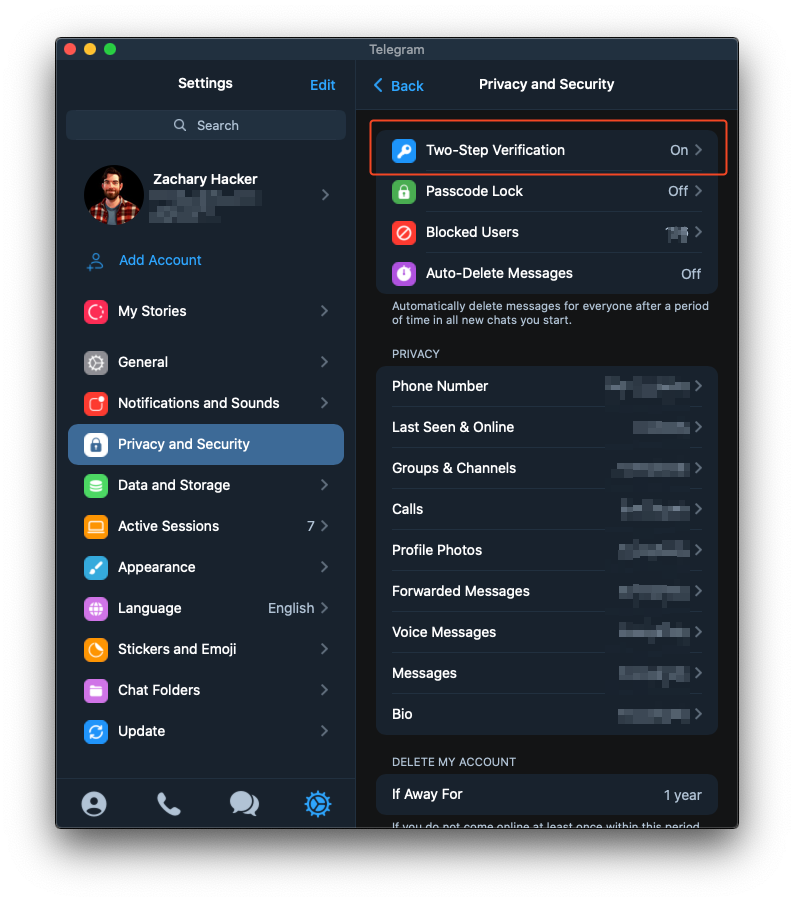
Important Notes:
- Remember your password: Treat your 2-step verification password like a valuable key. Don't share it with anyone and store it securely.
- Recovery code: Keep your recovery code safe and accessible. Print it out or store it in a password manager, but not online.
- Active sessions: After enabling 2-step verification, you'll see a list of your active sessions. Consider terminating any you don't recognize.
With these simple steps, you've successfully activated 2-step verification on your Telegram account, adding a powerful layer of protection against unauthorized access.
How to Change Your Password and Recovery Email
Keeping your account security up to date is crucial, and that includes periodically changing your password and recovery email. Here's how to do it:
Changing Your Password on Telegram
Mobile App:
- Open the Telegram app and tap on the hamburger menu (☰) in the top left corner.
- Select "Settings" and then navigate to "Privacy and Security."
- Under the "Security" section, tap on "Two-Step Verification."
- Tap on "Change Password."
- Enter your current password, then create a new strong, unique password.
- Confirm your new password and tap "Save."
Desktop App:
- Open the Telegram desktop app and click on the menu (☰) in the top left corner.
- Select "Settings" and then click on "Privacy and Security."
- Under the "Security" section, click on "Two-Step Verification."
- Click on "Change Password."
- Enter your current password, then create a new strong, unique password.
- Confirm your new password and click "Save."
Changing Your Recovery Email on Telegram
Mobile App:
- Follow the steps to navigate to the "Two-Step Verification" section as mentioned above.
- Tap on "Change Recovery Email."
- Enter your new email address and tap "Save."
- You will receive a confirmation email. Follow the instructions in the email to confirm the change.
Desktop App:
- Follow the steps to navigate to the "Two-Step Verification" section as mentioned above.
- Click on "Change Recovery Email."
- Enter your new email address and click "Save."
- You will receive a confirmation email. Follow the instructions in the email to confirm the change.
Important Notes
- Regular Updates: It's a good practice to change your password and recovery email periodically to enhance security.
- Strong Passwords: Always use a strong, unique password that is hard to guess.
- Secure Email: Ensure that your recovery email is secure and accessible only to you.
By regularly updating your password and recovery email, you maintain a high level of security for your Telegram account, ensuring that you stay one step ahead of potential threats.
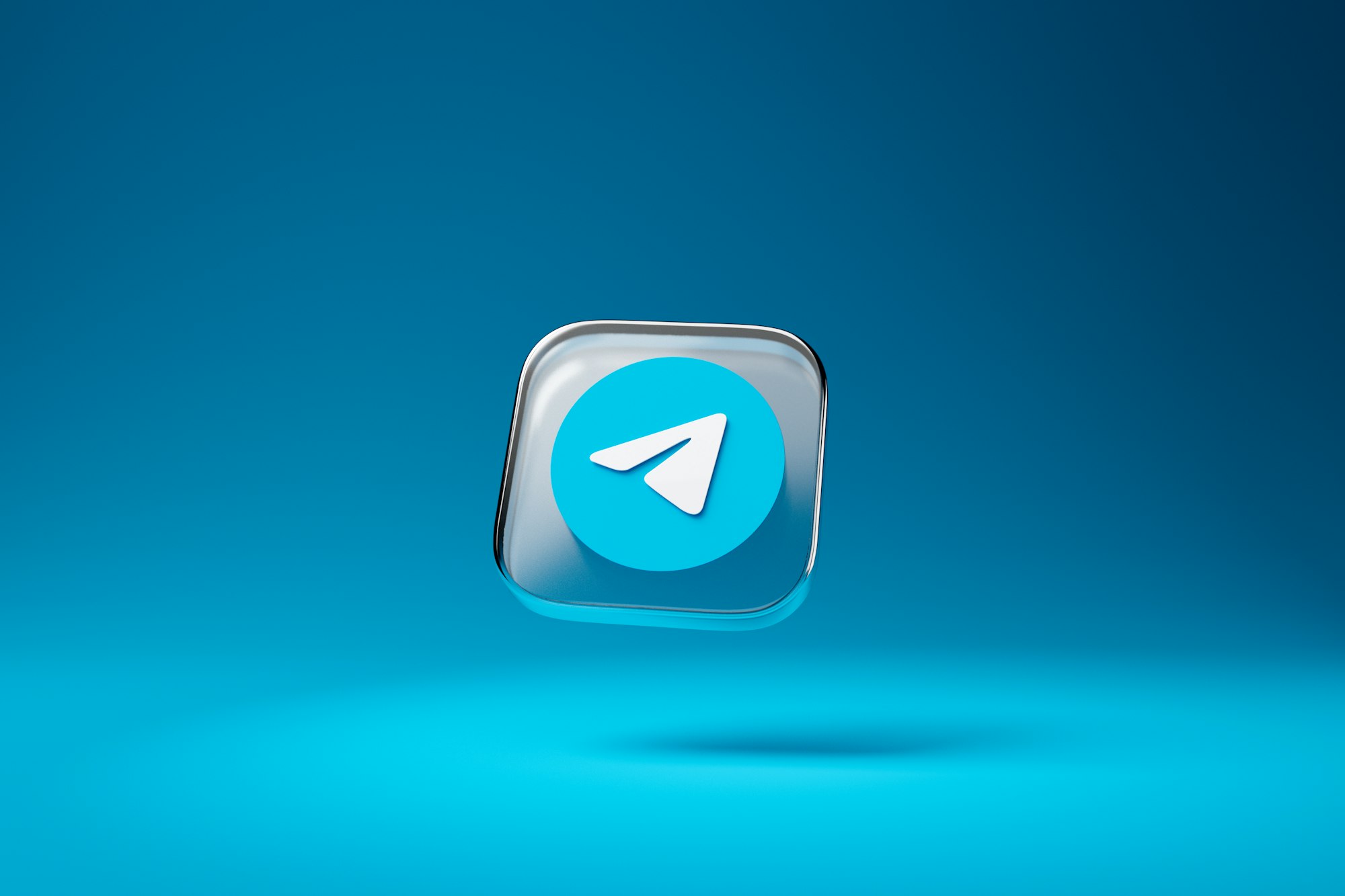
How to Login to Telegram Without Verification Code
Sometimes, we might misplace important information like verification codes or recovery codes. Don't worry, even with 2-step verification enabled, you still have options.
1. Resending the Verification Code:
If you simply can't find the verification code you received via SMS, you can request a new one. In the login screen, tap "Didn't receive code?" and select "Resend code." Remember, there's a limit to how many times you can resend within a timeframe, so be patient and wait a few minutes before trying again.
2. Using Recovery Options:
If you set up a recovery email or phone number during the 2-step verification setup, you can use them to regain access. Tap "Forgot password" on the login screen and follow the prompts to receive a recovery code through your chosen method. Be sure to have access to the recovery email or phone number associated with your account.
3. Contacting Telegram Support:
As a last resort, if you've exhausted all other options and can't access your recovery email/phone number, you can contact Telegram Support. Explain your situation clearly and provide any relevant information they request. However, keep in mind that this process might take some time and verification may be required.
Important Note:
Disabling 2FA is strongly discouraged as it removes the extra layer of security your account benefits from. Consider this option only if you have completely lost access to both your verification and recovery options and are sure you won't be able to regain them. Even then, proceed with extreme caution and understand the increased security risk involved.
Remember, responsible security practices require vigilance and proactive measures. By understanding your options and taking precautions like storing recovery codes securely, you can ensure seamless access to your Telegram account while maintaining robust protection against unauthorized access.
Conclusion
By implementing 2-step verification on your Telegram account, you add a powerful shield against unauthorized access, safeguarding your privacy and peace of mind.
Remember, the few minutes spent enabling 2-step verification are a worthwhile investment in securing your personal information and communications. Don't wait until it's too late – activate 2-step verification on your Telegram account today and enjoy the confidence that comes with enhanced security.