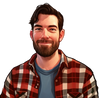For avid users of Telegram Desktop, navigating the platform swiftly and seamlessly can significantly enhance your messaging experience, especially if you’re using Telegram for business purposes. That's where Telegram shortcuts come into play. These keyboard shortcuts are designed to help you perform various actions quickly, from switching between conversations to managing files, without lifting your hands off the keyboard.
This article aims to provide a comprehensive guide on Telegram Desktop shortcuts. By integrating these shortcuts into your daily use, you'll not only save time but also discover a more intuitive way to interact with one of the most popular messaging platforms.
Telegram Keyboard Shortcuts for Mac and PC
Optimizing your Telegram Desktop experience on both PC and Mac is effortless with the right keyboard shortcuts. These combinations not only speed up navigation and messaging but also enhance your overall productivity on the platform.
Below, you'll find the essential Telegram keyboard shortcuts tailored for both PC and Mac users:
Mastering these shortcuts will significantly streamline your Telegram Desktop usage, making it quicker to navigate, communicate, and manage files and media. It's a good idea to start with the shortcuts you think you'll use the most and gradually incorporate more into your routine as you become comfortable.
If you’re looking for ways to also speed up and optimize your interactions with subscribers or customers on Telegram, you’ll be interested in checking out SUCH and the power of Quick Replies.
Conclusion
Mastering Telegram Desktop's keyboard shortcuts and customizing them to fit your needs can significantly enhance your efficiency and productivity. Whether you're navigating through chats, managing messages, adjusting settings, or running a business on Telegram, shortcuts allow for swift and intuitive Telegram use. By utilizing these shortcuts, you tailor the app's functionality to match your workflow, making your experience more streamlined and enjoyable.