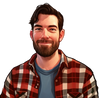If you're using the best subscription management platform on Telegram, it's important to understand how your customers experience the journey to becoming paid subscribers.
This guide shows all the steps the end users of an InviteMember subscription project will go through when subscribing to your subscription service and managing their membership. Let’s see how the process looks from your customers’ end.
In this subscription management system, customers will start their subscription journey through your page or your bot.
For your subscribers to access, you must share your page or bot links with them. You can get the links by launching your project menu within @InviteMemberBot. When your customers open each link, this is what they'll see:
Starting From Your Page
Open the Page
After getting your page link, they'll find your brand's identity header and profile picture, your project name with a tagline and icon above it, your project description, and all the subscription plans with their prices and periods.
Select a Subscription Plan
Once on the page, users will choose a subscription plan that fits their needs. InviteMember allows you to set up multiple subscription plans, including different benefits, prices, and durations. This is ideal for any subscription business model, whether offering tiered memberships or even single-time payments.
Choose a Payment Method
Customers can select from a range of payment methods tailored to their needs. InviteMember supports a variety of payment gateways, allowing subscribers to pay conveniently from anywhere in the world.
Users can make payments through popular platforms like Google Pay and Apple Pay, pay with cryptocurrencies such as Bitcoin (BTC), Solana (SOL), and Tether (USDT), or use local payment methods available in regions like Africa, India, and Europe. Businesses can even offer cash payments for local transactions using Access Codes, making InviteMember adaptable to diverse audiences.
Log in to Telegram
After users select a plan for the first time, they’ll log in to their Telegram account to link it with their subscription. This step ensures that subscriptions are securely tied to users’ Telegram accounts, allowing InviteMember to automate access to exclusive content.
Complete the Transaction
Customers will confirm their purchase through the payment gateway. Customers complete transactions quickly, benefiting both the business and the user.
Access Subscriber-Only Content
After the transaction, users will receive links to exclusive groups or channels associated with their new subscription. They only need to click these links and the users will be added.
Starting From Your Bot
Launch the Bot
Before users start your bot, they will see a preview screen displaying your bot's description and description image. This description and image, set in BotFather, acts as the first impression for your project, giving users a quick overview of your subscription service and its value, or how to use the bot. Think of it as a "welcome message" to entice potential subscribers to engage with your bot.
Start the Bot
Once customers have your bot link, they can simply tap or click on it to start the bot. Your InviteMember bot will greet users with a clear, customizable message - your project description - that explains the subscription options available.
Select a Subscription Plan
After starting the bot, users will see a list of available subscription plans. These plans are displayed directly within the bot interface, allowing customers to compare options and choose the one that best fits their needs.
Select a Payment Method
Once a plan is selected, the bot prompts the customer to choose a payment method. InviteMember supports a variety of payment providers to appeal to different groups of users.
Complete Payment
Once everything is linked, customers only need to enter their payment information in the payment gateway and complete the transaction.
Access Subscriber-Only Content
Finally, the bot delivers links to exclusive Telegram groups or channels based on the subscription purchased. Users only need to click the provided links to join.
After Subscribing
After subscribing to an InviteMember project, users can manage their subscriptions within the bot and landing page, and interact with the owners seamlessly. Here's how:
Canceling Subscriptions
Subscribers can cancel their subscriptions directly through your membership bot or page:
In the bot:
- Access the Bot: Open the Telegram chat with your membership bot.
- Check Subscription Status: Send the command /status or tap the "Status" button.
- Cancel Subscription: In the status menu, select "Cancel Subscription" and confirm the cancellation. Only recurring subscriptions can be canceled, non-recurring will simply stop on due date if they aren't renewed
On the landing page:
- Visit the Landing Page: Make sure to log in to Telegram on the page, if not already.
- Open your Menu: Click on your profile photo in the upper left-hand corner.
- Select Manage Membership: In the menu, this option lets you see and manage your subscriptions.
- Select your Subscription: You’ll see a list of any subscriptions - click the one you want to update.
- Cancel your Subscription: At the bottom of the screen, you’ll see the button to click to cancel your subscription.
By canceling within the bot or landing page, subscribers retain access to your content until their current subscription period ends. NOTE: Canceling directly through the payment provider (e.g., PayPal website) will result in immediate removal from channels or groups. It's always a good idea to let your customers know how to cancel properly so they're not removed before the due date, you can add this info in your project descriptions.
Updating Billing Info
To update billing details, subscribers should follow these steps:
In the bot:
- Access the Bot: Open the Telegram chat with your membership bot.
- Check Subscription Status: Send the command /status or tap the "Status" button.
- Update Billing Info: If the payment method supports updates (e.g., Stripe), follow the prompts to update billing information.
On the landing page:
- Visit the Landing Page: Make sure to log in to Telegram on the page, if not already.
- Open your Menu: Click on your profile photo in the upper left-hand corner.
- Select Manage Membership: In the menu, this option lets you see and manage your subscriptions.
- Select your Subscription: You’ll see a list of any subscriptions - click the one you want to update.
- Update Billing Info: If the payment method supports updates (e.g., Stripe), you’ll see the button to update your billing info. Follow the prompts to do so.
Upgrading or Downgrading Subscriptions
To change subscription plans, customers need to:
- Cancel Current Subscription: First, cancel your existing subscription through the membership bot or membership page.
- Select New Plan: After the current subscription period ends, select and subscribe to the new plan that fits your needs.
Note: Direct upgrades or downgrades between plans are not yet supported. Instead, subscribers must manually cancel the current plan and subscribe to a new one.
Receiving Broadcasts
Project owners can send updates, announcements, or exclusive content including any file format, directly to users via the bot as a Broadcast. These broadcasts appear in the users’ chat with the membership bot, ensuring subscribers receive important information without additional channels or chats. If a user blocks the bot, they will no longer receive any Broadcast messages.
Bot Interactions
Message the Owner: Subscribers can contact project owners directly through the membership bot:
- Send a Message: In the chat with the bot, type and send your message.
- Owner Receives Message: Owners receive the subscriber's message through the bot's SUCH interface, allowing for direct communication.
Become an Affiliate: For businesses that subscribe to the Growth tier of InviteMember and have created an affiliate program, their users can participate in the affiliate program to earn commissions by referring new members:
- Join the Program: Send the /affiliate command to the membership bot and click "Join."
- Receive Affiliate Link: The bot provides a unique affiliate link to share with potential subscribers.
- Monitor Earnings: Use the /aff_stats command to check earnings and referral statistics.
Custom Commands: Custom commands allow subscribers to access specific information or perform actions within the bot seamlessly. For instance, sending the /support command can provide contact information or support details. To create a custom command:
- Initiate Command Setup: Send /set_command to your bot.
- Define the Command: Give the command name.
- Set the Reply Message: Set the response the bot will provide, which can include text, images, videos, or files.
- Add a Short Description: Provide a brief description that will appear in the Telegram interface.
Users will then only need to send that command, or click it from a description or the menu.
Conclusion
InviteMember’s smooth subscription system is a game-changer for anyone looking to grow a subscription business on Telegram. This seamless, user-focused checkout simplifies sales and enhances customer experience.
Whether you're exploring new subscription business ideas or refining an existing membership business model, InviteMember's tools make it straightforward to connect with your audience and scale your subscription business. Embrace the ease and flexibility of InviteMember to take your subscription business to the next level.