Telegram continues to innovate as one of the most popular messaging platforms, offering features that prioritize both security and user convenience. One such feature is the QR code login, which allows users to quickly and securely access their Telegram accounts on desktop or web without needing SMS-based authentication.
The QR code login streamlines the process, making it faster and more secure to connect your Telegram account across multiple devices. Whether you’re a frequent Telegram user or someone managing channels across devices, the QR code login is a simple and reliable tool.
In this guide, we’ll walk you through everything you need to know about how to login to Telegram using a QR code, its benefits, and how to troubleshoot common issues.
What You Need for Telegram’s QR Code Login
Before you can log in to Telegram using a QR code, make sure you have the following ready:
- An Active Telegram Account: You’ll need an existing Telegram account on your mobile device. If you haven’t already signed up, download the app from the App Store or Google Play and complete the setup process.
- The Latest Version of Telegram: Ensure you have the latest version of the Telegram app installed on both your mobile device and the platform where you plan to log in (Telegram Desktop or Web).
- Stable Internet Connection: Both your mobile device and the device displaying the QR code (e.g., computer or tablet) must be connected to the internet.
Step-by-Step Guide to Logging in with a QR Code
Many users, especially businesses managing paid Telegram communities with InviteMember, prefer Telegram’s desktop platforms for ease of managing analytics, subscriptions, and customer support. Here’s the fastest way to get connected:
1. Open Telegram on Desktop or Web
- Launch the Telegram Desktop application or visit Telegram Web.
- You’ll see a login screen with a QR code displayed clearly.
2. Access Telegram on Your Mobile Device
- Open the Telegram app on your smartphone.
- Tap the three-line menu (☰) in the top-left corner to open the settings menu.
- Navigate to “Settings” > “Devices”.
3. Link a New Device
- Within the Devices menu, tap “Link Desktop Device”.
- The app will activate your camera for scanning QR codes.
4. Scan the QR Code
- Point your phone’s camera at the QR code on the Telegram Desktop or Web login screen.
- Once scanned, your Telegram session will be authenticated, and you’ll gain access instantly.
That’s it! You’re now logged into Telegram on your desktop or web browser. This method is quick, secure, and eliminates the need for SMS verification.
Security Concerns
Using Telegram’s QR code login feature is convenient, but taking a few further steps helps your account remain secure:
- Scan QR Codes Only from Trusted Devices: Always scan QR codes displayed on devices you trust, like your personal computer or work laptop. Avoid scanning codes from public or unfamiliar devices to prevent unauthorized access.
- Enable Two-Step Verification: For added protection, enable two-step verification in your Telegram settings. This requires a password in addition to the QR code scan, making it harder for unauthorized users to access your account.
- Monitor Active Sessions: Regularly check the list of active sessions in Settings > Devices on your Telegram app. Terminate any sessions you don’t recognize to maintain control over your account.
Troubleshooting Common Issues
If you encounter problems logging in with a QR code, here are some quick fixes:
QR Code Not Scanning
- Check Your Camera: Ensure your phone’s camera is clean and functioning properly.
- Improve Lighting: Ensure the area is well-lit and avoid glare on the screen displaying the QR code.
- Refresh the QR Code: Click the refresh button on the desktop or web app to generate a new QR code.
Login Failure After Scanning
- Verify Internet Connections: Ensure both your mobile device and the computer or browser displaying the QR code are connected to the internet.
- Update the App: Make sure the Telegram app is updated to the latest version on both devices.
- Check Two-Step Verification: If enabled, ensure you enter the correct password during login.
Conclusion
Logging into Telegram using a QR code is a fast, secure, and convenient way to access your account on desktop or web. This feature eliminates the need for SMS-based authentication, reducing potential vulnerabilities while streamlining the login process.
By following the simple steps outlined in this guide, you can set up a new Telegram session in seconds—perfect for users who value both efficiency and security–especially those running a business through Telegram with InviteMember. Try it out today and enjoy the seamless experience of accessing Telegram with just a quick scan!
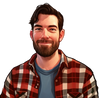
![Accessing Your Account with Telegram QR Codes [2025]](/content/images/size/w2000/2025/01/Telegram-qr-login.png)