Sure, Telegram's great for messaging and community building. But did you know you can totally change how the app looks? We're talking about Telegram themes, custom colors, and even changing your wallpaper to suit your style. Let's make your Telegram a reflection of YOU!
Themes and Wallpapers: Your Customization Hub
Ready to personalize your Telegram experience? Here's how to find all the customization tools:
Accessing Customization Settings:
- If you’re in Android or Windows, tap the burger icon in the top-left corner and select "Settings". For macOS and iOS, select the Settings button at the lower-right corner.
- Choose "Chat Settings".
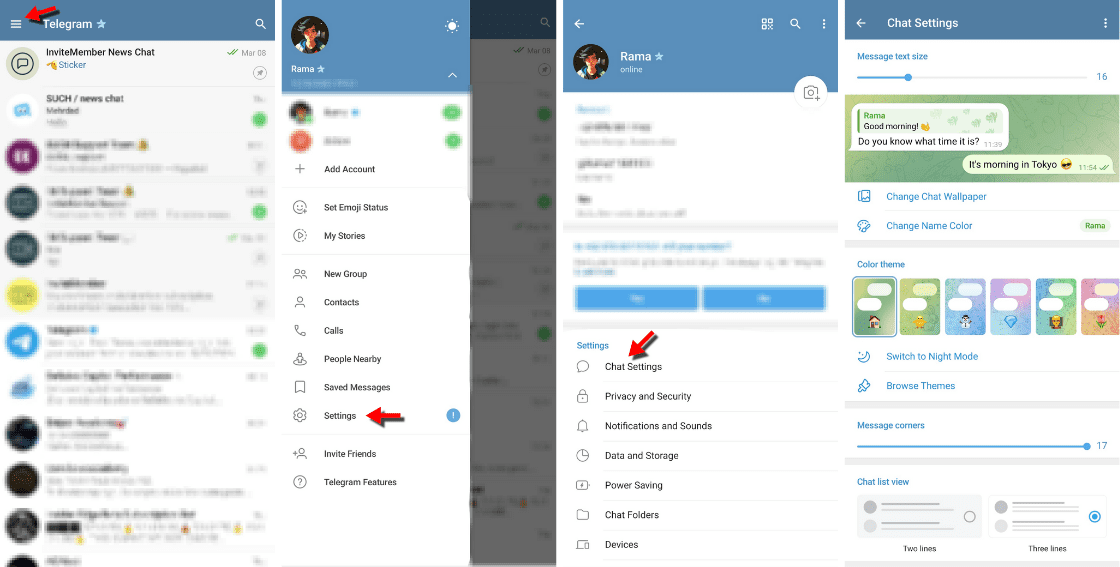
Changing Your Telegram Theme:
- Under "Chat Settings", choose "Browse Themes".
- Explore existing themes, or select "Edit Current Theme" to tweak colors yourself.
- You can even create an entirely new theme from scratch!
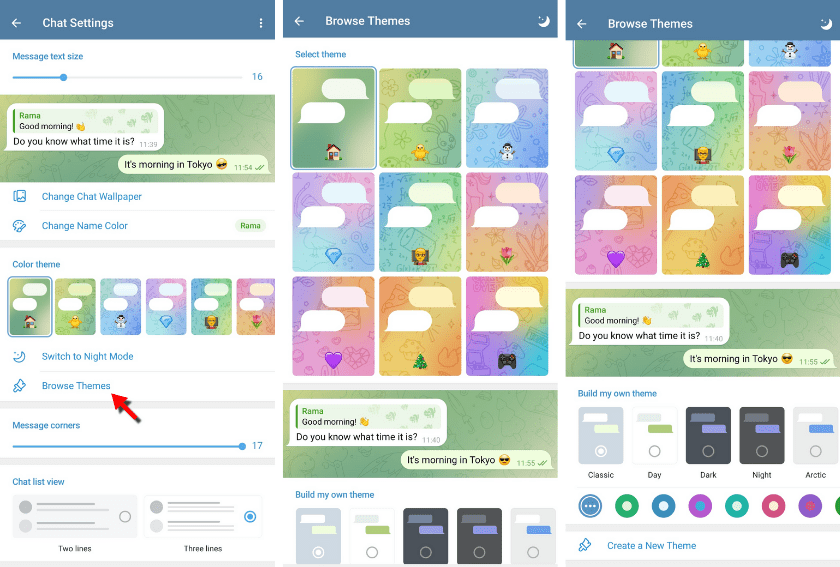
Changing Your Wallpaper:
- In "Chat Settings", tap "Chat Background".
- Choose from your gallery, solid colors, or find fun patterns online.
- You can add extra flair to some wallpapers by selecting options to blur, add motion, or both to your wallpaper!
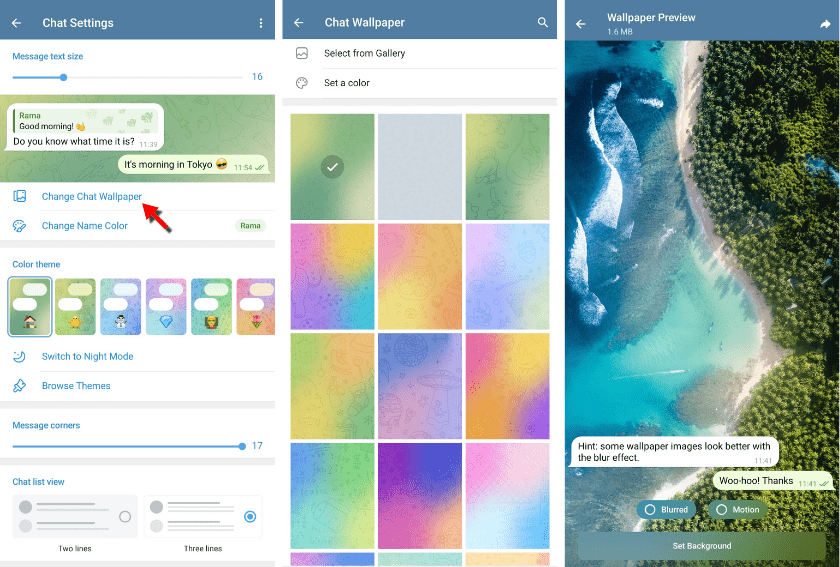
Advanced Theme Editing
Get ready to unleash your inner designer! Telegram offers seriously in-depth customization for themes. Here's how to access it:
Step-by-Step Editing:
- In "Browse Themes", pick a theme as a starting point or create a new one.
- Tap "Edit Current Theme" to access advanced color options.
- You can literally fine-tune every single color in the interface, ensuring it's 100% your style.
- Schedule themes based on the time of day, or adjust your night mode for added personalization.
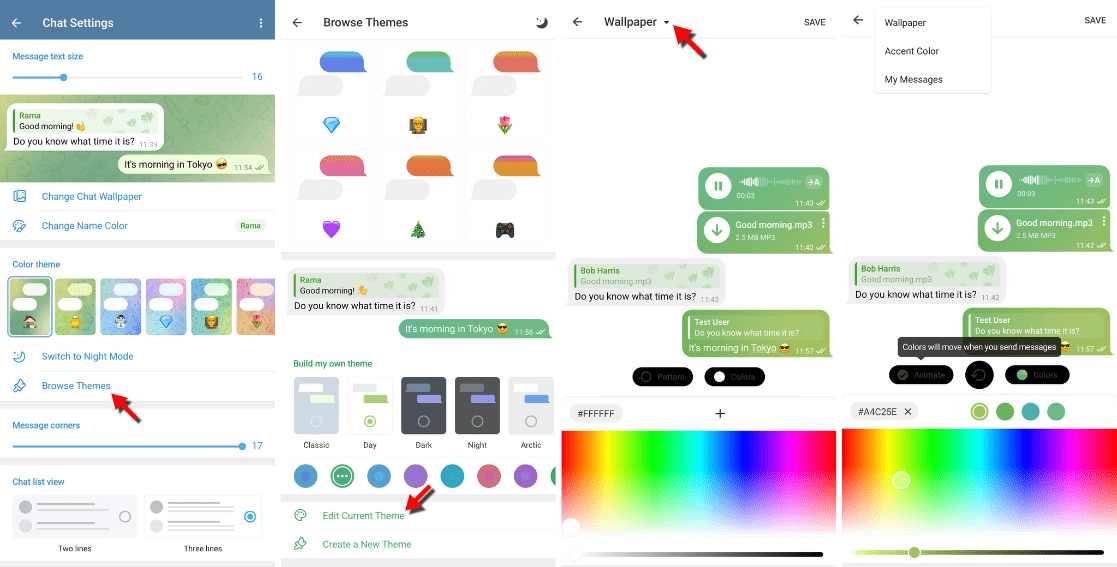
Express Yourself!
Remember, there are no right or wrong ways to make Telegram your own. Want it minimalist and sleek? Go for it! Love bold colors and funky backgrounds? Do your thing! It's all about creating a space that feels inspiring and enjoyable to use every day. For even more theme tips and tricks, check out Telegram's official blog post on the topic.
Want even more customization options? Check out our guide on changing your Telegram chat name color!

![Beyond Blue: Personalize Your Telegram Themes [2025]](/content/images/size/w2000/2024/03/Telegram-themes-2.png)