In the digital age, the concept of a one-time purchase is gradually being overshadowed by the rising importance of subscription-based businesses. These businesses offer a unique blend of convenience, value, and continuous engagement that modern consumers crave. Whether it's for digital content, personalized products, or exclusive services, subscription business ideas have proven to be a game-changer in various industries.
One tool that has emerged as an ideal subscription platform for online content creators is Telegram. Known primarily as a secure messaging app, Telegram has evolved into a versatile platform for business operations. With its robust features, growing user base, and commitment to user privacy, Telegram for business has become a fertile ground for entrepreneurs looking to launch and grow their subscription businesses.
In this guide, we'll explore how you can leverage Telegram for business to create a profitable subscription-based project. We'll delve into the specifics of using InviteMember, a unique tool designed to help you monetize your Telegram groups and channels, manage subscribers, and build a sustainable business around your passion. Whether you're an educator, content creator, or professional in any field, this guide will provide you with the insights you need to start a subscription business on Telegram and achieve success.
InviteMember: Your Key to Monetizing Telegram
As you embark on your journey to create a subscription-based business on Telegram, one tool stands out as a game-changer: InviteMember. InviteMember is a Telegram-based service designed specifically for those who dare to build a business around their passion. It's a powerful tool that allows you to monetize your Telegram groups and channels, manage your subscribers, and build a sustainable business model.

The InviteMemberBot and the Membership Bots
The magic of the best subscription platform for online content creators lies in its use of bots, specifically the @InviteMemberBot and membership bots. These bots automate various aspects of your subscription business, making it easier to manage and scale.
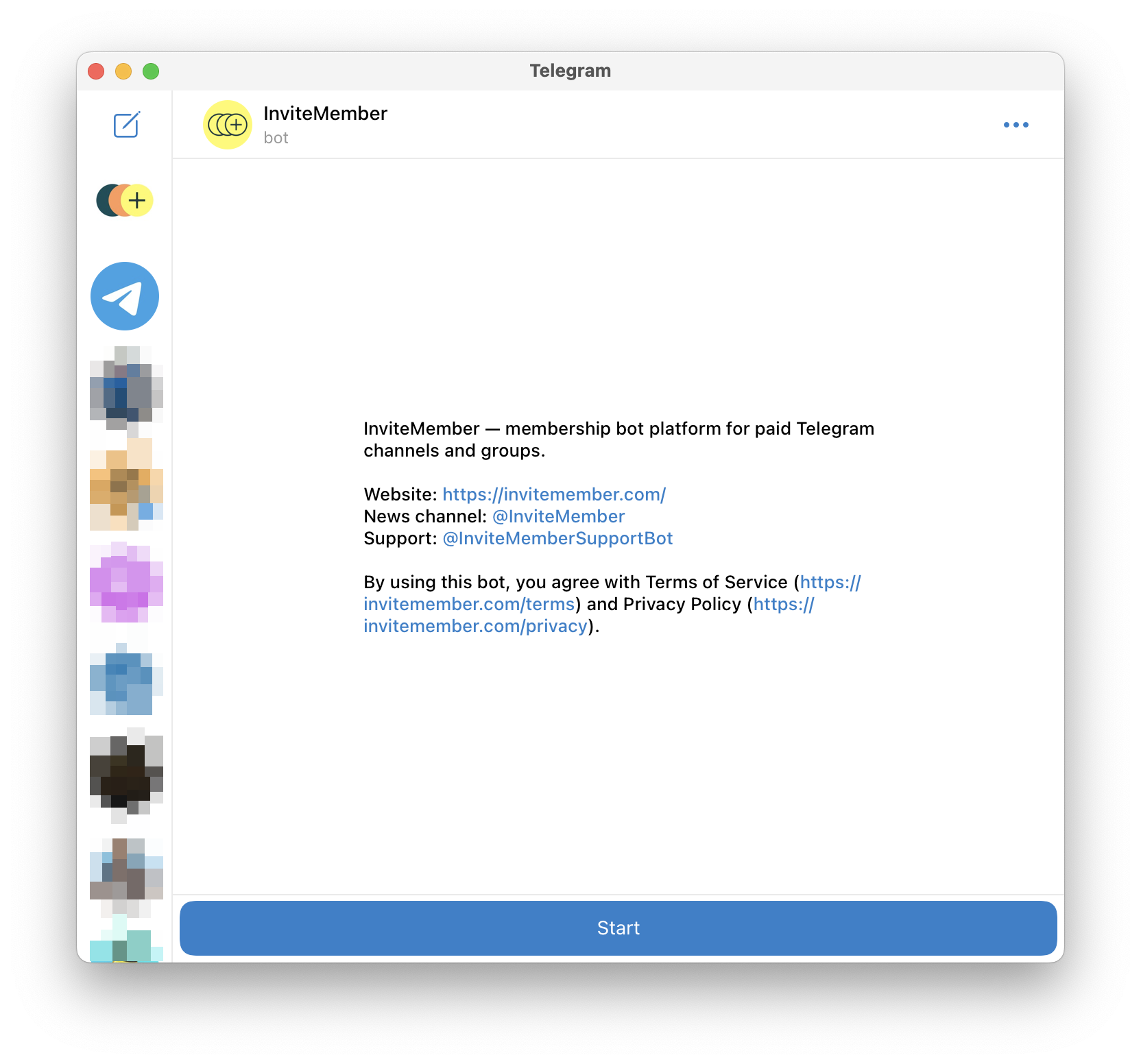
- InviteMemberBot: This is the one that will take care of your business in the background. It will allow you to set up and manage your InviteMember account and projects. The InviteMemberBot is also where you’ll connect your payment options, which will allow your customers to pay for their subscriptions easily and securely.
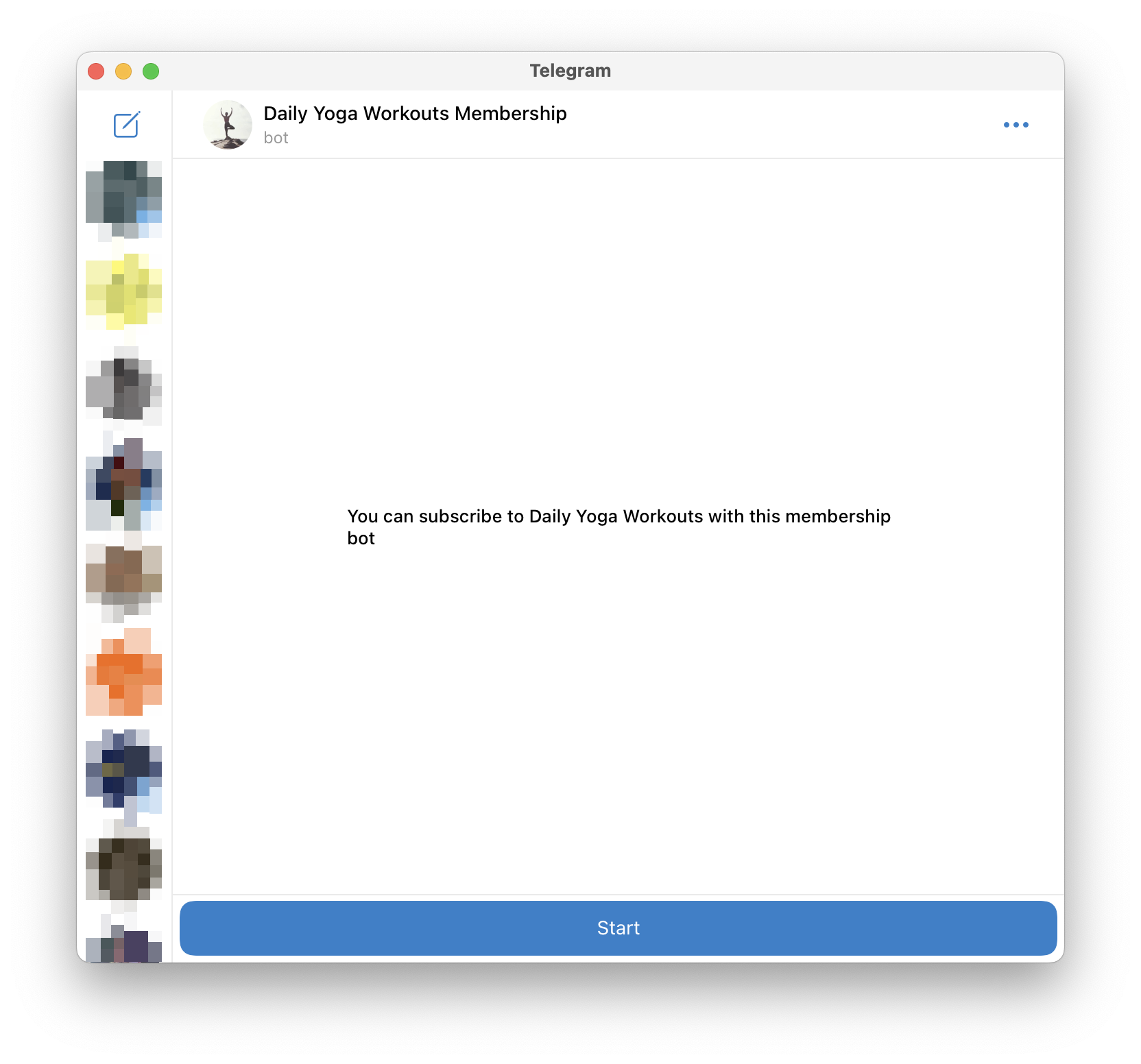
- Membership bots: They’re separate customizable bots (just like this one: @YogaMemberBot), that you’ll create to serve as your business front. The membership bot works as the interface between your customers and you. Here your subscribers will manage their subscriptions, receive the links to join your groups and channels, contact you for support, and receive your broadcasts.
Together, the InviteMemberBot and your membership bots streamline the process of creating and managing a subscription business on Telegram. They automate tasks, enhance customer experience, and provide you with the tools you need to build a successful and profitable business. In the following sections, we'll delve deeper into how you can leverage these bots and the features of InviteMember to maximize your subscription business ideas.
Getting Started
Embarking on your journey to create a subscription-based business on Telegram is an exciting venture. With InviteMember, the process is straightforward and user-friendly. Here's how you can get started:
Signing-Up
The first step is to sign up for InviteMember. Check out the subscription tiers to find the plan that best suits your business needs. Each plan is designed to cater to different kinds of businesses, whether you're just starting out or already have a growing business. The plans include Free, Starter, and Growth, each offering a unique set of features and capabilities:
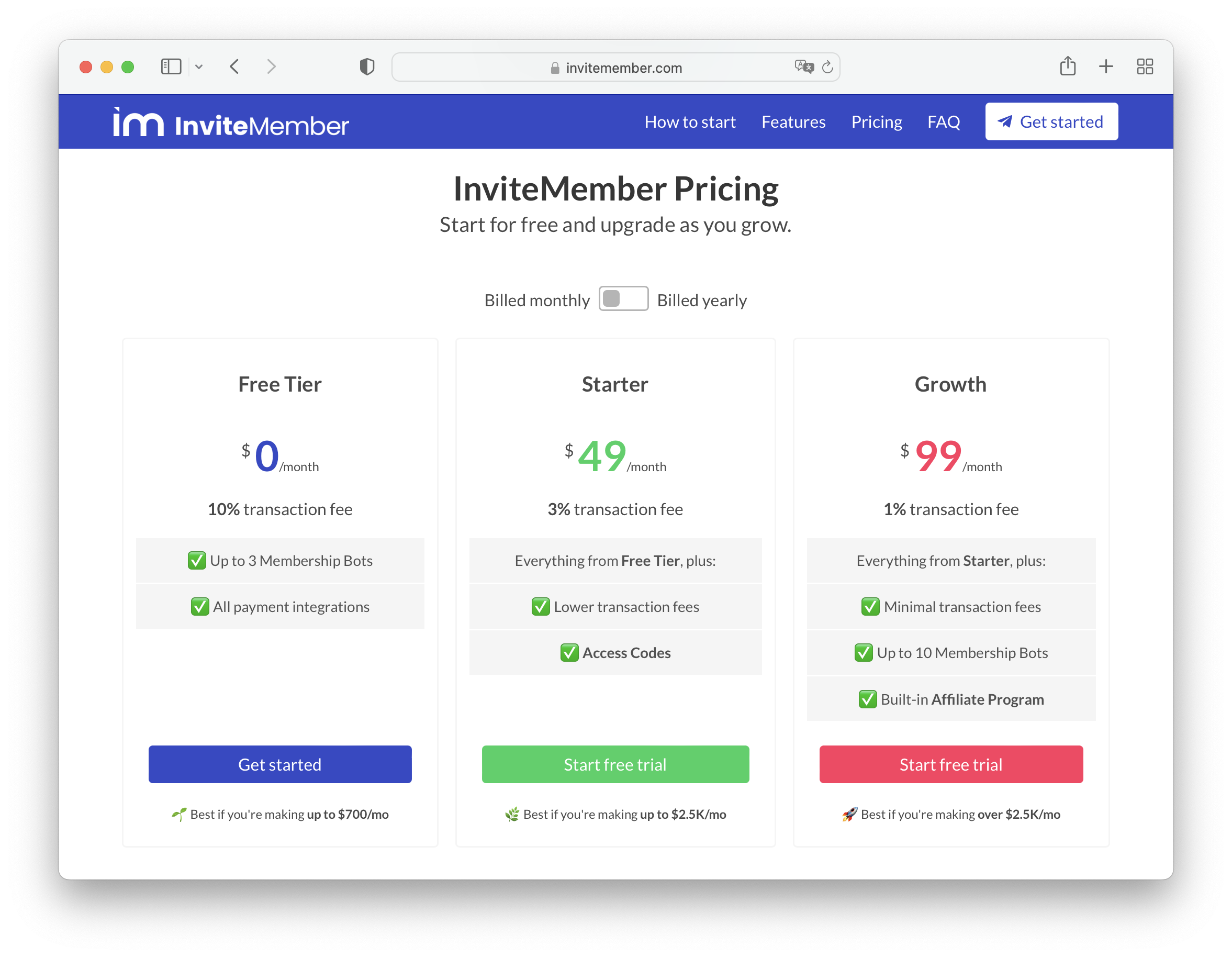
- Free: Ideal for any creator who’s about to start or making up to $700 per month. You’ll pay no service fee and only a 10% transaction fee each time you’ve successfully received a payment. You can have up to 3 membership bots or projects and use all payment options excluding Access Codes.
- Starter: The best option for entrepreneurs making up to $2,500 per month. You’ll get all the benefits from Free, plus Access Codes, which are transaction-fee free. Starter has a much lower 3% transaction fee and a $49 monthly service fee.
- Growth: If you’re making more than $2,500 per month, Growth is your best option. You’ll get all the benefits from Starter, plus the Affiliate Program for boosting your business growth, and up to 10 membership bots or projects. Furthermore, you’ll have the lowest 1% transaction fee for a $99 monthly service fee.
Signing up is a simple process. Just select your plan and click on the 'Get Started' button for Free Tier or press the ‘Start free trial’ button for Growth and Starter. You can also choose to be billed yearly and get 2 free months!
Your First Project
After signing up, it's time to create your first membership project. This is where you'll set up the foundation of your subscription business. The InviteMember Getting Started Guide provides a detailed walkthrough of the process. Here's a brief overview of the steps the bot will guide you through:
- Create a Project: After starting the @InviteMemberBot you’ll be asked for the name of your first project. This will initiate the process of creating your subscription-based business in Telegram.
- Add Resources: Decide what your members-only area will be. This could be a private Telegram channel or group. Later, you can add as many resources as you want.
- Create a Subscription Plan: Next, you'll need to create a subscription plan. This plan outlines what your customers will receive, how much they'll pay, and how often.
- Create a Membership Bot: Using Telegram's BotFather, create a membership bot. This bot will serve as the interface for your customers, allowing them to choose a subscription plan, make payments, and join your private groups or channels.
- Add Payment Options: Finally, you'll need to add your payment options. InviteMember supports a variety of payment providers, including Stripe, PayPal, Skrill, and CoinPayments. Choose the ones that best suit your business needs.
Congratulations! You've now set up your first subscription project on the best subscription platform for online content creators. As you progress, you can further optimize your project, manage your groups and channels, customize your membership bot, and more. Stay tuned as we delve deeper into these aspects in the following sections.
The Blueprint of Successful Subscription Projects
Creating your first project is the first step to making a thriving business from your passion. But a successful subscription business on Telegram involves more than just setting up a project with one group or channel. It may require continuous optimization, creating new subscription plans, editing the ones you already have, and making use of advanced tools for promoting your business.
After creating your first project, you can go back to the @InviteMemberBot in Telegram, send the /myprojects command, and do the following improvements:
Optimizing Your Projects: Adding, Editing, and Deleting
As your business grows and evolves, so too should your projects. InviteMember allows you to easily edit your existing projects, add new ones, or delete those that are no longer needed.
To add or delete projects, or to edit projects’ names or descriptions, go to the @InviteMemberBot, and send the /myprojects command. To add a new project, select the “Add project” button; to edit or delete an existing one, select your project in the list and then the “Edit project” button.
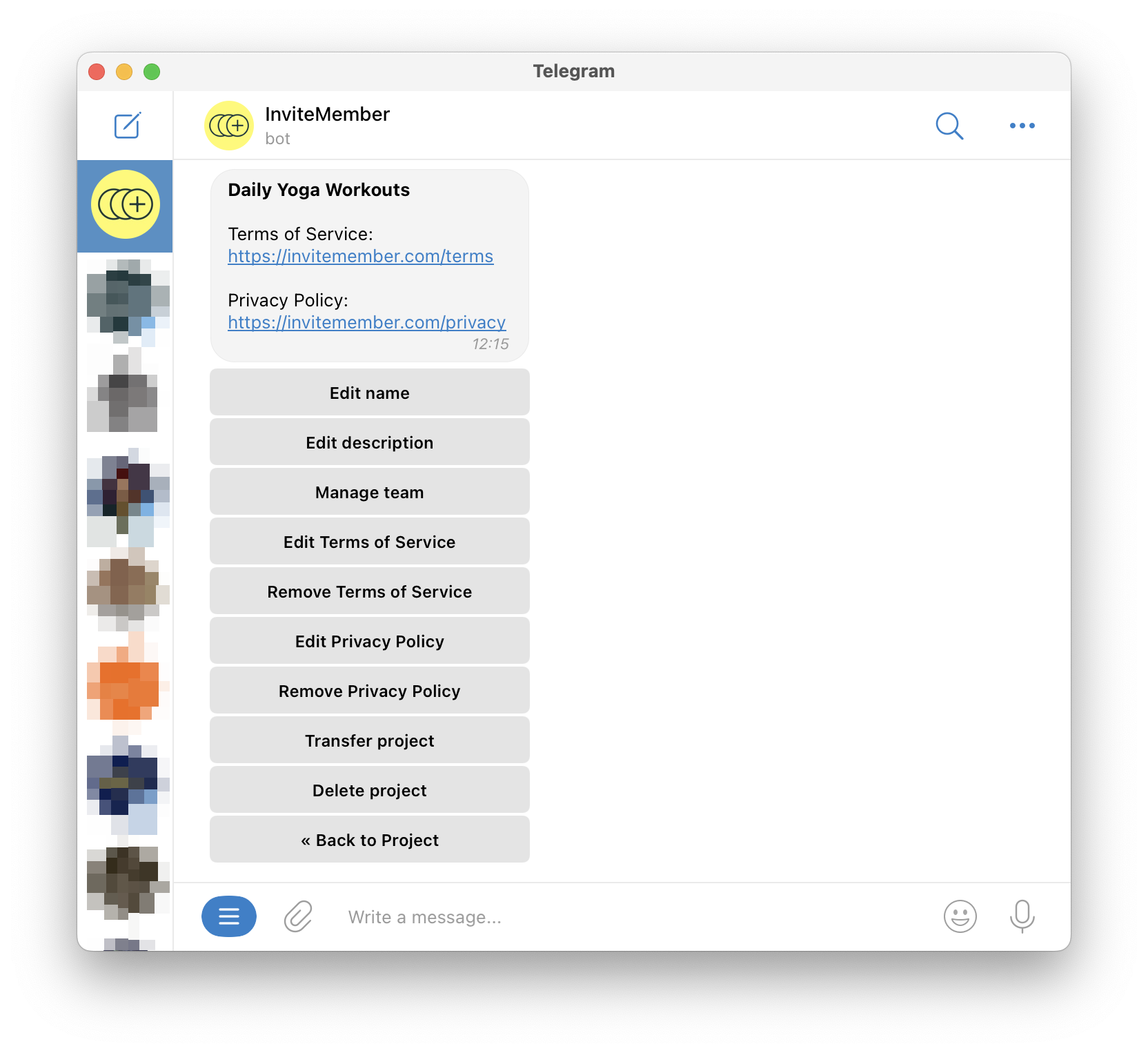
In this menu, you can:
- Edit name: Edit the name of your project.
- Edit description: Your project description is the first message your customers will get after sending Start to your membership bot.
- Manage team: With InviteMember’s Teamwork feature, you can assign roles and permissions to your team members for managing your project together.
- Add Terms of Service: Add your terms’ URL for your customers to retrieve by sending the
/termscommand (you can add this command to your project description). - Add Privacy Policy: Add an URL for your privacy policy, like your Terms of Service, this can be retrieved using the
/privacycommand (add it to your description too!). - Transfer project: Transfer your subscription project ownership to another user in your contacts list.
- Delete project: Permanently remove your project from the @InviteMemberBot.
Managing Your Groups and Channels
Your Telegram groups and channels are the heart of your subscription business, your Telegram resources. You can add, remove or edit these, by sending /myprojects to the @InviteMemberBot, selecting your project, and then “Channels & groups”. To connect a new group or channel, select “Add resource.” To edit or remove an existing resource, select it in this same menu.
Next, you’ll find:
- Edit name: Change the name that’ll be displayed in your membership bot’s information for your groups and channels.
- Edit description: Add a description for each resource, that’ll be displayed in your membership bot.
- Refresh: Update any changes you’ve done to your groups or channel’s names in Telegram (not in the InviteMemberBot).
- Delete resource: Remove this resource from your project permanently.
Keep in mind that adding new groups or channels won’t make them immediately available in your subscription plans. To enable or disable resources per plan, you’ll have to edit the Subscription plans as described next.
Crafting Effective Subscription Plans
The first time you set up a project in InviteMember you’ll create a subscription plan called “My first plan”. Your subscription plans define what your customers get, how much they pay, and how often. To add a new plan, send /myprojects to the @InviteMemberBot, select your project, then the “Subscription plans” button, and then “Add plan”; to edit a plan, just click on it to open the advanced settings menu.
Here you can:
- Edit name: Change the name of your subscription plan. Now you can change that “My first plan” name!
- Edit description: Add or change the description of your subscription plan. This will be shown to your customers in the membership bot, after selecting a plan.
- Edit resources: Enable or disable this subscription plan’s groups or channels (remember that you must add a resource to your project first before enabling it in a plan).
- Edit trial period: Set or edit a free trial period for your customers - if you set a trial period for your plan, you’ll see the following options:
- Trial without card: Set it to ON for allowing your customers to use the trial without giving payment details; or OFF to ask them for their card details to start the trial.
- Trial mode: Choose "Once per Project" to restrict usage to those who've never subscribed to any of your plans before; or "Once per Plan" to allow access to anyone who hasn't tried this specific plan previously.
- Newcomers only: Allow access only to those that haven’t subscribed to this plan before.
- Customers only: Allow access only to active customers.
- Churned only: Allow access to customers that were subscribed in the past only.
- Single use: Turn it ON or OFF to make this plan usable only once or not.
- Recurring: Turn this ON or OFF to make payment mode recurring (customers will be charged automatically), or not recurring (customers will be reminded to pay manually).
- Pay with Access Code only: Make Access Codes the only payment option available for this plan.
- Enabled: Set it ON or OFF to show or hide this plan from your list - if you disable your plan, you’ll see the following option too:
- Allow disabled plan renewal: Set it ON or OFF to enable or restrict users who were already subscribed to the plan, to renew. If this setting is ON, the plan will be hidden for every customer except the ones that were subscribed before disabling it.
- Delete: Remove your subscription plan permanently.
And remember prices and currencies can’t be edited, to avoid conflict among customers paying different prices at different time points for the same plan.
Customizing Your Membership Bot for Success
Your membership bot is the face of your subscription business. It's what your customers interact with when they subscribe, make payments, join your groups or channels, or want to communicate with you. The membership bot is created the first time with the help of the InviteMemberBot, which will guide you on how to use BotFather to create the bot and connect it to your project, but you can edit it or change it later as explained next.
A well-customized bot can make your business stand out and attract more subscribers. Membership bots have 2 layers of customization, one can be set in BotFather ****and the other in the InviteMemberBot and the membership bot itself.
In BotFather, send /mybots, select your bot, and “Edit Bot”. Here you’ll find the following menu:
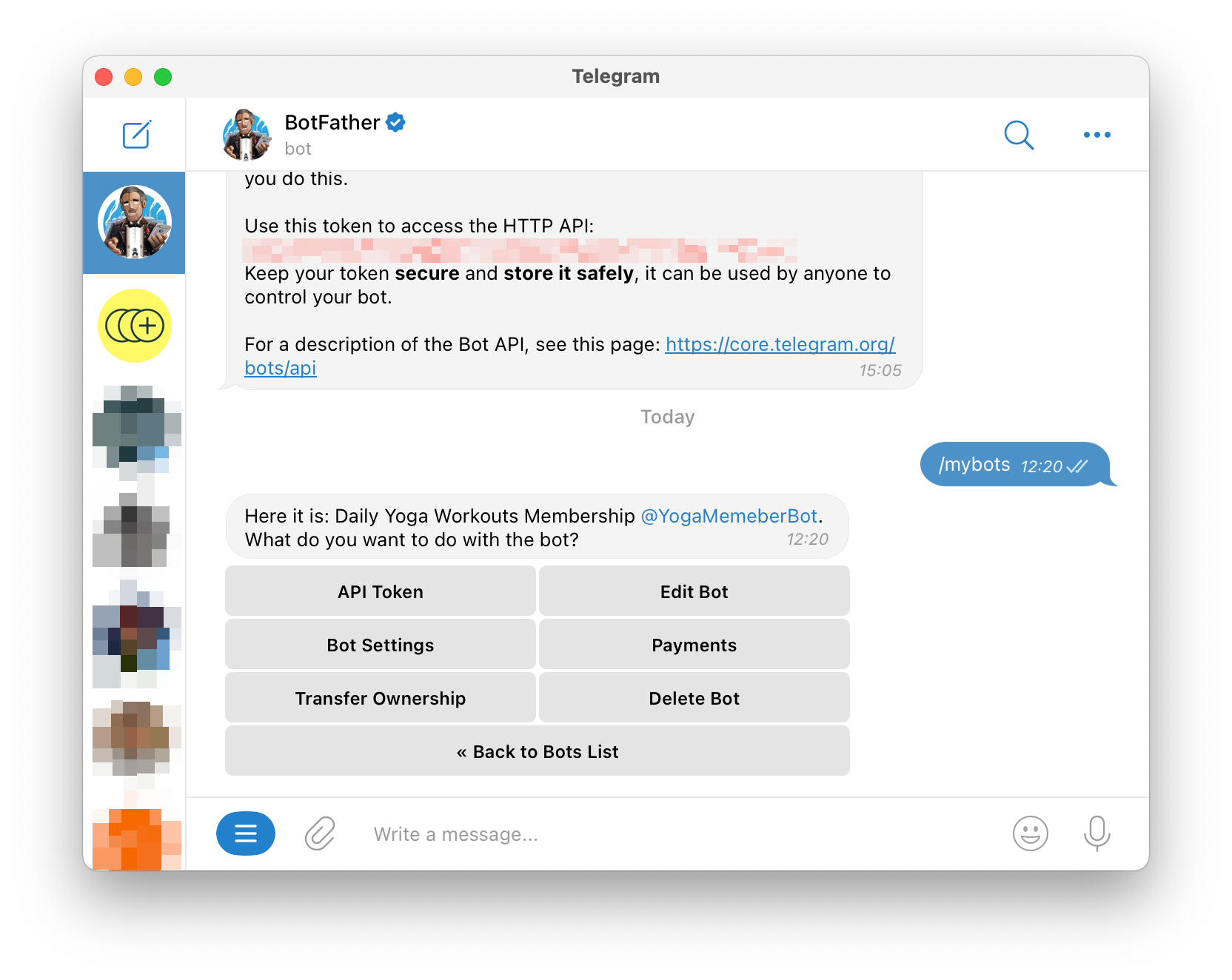
- Edit Name: Change the name of your membership bot.
- Edit Description: Add a description for your bot, this will be the first message your customers will see before sending Start to your membership bot (before seeing your project description).
- Edit Botpic: This will be the bot’s image or avatar, you can use your business logo, a portrait, or whatever meets your business needs.
- Edit About: This is a short description that’ll be shown on the Bot’s settings card.
- Edit Description Picture: This image will be shown above your bot’s description (before your customers Start your bot).
Keep in mind that the “Edit Commands” button won’t work for membership bots. To create custom commands for your bot, follow the steps described below.
The second layer of customization is set in the InviteMemberBot and the membership bot itself.
In InviteMemberBot, send /myprojects, select your project, and then “Telegram bot”. Here you’ll find the next menu:
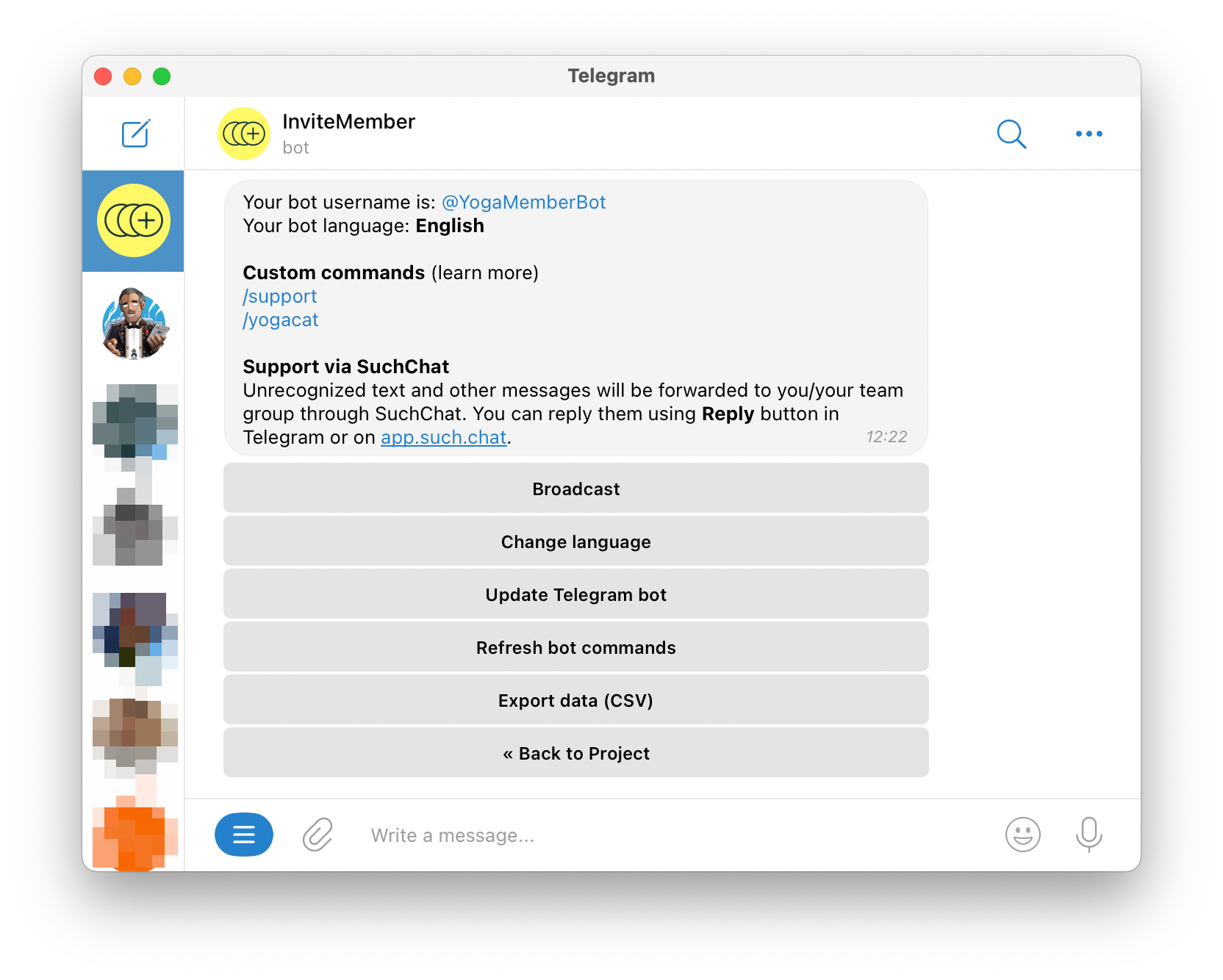
- Broadcast: With the instructions for using the segmented broadcast feature.
- Change Language: To change your membership bot language, allowing you to choose from a growing list with more than 20 options.
- Update Telegram bot: If you want to change your bot’s username you’ll hit this button, create a new bot in BotFather and paste its token here - none of your project data will be lost for changing membership bots.
- Refresh bot commands: If you’ve added or removed custom commands from your bot (as depicted below), you’ll use this button to update them.
In your membership bots you can create custom commands containing any kind of file or rich-format text for your customers to retrieve. You can:
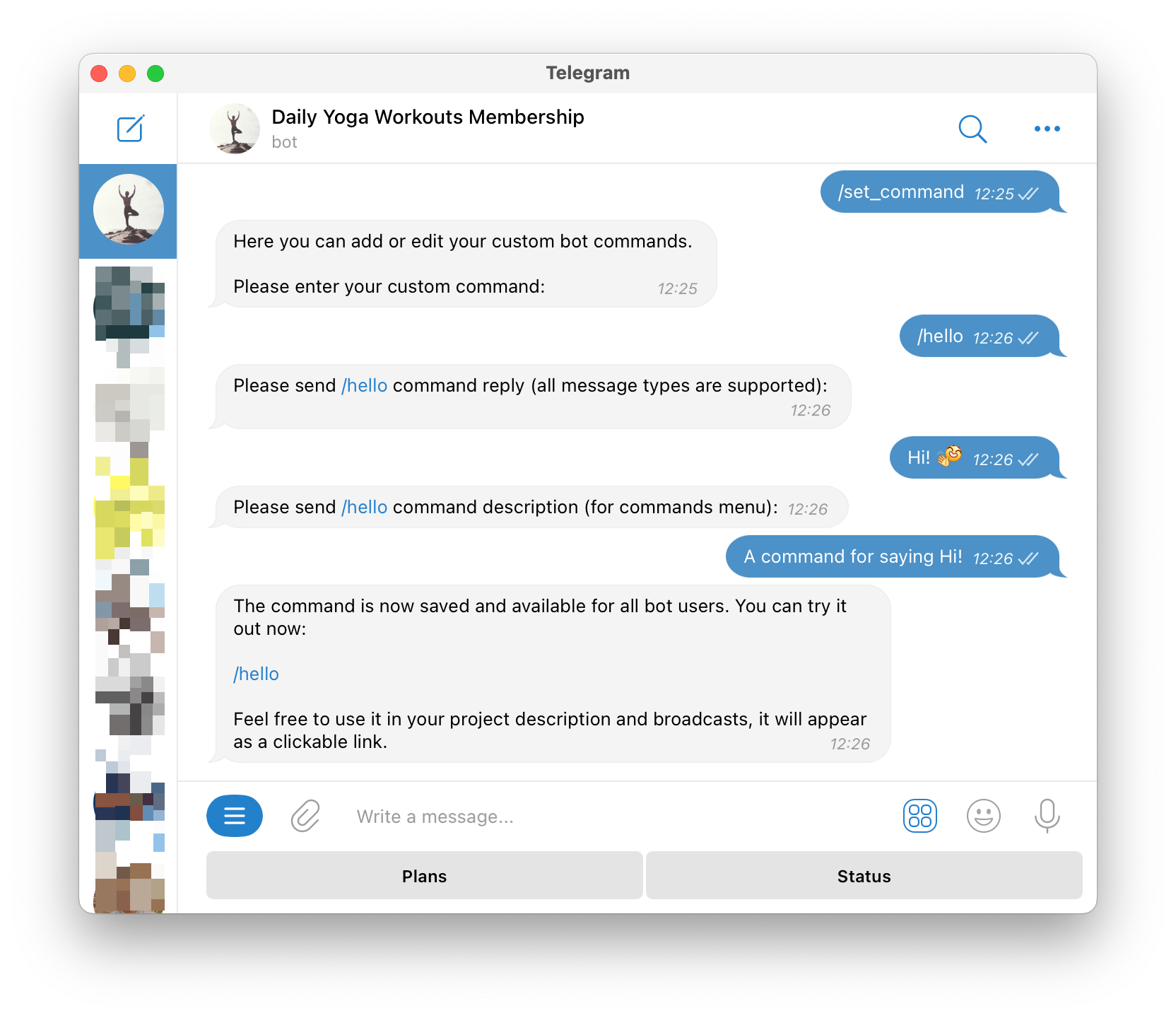
- Set custom commands: By sending the
/set_commandcommand to your bot. - Remove custom commands: Delete your bot’s custom commands by sending the
/delete_commandcommand to the bot.
Customizing your membership bot will really enhance your brand image and improve customer experience, more about this at the end of the guide.
Navigating Payment Options
Offering convenient and secure payment options is crucial for any subscription platform for online content creators. InviteMember supports a variety of payment providers, including Stripe, PayPal, Skrill, and CoinPayments.
To connect payment integrations to your project, just send /myprojects to the @InviteMemberBot, select your project, then “Payment options”. You’ll see the list of available integrations, including Test and Live modes:
- Test modes: For testing your project payment integrations. Never leave a Test mode connected when you’re ready to go Live!
- Live modes: These are the mode you’ll use for accepting real payments. Remember, Test modes should be disconnected if you’re ready to accept real payments - otherwise, people could access your private resources for free.
The available payment options are:
- Stripe: Global provider allowing iDeal, Google Pay, Apple Pay, and credit/debit card payments - available in 46 countries.
- PayPal: Worldwide system supporting 25 currencies. Accepts PayPal, and credit/debit cards.
- Razorpay: Payment solution for users in India. Accepts cards, net banking, UPI, and wallets.
- Skrill: Global provider supporting 40+ currencies - accepts various payment methods including country-specific ones.
- Paystack: Payment solution for users in Nigeria, Ghana, Kenya, and South Africa - accepts a variety of payment methods.
- CoinPayments: Cryptocurrency gateway accepting Bitcoin, Litecoin, and 2200+ other cryptocurrencies.
- Access Codes: Manual payment option - allows you to manage access to your subscription services manually.
Choose the payment options that best suit your business needs and your customers' preferences. Remember to consider factors like transaction fees, supported currencies, and ease of use when selecting your payment options. And remember, you can enable as many payment options as you want!
Access Codes, Recurring and Non-Recurring Payments
InviteMember offers two types of payments: recurring and non-recurring. Both types have their unique features and benefits, and understanding them can help you choose the best option for your subscription business.
Recurring payments: Recurring payments are automatic payments that your subscribers make periodically. These payments can only be made through InviteMember’s Stripe, Skrill, and PayPal integrations. Once your subscribers sign up for a recurring subscription plan, they will be charged automatically at each renewal period. This means that your subscribers won't have to worry about making manual payments, and you'll have a steady stream of income.
If your subscribers want to stop their recurring payments, they can easily cancel their subscriptions. All they need to do is send the /status command to the membership bot and select 'cancel subscription'.
Both Stripe and PayPal offer grace periods by default. These grace periods allow your subscribers to make their payments even if they miss the due date. However, you can disable these grace periods if you wish.
To disable PayPal's grace period:
- Go to your project menu in the InviteMemberBot.
- Select 'PayPal Live' in the 'Payment Options' menu.
- Hit the 'Disable Grace period' button.
To disable Stripe's Smart Retries grace period feature:
- Go to this settings page in your Stripe dashboard.
- Scroll down to the "Manage failed payments" section.
- Select custom rules and remove all the rules.
Non-Recurring Payments: Non-recurring payments are one-time payments that your subscribers make manually. These payments can be made through any payment option, including crypto, UPI, and all other payment options. If your subscribers choose a non-recurring payment option, they’ll be reminded to manually make their payments before their due dates. If they fail to do so, their subscriptions will be automatically canceled, and they will be removed from the groups and channels included in the subscription plan.
Access Codes: Access Codes are a unique feature of InviteMember that allows you to manage access to your subscription services manually. These codes can be used to activate a subscription plan in your membership bot without making a payment through an automated payment gateway. This feature is especially useful for offline payments, gifts, and promotions.
Web Dashboard: Your Business at a Glance
InviteMember's web Dashboards provide a comprehensive view of your subscription business, offering detailed insights into your users, sales, and subscription history. To access your Web Dashboard, go to app.invitemember.com or open the project menu in the @InviteMemberBot and select the "Dashboard" button. This will open the web Dashboard, which is divided into three main sections:
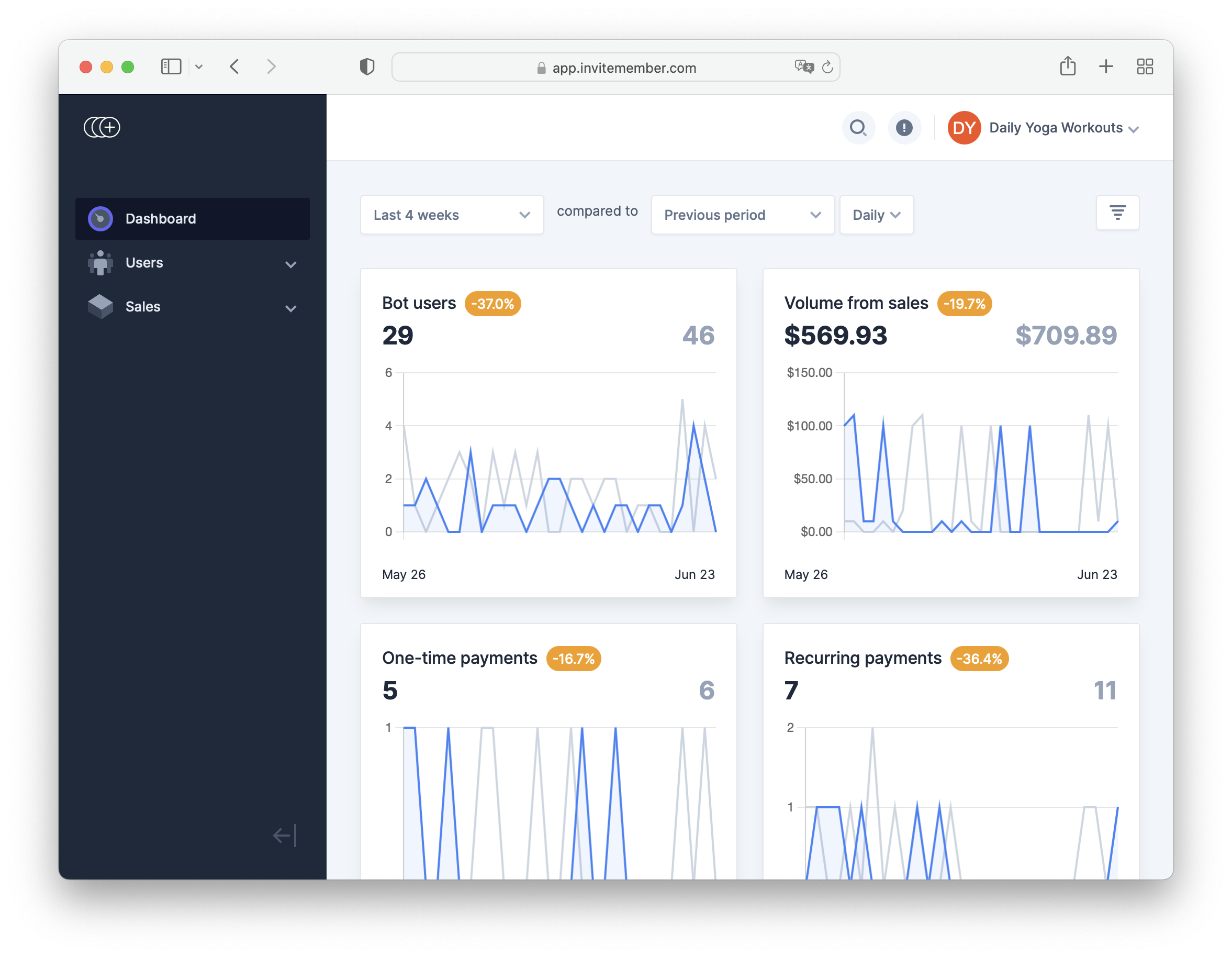
Dashboard: The Dashboard's main section allows you to compare different time periods and filter data by the payment option used by your customers. This gives you a clear understanding of your business performance over time and helps you identify trends and patterns that can inform your business decisions.
Users: Clicking or tapping on any subscriber on these lists will provide detailed information about the user, including their Telegram ID, team membership, whitelist, project ownership, or affiliate partner, status. The Users section is divided into four categories:
- All Users: Here, you'll find the names, email addresses, status (Lead, Churned, or Customer), and the first time they started the bot for all users.
- Leads: This category includes users who have never been customers. You'll see their names, email addresses, and the date they were created.
- Customers: This section lists all active customers, along with their names, email addresses, and creation dates.
- Churned: Here, you'll find users who were customers in the past but are not anymore. Their names, email addresses, and creation dates are listed.
Sales: The Sales section is divided into three pages:
- One-Time Payments: This page lists all non-recurring payments. You'll see the amount, plan, customer, method, and received date for each payment. Opening each payment will provide further information, including other relevant payments from the same customer.
- Subscriptions: Here, you'll find all active and canceled subscriptions. The table includes the customer's name, status, plan, method, and creation date.
- Recurring Payments: This page shows the record of all the recurring payments you've received, with the amount, plan, customer, method, and received date for each payment.
InviteMember's Web Dashboards are a powerful tool for managing and optimizing your subscription business on Telegram. By providing a comprehensive view of your business, they enable you to make informed decisions, track your performance, and identify opportunities for growth.
Subscribers and Your Membership Bot
Managing your subscribers effectively is crucial for the success of your subscription business. With InviteMember, you can easily handle payments and reminders, cancel, ban, or whitelist users, provide one-on-one support, and even run an affiliate program. Let's delve into these features:
Banning and Whitelisting
Managing your subscribers effectively involves more than just handling their subscriptions. Sometimes, you may need to ban or whitelist certain users. Here's how you can do this with InviteMember:
Banning users. There might be instances where you need to ban a user from your subscription service. Here are the steps to do so:
- Open your membership bot.
- Send the command
/ban XXX, whereXXXis the Telegram user ID number. If you don't know the user's ID number, you can find it in your web Dashboard. - Your membership bot will ask for a confirmation message. Reply to confirm.
To unban a user, simply use the command /unban XXX.
Whitelisting users. Whitelisting allows you to add someone to your channels and groups for free. Whitelisted users will never be kicked from your members-only channels and groups, even if they don't have active payments or subscriptions. Here's how to whitelist a user:
- Open your membership bot.
- Send the command
/whitelist XXX, whereXXXis the Telegram user ID number. If you don't know the user's ID number, you can find it in your web Dashboard. - Your membership bot will ask for a confirmation message. Reply to confirm.
Remember, once whitelisted, the user won't be added to the group/channel automatically; you still need to manually add them in with the "Add member" button in your group or channel.
To remove a user from the whitelist, simply use the command /unwhitelist XXX.
One-on-One Support
Providing seamless customer support is crucial for the success of your subscription business. With InviteMember, you can offer one-on-one support to your subscribers through your membership bot, thanks to the built-in support feature powered by SUCH. This feature allows your customers to contact you directly through the membership bot, keeping your personal account private.
When a message that is not recognized as a command is sent to your membership bot, it will be treated as a support request and will be forwarded to you. You can reply to these messages in two ways:
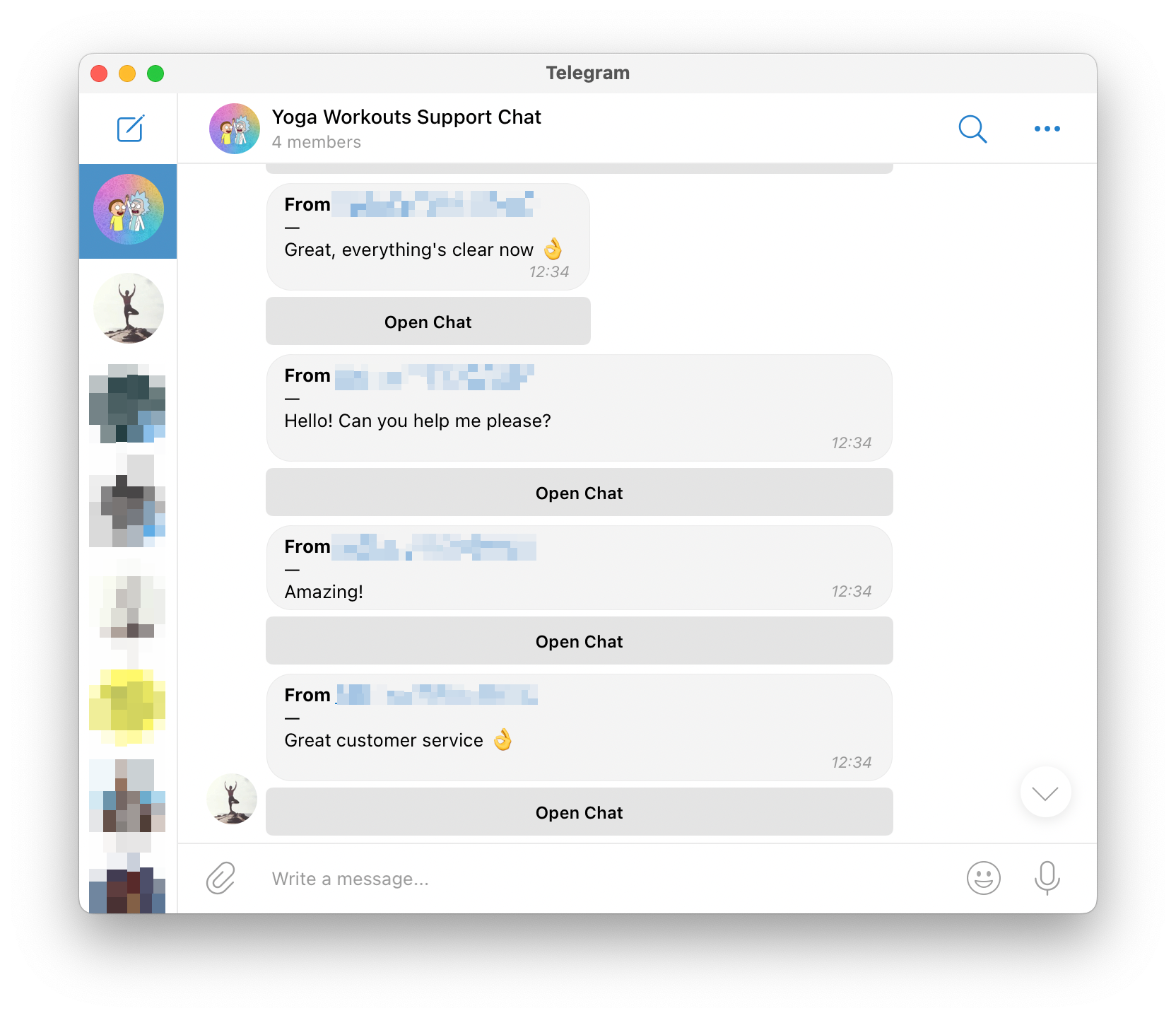
- Click 'Reply' in Telegram and type your answer in the input field.
- Click 'Open Chat' (a button below the notification) to launch the SUCH web app and type your answer there.
In both cases, your answer will be sent to the user from your membership bot, just like it's your bot chatting with them.
The SUCH web app supports all major message types, including text, audio, video, photo, document, video note, location, sticker, and contact. This ensures that you can provide comprehensive support to your customers, regardless of their preferred communication method.
Affiliate Program
Growing your membership business exponentially is made easy with the built-in affiliate program feature of InviteMember. An affiliate program is a type of performance marketing where your business is promoted by "affiliates". These affiliates bring new users through their own marketing efforts and get rewarded for their payments.
To start an Affiliate Program in InviteMember, sign-up to Growth, select Affiliate Program in your project menu, and then Enable. Now you’ll need to define the following settings:
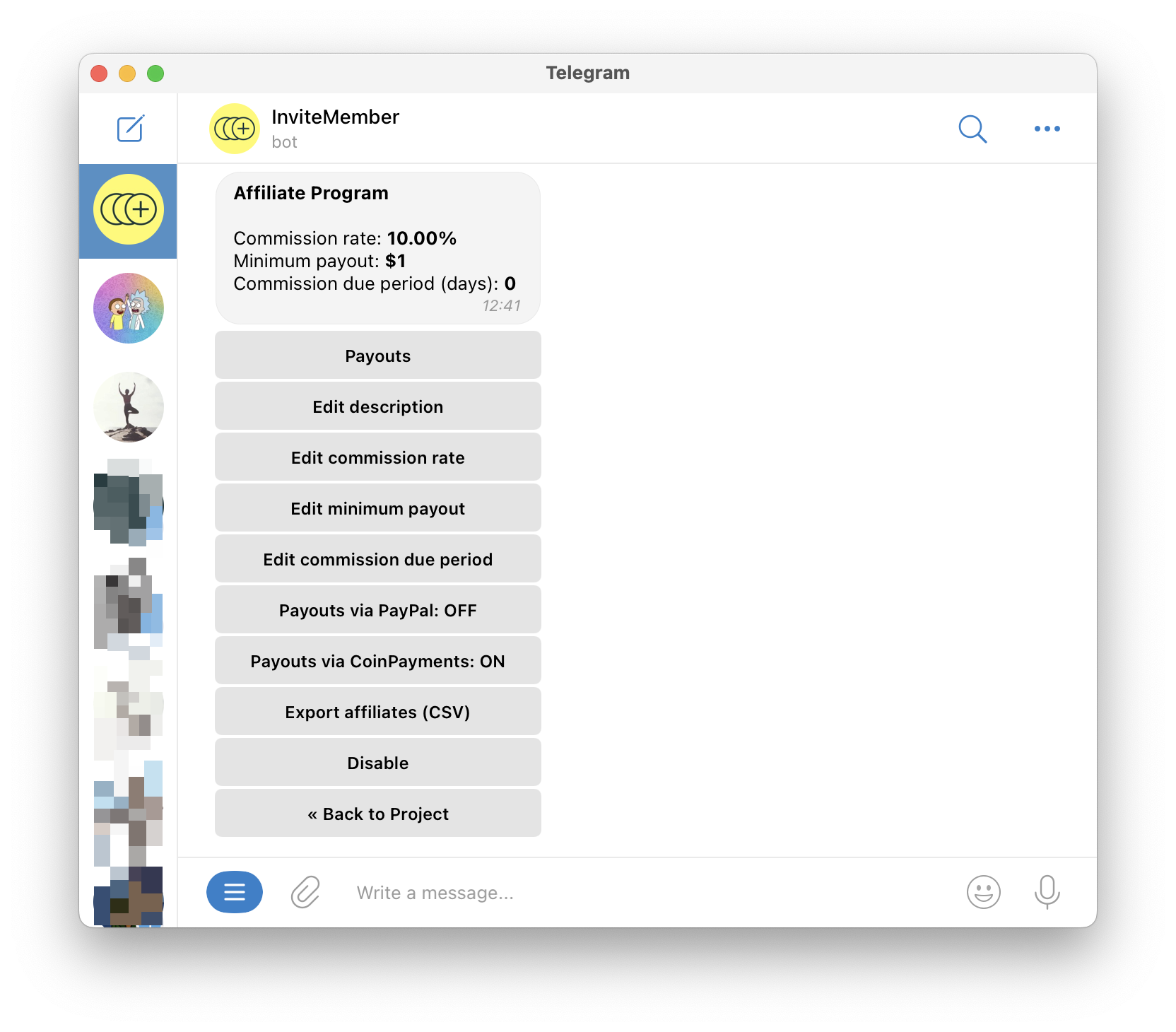
- Edit Description: This text will be displayed in your membership bot. You can use formatted text (with bold, italics, links, etc).
- Edit commission rate: This defines your affiliate's part in the total payment amount. For example, if your commission rate is 10% and a referred customer paid $50, your affiliate will earn $5.
- Commission due period: To allow some time for refunds, you can set a commission due period (in days). During this period, commissions stay on hold and can't be paid out.
- Minimum payout amount: Commissions will remain on hold until the total amount (for that particular affiliate) will reach the threshold.
- Payout methods: You can enable PayPal for fiat or CoinPayments for crypto (or both).
At any time you can also use the “Export affiliates (CSV)” button to get the whole record of your program in CSV format.
Whenever you’re ready to do a payout, just hit the “Payouts” button and then “New payout”. The bot will provide you with CSV files with transactions for PayPal/CoinPayments. Just upload these CSV files to PayPal and CoinPayments (to the links provided by the bot), and they will execute them. The bot tracks commission due periods and minimum payout amounts by itself, so you could use any other payout method and keep the program for tracking only.
InviteMember Pro Tips
Now that you've grasped the basics of the best subscription platform for online content creators on Telegram, it's time to delve into some pro tips. These tips will help you optimize your business operations, enhance your marketing efforts, and improve your customers' experience. Let's dive in!
Marketing Your Subscription Business
Promoting your service is the cornerstone of profit and growth in any subscription-based business, and it's no different for a membership project on Telegram. With InviteMember, you have access to a variety of tools and features that can help you market your business effectively. Let's explore some of these features:
Advanced Plan Settings: InviteMember offers advanced settings for your subscription plans that can help you tailor your offerings to your customers' needs and preferences. These settings allow you to control various aspects of your subscription plans, including the trial period, access restrictions, and payment options.
For instance, you can restrict access to your plan based on various factors, such as whether the customer has subscribed to the plan before or whether they are currently an active customer. Moreover, you can control whether to allow recurring payments, single-use payments, or payments with Access Codes only.
By tweaking these settings you can create special plans for promotions, loyal customers, or special occasions. To access them, just select your subscription plan in the Subscription plans menu in your InviteMemberBot project main menu.
Free Trials: Free trials are a powerful marketing tool that can help you attract new customers to your subscription business. InviteMember allows you to set up free trials for your subscription plans, with or without requiring a credit/debit card upfront.
To enable Free Trials, just ask your subscription plan advanced settings, select “Edit trial period”, set the number of days, and the “Trial without card: ON/OFF” and “Once per project” or “Once per plan settings” will appear.
Broadcasts: With the /broadcast (or simply /b) command in your membership bot, you can send messages to various audiences, including all users, leads, customers, churned users, and custom lists. This allows you to tailor your messages to different segments of your user base, enhancing the effectiveness of your communications.
Enhancing Your Customers' Experience
A positive customer experience is crucial for the success of your subscription business. It not only helps in retaining your existing customers but also attracts new ones through word-of-mouth referrals. This section will explore how you can improve your customers' experience by setting appealing welcome messages, creating custom commands, and maintaining consistent branding across your platform.
Welcoming Messages: The first interaction your customers have with your membership bot sets the tone for their entire experience. This is why it's crucial to create a welcoming and informative first message. In InviteMember, this is achieved through the bot description (set in @BotFather) and the project description (set in the @InviteMemberBot).
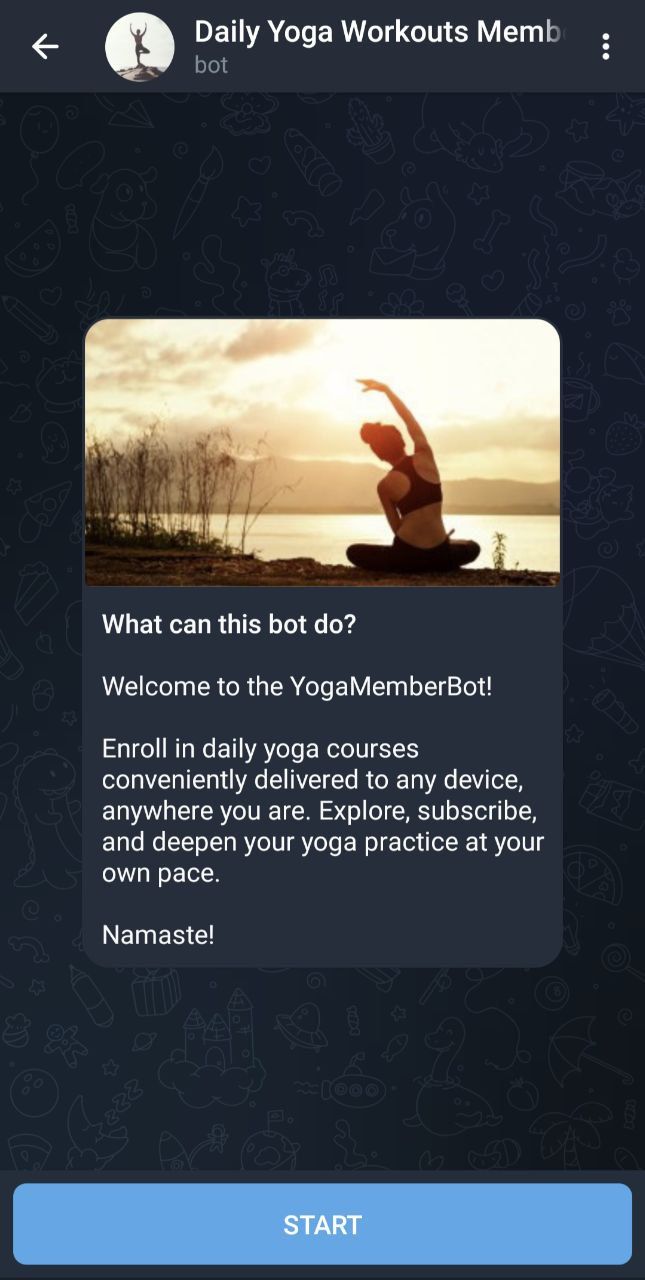
The bot description and an accompanying picture is the first message your customers see before they start interacting with your membership bot. It should be engaging, informative, and reflective of your brand's personality. The project description, on the other hand, is the first message your customers receive after they start the bot. It should provide a brief overview of your project and guide the customers on what to do next.
Remember, a well-crafted welcome message can make your customers feel valued and excited about your subscription service. So, take your time to create a message that resonates with your brand and appeals to your target audience.
Custom Commands: Custom commands are a powerful feature in Telegram that can significantly enhance the interactivity and functionality of your membership bot. These commands, which always start with a /, can be used to retrieve certain information. For example, you can create a /help command to display a quick walkthrough, or a /video_tutorial command to load a video for your customers.
In InviteMember, you can create custom commands that contain any type of message, including text, images, videos, and more. This means you can "embed" multimedia content in your welcome messages, enhancing their appeal and effectiveness. For instance, you can add the imaginary /video_tutorial command to your project description, and when your customers click on it, the bot will show them the video.
Creating custom commands in InviteMember is straightforward:
- Send
/set_commandto your membership bot. - Specify the command.
- Set the command reply (which could be a message of any type).
- Set a short description for the command. This description will appear natively in the Telegram interface, guiding your customers on how to use the command.
To delete a command, simply use the /delete_command. Remember, custom commands can only contain English letters, digits, and underscore.
Branding: Branding is more than just a logo or a color scheme; it's about creating a unique identity that distinguishes your business from others. In the context of your subscription business on Telegram, branding involves unifying your visual identity across your botpic, bot description image, groups and channels images, and the tone in the texts used in the descriptions.
A consistent visual identity not only makes your business more recognizable but also enhances your customers' experience. It creates a sense of familiarity and trust, making your customers feel more comfortable and engaged.
Remember, every element of your membership bot, from the botpic to the project description, contributes to your brand image. So, ensure that these elements are not only visually appealing but also consistent with your brand identity.
Working as a Team
In the world of membership businesses, teamwork is not just an option, it's a necessity. As your business grows, so does the need for a well-coordinated team. InviteMember and SUCH provide you with the tools to effectively manage your team and provide top-notch support to your members.
InviteMember Teamwork: InviteMember offers powerful teamwork capabilities that can help accelerate the growth of your membership business. You can add team members whenever you need them, either from the start or later when you feel the need to scale. To manage your team, you simply open your project menu in the @InviteMemberBot and click on 'Edit project > Manage team'.
For each new team member, you can either choose a pre-configured role like Access Code Manager or Administrator, or build your own role using granular permissions as building blocks. This flexible permissions model allows you to create highly customized roles, ensuring that each team member has the exact permissions they need to perform their tasks effectively.
SUCH Support Teams: As your membership business grows, it might be time to hire some support agents to reduce your load. Here's how to set up a support team workflow with InviteMember and SUCH:
- Create a private Telegram group for you and your support agents.
- Add your membership bot to the group.
- Add your team to the group.
- Launch the SUCH web app and click 'View Team' in the bot settings.
- Make your team members "agents" so they can reply too.
Messages will be forwarded to the connected group instead of your personal account. You and other agents can reply to these messages. This way, your personal account remains hidden, and your support team can efficiently handle all incoming queries.
Conclusion
Throughout this guide, we've explored the vast potential of Telegram as a platform for subscription-based businesses. We've delved into the specifics of InviteMember, a powerful tool that allows you to monetize your Telegram groups and channels, manage your subscribers, and build a sustainable business model. We've discussed how to optimize your projects, manage your groups and channels, craft effective subscription plans, customize your membership bots, and navigate various payment options. We've also touched on the importance of providing one-on-one support to your subscribers.
The future moving towards subscription platforms for online content creators, and Telegram provides a fertile ground for such businesses to thrive. With tools like InviteMember, you can transform your Telegram groups or channels into a profitable business, providing a steady stream of income while you focus on what you love and do best. The journey to a successful subscription business on Telegram may be challenging, but with the right tools and strategies, it's certainly achievable.
So, embrace the future of subscription business with InviteMember, and start building your success story today!

