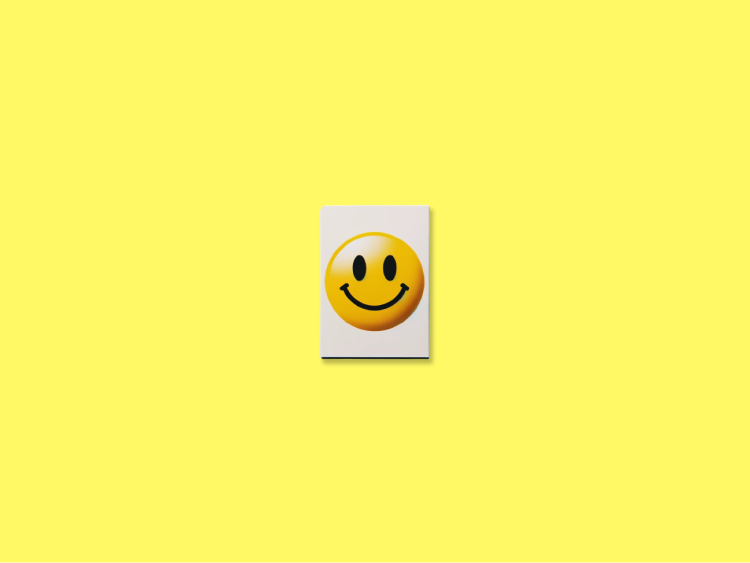Telegram is a well-liked app for sending messages, used by lots of people to talk to their friends and family. Emojis are a big part of chatting online; they help us show how we feel and share our thoughts. They are really important for businesses that have special groups or channels on Telegram, helping to show who they are.
In this post, we'll teach you a simple way to make your own emojis on Telegram, to add an extra touch of fun and personality to your conversations. And if you want to make a Telegram sticker instead, take a look at this helpful article.
Getting Ready to Create Emojis
First, you need a program to change images (like Canva for beginners or GIMP for more experienced users), and you need Telegram on your computer or you can use Telegram on the web.
Then, choose the pictures you want to turn into your own emojis. You can make these yourself or find them on the internet. In this guide, we're going to talk about how to make a simple, still emoji. Ensure that your images are either PNG or WEBP files, that they have a clear or transparent background, and that they are exactly 100x100 pixels and shaped like a square.
Making Custom Emojis on Telegram
Once you have your images, follow these steps to create your custom emojis:
1. Open Telegram on your computer or use the web version, and search for the "Stickers" bot.

2. Start a chat with the bot, send "/newemojipack", and choose “Static emoji” to create a new collection of emojis.
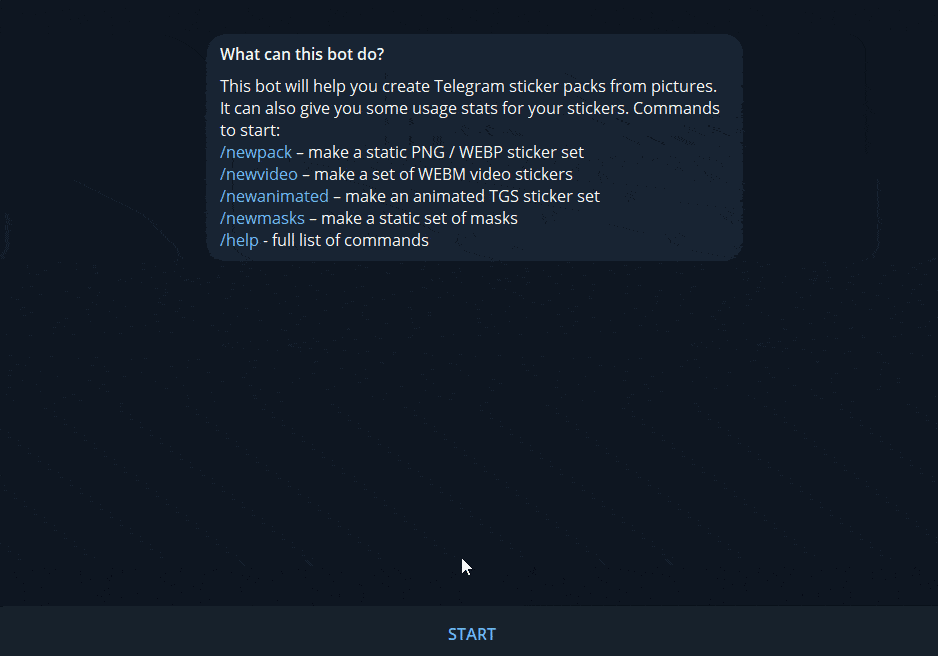
3. The bot will guide you through naming your collection and uploading your first image. I will be creating emojis based on my cat.
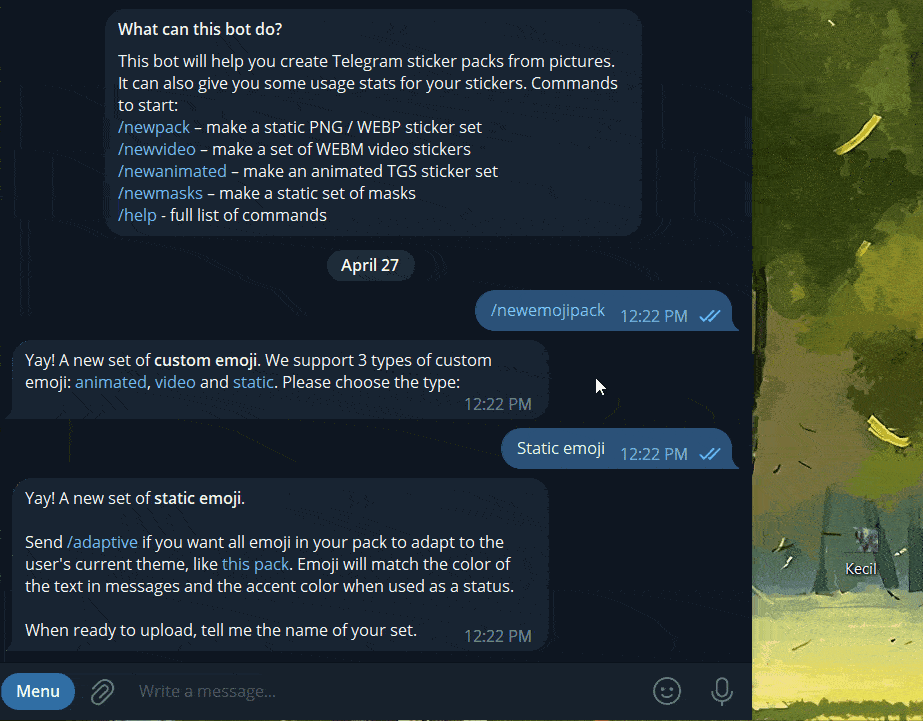
4. Choose an existing emoji to connect with your custom image – this will help you use it in chats.
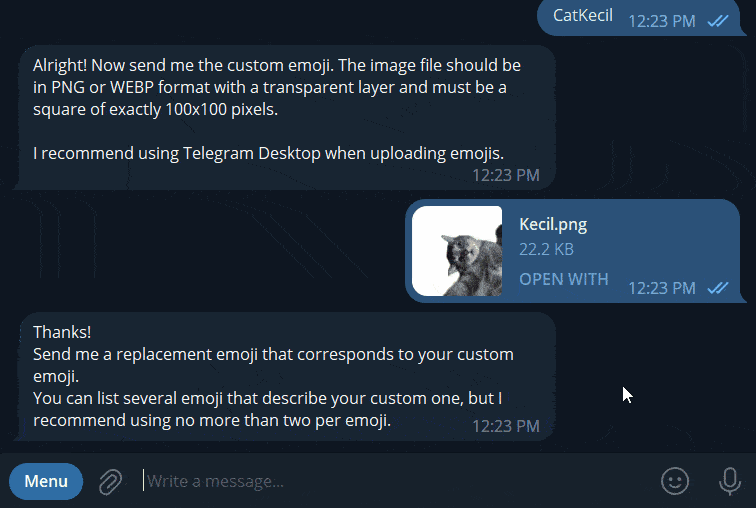
5. If you want to add more images to your emoji collection, go ahead and send the next emojis. When you’re done, send /publish.
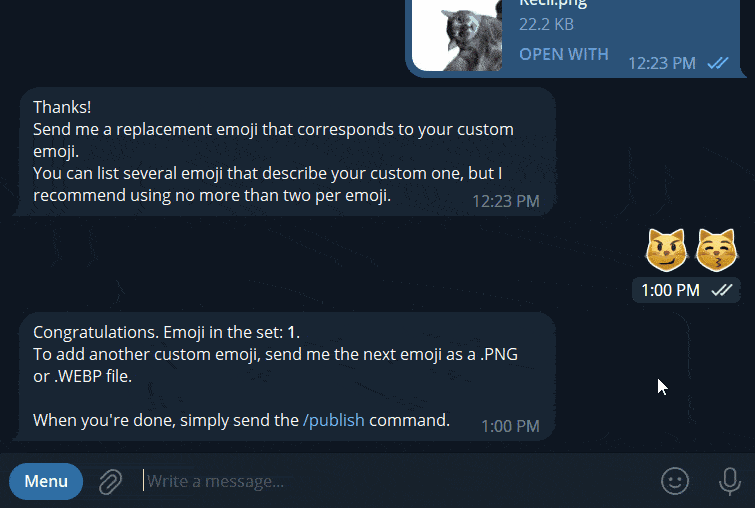
6. Telegram will let you choose your custom emoji to be used as the icon for this emoji set. If you /skip this, Telegram will use the first emoji you added to this set. You will also need to give a short name to this emoji set.
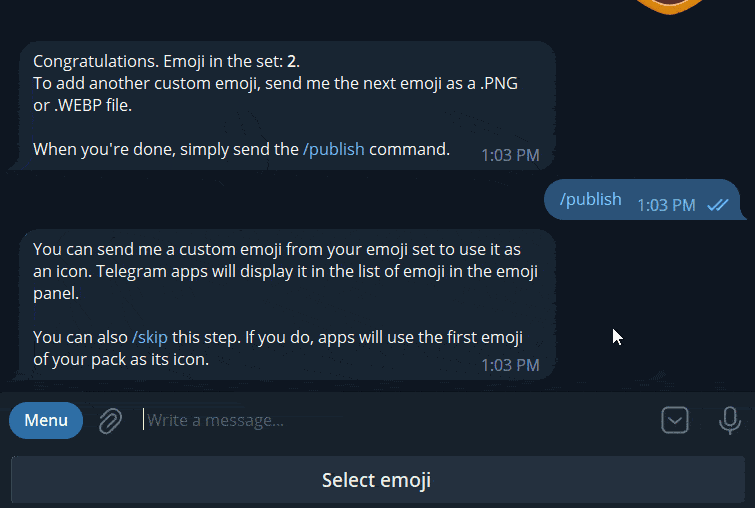
7. Click on the link provided by the bot, choose “Add emoji”, and you can now use your custom emojis in your Telegram chats!
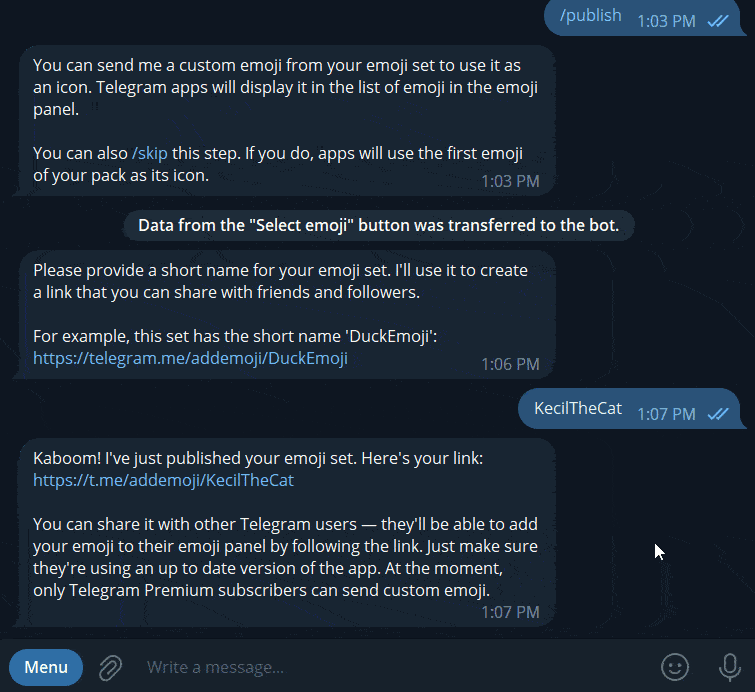
Tips for Designing Custom Emojis
To make sure your personalized emojis look awesome, here are some design suggestions:
- Make your designs straightforward – they need to be clear and easy to see, even when they're tiny.
- Choose vivid colors that really pop.
- Aim to give all your emojis a matching look by sticking to one style for all of them.
Sharing Your Custom Emojis
Now that you've created your own emojis, it's time to share them with your buddies! You can send them a link to your collection of emojis, or just tell them the short name you picked when you put your collection out there. Get your friends to create and share their emojis too, it'll make your conversations even more enjoyable!
Conclusion
Making your own emojis on Telegram is simple and fun. This guide has shown you how to design and share your emojis, adding a personal touch to your chats and maybe even earning you a blue tick mark!
Enjoy being creative with your new emojis in Telegram!