Your Telegram profile picture, or DP (Display Picture), is more than just a photo. It's the first thing people see when they chat with you. A good Telegram DP can make you stand out in a crowd. It can show your style, your mood, or even your job. In short, your DP tells a story about you before you even say “hello.”
This ultimate guide is your one-stop shop for all things related to profile pictures or DP for Telegram. Whether you're new to the app or a long-time user, this guide has something for you!
Getting Started with Telegram DP
DP stands for "Display Picture." It's the profile picture that shows up next to your name on Telegram. When you chat, call, or join a group, people see this picture. It's like your digital face on Telegram. Some people use their real photos, while others use cartoons, logos, or even animated emojis or videos. The choice is yours, but remember, your profile picture says a lot about you.
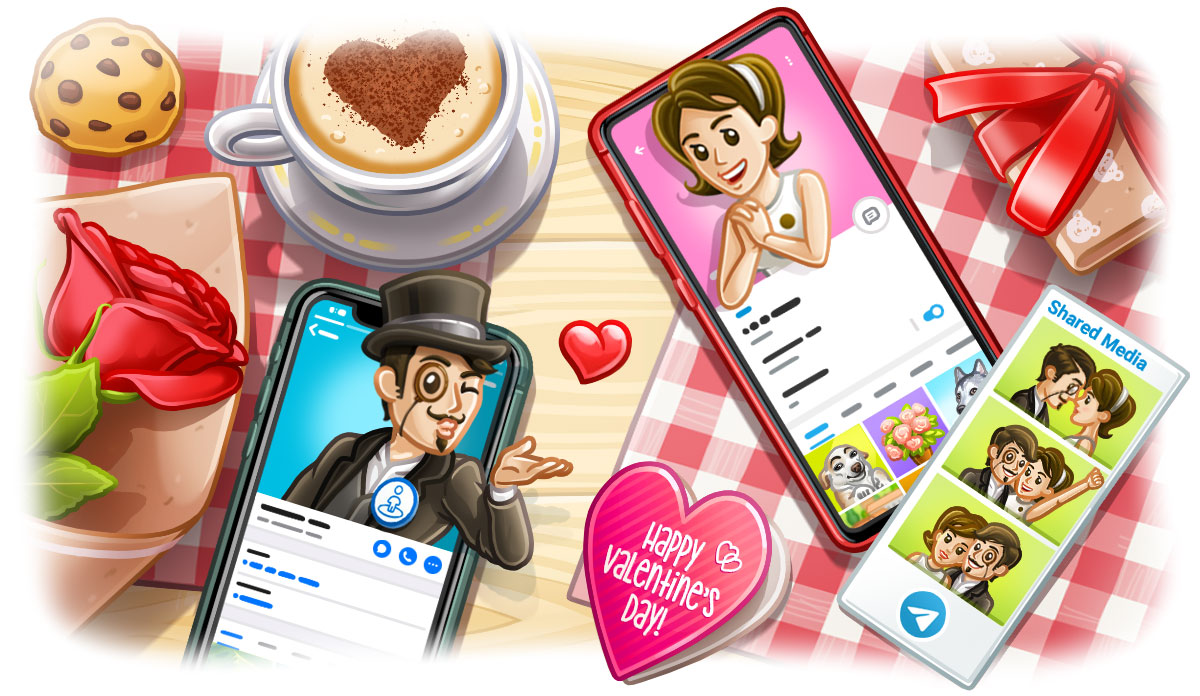
This is why it’s important:
- First Impressions: People often judge a book by its cover. A good profile picture can make a strong first impression.
- Personal Branding: If you use the app for work or business, a professional display picture for Telegram, can help you stand out and build your brand.
- Social Connections: A fun or interesting Telegram DP can be a conversation starter, helping you make new friends or keep old ones engaged.
- Privacy: A carefully chosen Telegram display picture, and the proper settings, can give you privacy while still letting people know it's you.
- Mood and Expression: Your picture can show your mood or interests. Happy, sad, excited—your Telegram DP can say it all without words.
So, picking the right profile picture for Telegram is more than just choosing a photo. It's about telling your story, your way. Let's dive in and master the art of Telegram profile pictures in 2023!
Managing Your Telegram Profile Picture
Your Telegram DP is your digital face to the world. Let's learn how to set it up, change it, and even delete it if needed. We'll cover all the steps for Android, iOS, and Desktop.
Setting Up Your Profile Picture
On Android Devices
- Open Telegram: Tap on the Telegram app icon to open it.
- Go to Settings: Tap the three horizontal lines (menu) in the top-left corner, then tap "Settings."
- Tap on the Image Placeholder: Tap on the image placeholder or camera icon.
- Choose a Photo: Select an emoji, an existing photo or video, or take a new one.
- Crop and Edit: Adjust the photo as you like, then tap "Done."
On iOS Devices
- Open Telegram: Tap on the Telegram app icon.
- Go to Settings: Tap the gear icon in the bottom-right corner.
- Tap on the Image Placeholder: Tap on the image placeholder or camera icon.
- Choose a Photo: Select an emoji, existing photo, or video, or take a new one.
- Crop and Edit: Make any adjustments, then tap "Use."
On Desktop
- Open Telegram: Click on the Telegram Desktop application.
- Go to Settings: Click the three horizontal lines (menu) in the top-left corner, then click "Settings."
- Click on the Image Placeholder: Click on the image placeholder or camera icon.
- Choose a Photo: Select an emoji, an existing photo or video from your computer, or take a new one.
- Crop and Edit: Adjust the photo and click "Save."
Changing Your Profile Picture
On Android Devices
- Go to Settings: Tap the three horizontal lines (menu) in the top-left corner, then tap "Settings."
- Tap on Your Profile: Tap your current profile picture.
- Open Menu: Tap the three-dot toggle at the top-right corner and select “Set profile photo”, or press the camera icon.
- Choose an image: Add a new emoji, photo, or video from your gallery, or take a new one.
- Crop and Edit: Adjust the photo, then tap "Done."
On iOS Devices
- Go to Settings: Tap the gear icon in the bottom-right corner.
- Tap Edit: Tap "Edit" at the top-right corner.
- Choose a Photo: Tap "Add New Picture."
- Crop and Edit: Make any adjustments, then tap "Use."
On Desktop
- Go to Settings: Click the three horizontal lines (menu) in the top-left corner, then click "Settings.".
- Click the Camera Icon: Hover your cursor over your DP and click the camera icon.
- Select a Format: “Choose File”, “Camera” or “Use an emoji”.
- Crop and Edit: Adjust the photo and click "Save."
Deleting Your Profile Picture
On Android Devices
- Go to Settings: Tap the three horizontal lines, then tap "Settings."
- Tap on Your Profile: Tap your current picture.
- Open Menu: Tap the three-dot toggle at the top-right corner.
- Remove Photo: Tap "Delete," then confirm.
On iOS Devices
- Go to Settings: Tap the gear icon.
- Tap Edit: Tap "Edit" at the top-right corner.
- Remove Photo: Tap the trash icon at the bottom-right corner, then confirm.
On Desktop
- Go to Settings: Click the three horizontal lines, then click "Settings."
- Edit Profile: Click "Edit Profile."
- Open Photo: Click on your DP to open it.
- Open Menu: Click the three-dot toggle at the lower-right corner of the screen.
- Remove Photo: Click "Delete," and confirm.
And there you have it! Now you know how to manage your Telegram Profile Picture like a pro. Keep reading for more advanced information about Telegram’s display pictures.
Advanced Telegram Profile Picture Features
So, you've got the basics down. Now let's dive into some cool advanced features that can make your Telegram profile picture even more awesome.
Using Animated Stickers or Emojis
Who says your profile picture has to be a still image? Telegram lets you use static or animated emojis or your favorite stickers as your profile picture.
Editing your profile picture in Telegram. Source: Telegram.org
Here's how:
- Go to Settings: Just like before, tap or click on "Settings."
- Tap or Click on Your Profile: You'll see your current profile picture or a placeholder.
- Set a Background: Create elaborate gradients with any colors you choose.
- Choose Emoji: You can choose any of your available emojis and stickers, static or animated.
Note: Telegram doesn't support GIFs, but animated stickers or emojis are a fun alternative!
Using Videos as Profile Pictures
Yes, you read that right. You can use a short video as your profile picture.
Setting up a profile video. Source:Telegram.org
Here's how:
- Go to Settings: Navigate to the settings menu.
- Tap or Click on Your Profile: Your current profile picture will be displayed.
- Choose Video: Select the "Video" option and pick a short video from your gallery.
- Trim and Edit: You can trim the video and even add some effects.
- Set as Profile Picture: Once you're happy, tap or click "Set as Profile Picture."
Note: DP videos will have no sound.
Multiple Profile Pictures
Telegram allows you to have more than one profile picture. When someone taps on your profile picture, they can swipe to see the others. To add multiple pictures:
- Go to Settings: Head to the settings menu.
- Tap or Click on Your Profile: Your current profile picture will be there.
- Add More: Just select a new DP for Telegram and it will be placed as your latest picture.
And there you go! Now you know how to make your Telegram profile picture stand out from the crowd.
Privacy and Your Telegram Profile Picture
Your profile picture is not just about looks; it's also about privacy. Let's talk about who can see your profile picture and how to keep it private if you want.
Who Can See Your Profile Picture?
By default, anyone who has your phone number can see your Telegram profile picture. But you can change this. Here's how:
- Go to Settings: Tap or click on the "Settings" menu.
- Privacy and Security: Find this option and tap or click on it.
- Profile Photos: Tap or click this option.
- Choose Who Can See: You'll see options like "Everybody," "My Contacts," and "Nobody." Pick the one you like.
- Set Public Photo: Upload a profile picture visible to anyone restricted from viewing your real pictures
- Add Exceptions: Allow your pictures to be always, or never shared with particular users.
Note: Exceptions will override previous restrictions.
Hiding or Showing Your Profile Picture Based on Specific Contacts
Maybe you want most people to see your profile picture, but not everyone. Telegram lets you hide your profile picture from specific contacts. Here's how:
- Go to Settings: Tap or click on the "Settings" menu.
- Privacy and Security: Find this option and tap or click on it.
- Profile Photos: Tap or click this option.
- Add Exceptions: Allow your pictures to be always, or never shared with particular users.
Note: Exceptions will override previous restrictions.
And that's it! Now you have full control over who can see your Telegram profile picture.
Pro Tips for Optimizing Your Telegram Profile Picture
A good profile picture is not just about what's in it, but also how it looks. Let's talk about some tips to make the best out of it.
Setting Custom Profile Pictures for Contacts
Telegram allows you to set custom profile pictures for individual contacts. This feature is available on Android, iOS, and even desktop versions. Here's how to do it:
- Select the Contact: Choose the contact for whom you want to set a custom profile picture.
- Access Profile Settings: Tap or click on the profile picture or name at the top.
- Edit Contact: Tap or click on 'Edit' or the three dots menu.
- Set Photo: Choose 'Set Photo For (Contact Name)' and select a picture.
- Adjust and Confirm: Make the necessary adjustments and confirm your choice.
Note: Your contact’s new profile picture will only be visible to you.
Setting a Captivating Profile Photo Portrait
Adding a portrait as your profile picture can give it a personal and professional touch. A well-crafted portrait can truly make you stand out.

- Good Lighting: Make sure your face is well-lit, but avoid harsh shadows.
- Focus on the Face: Your face should be the center of attention.
- High Quality: Use a high-resolution photo for a clear and sharp look.
- Be Yourself: Pick a photo that shows your personality.
- Update Regularly: Keep your profile picture fresh by updating it now and then.
Composing Creative Emoji or Sticker Profile Pictures
Emojis and stickers can be a fun and creative way to express yourself. Here's how to make the most out of using emojis as your Telegram profile picture.
- Choose Emojis or Stickers That Represent You: Pick from an emoji or sticker pack that best shows your personality. Are you funny, serious, or artistic? There's an emoji or sticker for that!
- Select the Right Backdrop: The background color can make or break your emoji or sticker profile picture. You can choose solid backgrounds, or create multiple-point gradients with any color of your choice. Make sure it matches well with your chosen emoji or sticker.
- Consistency is Key: If you're using Telegram for work or business, make sure your emoji or sticker profile picture and background are consistent with your professional image. It should align with your personality, the message you want to convey, and even your brand colors.
- Test and Update: Emojis and stickers are easy to change. Feel free to test different combinations and update your profile picture based on your mood or events.
Using AI For Avatar Creation
Generative AI isn't just for world domination; it's also for making cool profile pictures! With AI art generators, you can turn your selfies into unique avatars. Here's how to get started:
- Choose an AI App: You can try free open-source models like Stable Diffusion, or freemium apps like NightCafe. You can also go pro with tools like Midjourney or DALL-E 2, or even generate short videos with AI with the Make-A-Video studio.
- Upload Your Selfie: Most of these apps will ask you to upload a selfie. Make sure it's a clear, high-quality photo for the best results.
- Pick a Style: Whether it's anime, cosmic, or historical, choose a style that fits your personality.
- Download and Upload: Once the AI has worked its magic, download your new avatar and set it as your Telegram profile picture.
- Be Unique: The best part about AI-generated avatars is that they're one-of-a-kind. Show off your unique style!
By following these tips, you'll not only have a profile picture but a unique and captivating one!
Key Takeaways
We've covered a lot of ground in this guide, from the basics of setting up your Telegram profile picture to advanced features like using AI-generated avatars. Remember, your profile picture is more than just a photo; it's a representation of you. So take the time to choose or create one that truly reflects your personality and purpose.
Your Telegram profile picture is the first thing people see, so make it count. Whether you're using it for personal or professional reasons, a good profile picture can make all the difference.
And while you're expanding your Telegram experience, why not consider creating a subscription-based business on Telegram with InviteMember? It's a great way to connect with your audience on a deeper level, and earn an income from your passion!

